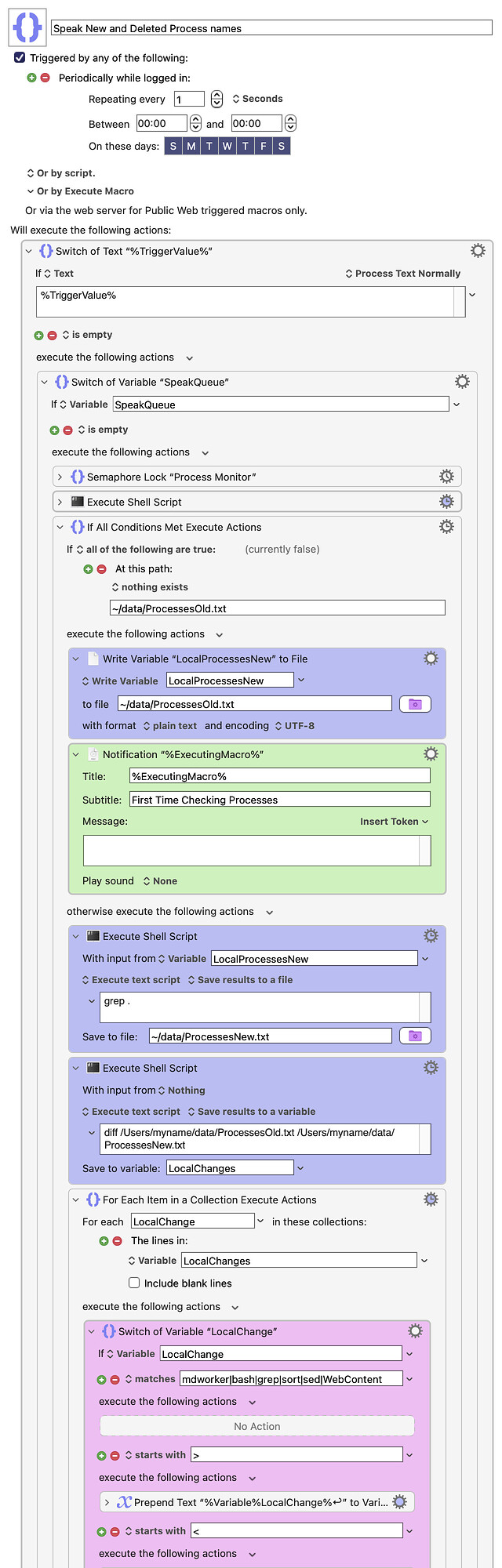Did you ever wonder what processes in macOS are starting or stopping in the background while you work? For example, what processes are starting up when you start an application? Or what processes are shut down when you close an application? Or what processes are starting up when you perform an action in an app (such as exporting a video)?
There are a lot more hidden processes starting and stopping that you probably imagine. If you want to learn what they are, then you need this macro. This macro will use Notifications and spoken audio messages to tell you whenever a process starts or stops. It's quite fun and educational. (You can disable either the Notifications or the spoken audio messages by disabling those actions near the end of this macro.)
This macro needs to store two files in your file structure. Therefore, you can either create a folder in your home directory called "data" (which is what I recommend) or you can specify your own files by modifying the purple actions inside this macro. You must do one of these things before running this macro for the first time.
You can disable the audio messages by disabling the two orange actions near the end of this macro. Or you can disable the Notification messages by disabling the two green actions near the end of this macro.
The magenta action in this macro is helpful to filter out process names that you don't want to be reported. There are currently six names in this action which are being filtered out because they are triggered too often. Four of these names are "bash, grep, sort, sed" which are processes that are created during the running of this macro and therefore should remain intact. The others you can remove or supplement as you see fit. (There is a small chance of a false negative. For example, if a process contains "sh" then it won't be reported. I'll fix this for version 1.1 later.)
The real reason I had to write this macro is that I needed to know if any apps in macOS were launching hidden processes. This is important because the existence of such processes can tell me a lot about the state of the running application. Rather than using Find Image to detect whether some application is in a particular state, I can instead check if a particular process is running. This is probably more efficient and more reliable than using Find Image.
Since it's nearly the end of the month again, I'm nominating myself for "macro of the month" again.
Speak New and Deleted Process names Macro (v11.0.3)
Speak New and Deleted Process names.kmmacros (20 KB)
Oh! I forgot to mention, the macOS voice called "Daniel" is used to name newly created processes, while the female voice named "Samantha" is used to name newly deleted processes. This works well for me. You can change that if you want.
EDIT: (4 hours later) I've made cosmetic changes and a very small bug fix but I won't upload any new versions until I hear some feedback on this macro.