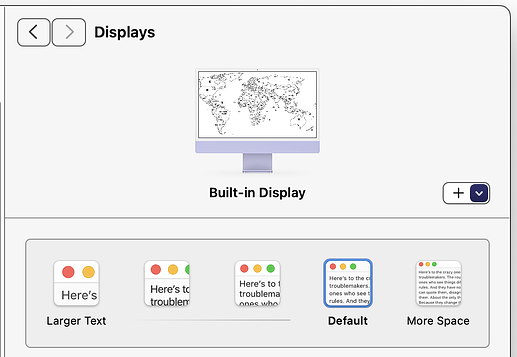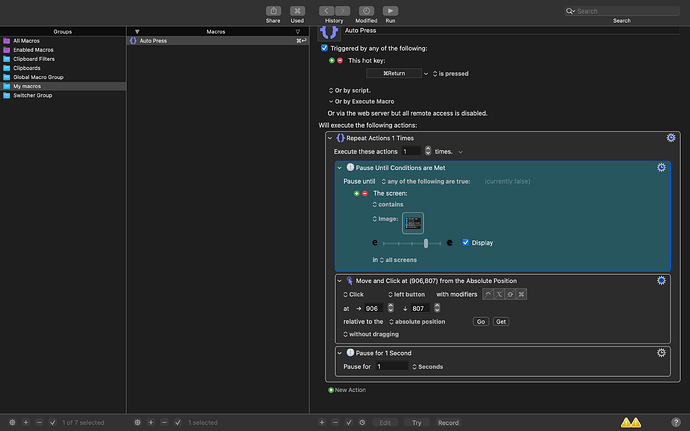I am trying to use the find image on screen function, and it is only able to search for images on my desktop wallpaper. I cannot get it to find images on my chrome tab like I want it to. I have tried each of the "find image in" options, and none of them have worked. How do I properly set the window for find image on screen?
I won't touch Chrome, but I searched for your question on this website and found a thread where people had similar problems and found workarounds. You might want to read this page:
Since I don't know what method you are using for capturing images on your desktop or in Chrome, I can't really tell if the problem is with Chrome or not. You may want to tell us precisely how you are capturing your images and placing them into the KM action. You may also need to tell us whether you are using the "default" screen resolution as shown in the following image. You may also need to tell us which version of macOS and which version of Chrome you are using.
i am just trying to get it to detect a white square, once I can do that I will try to actually get it to detect an image. The problem is not only on google chrome, it will not do this for any application other than my desktop wallpaper
A white square? Just a white square? There are no other image pixels other than solid white pixels? You picked just about the only type of image Find Image cannot reliably detect. One time I was trying to get the locations of all the white squares on a chess board with Find Image, and it didn't work. You have to have contrasting colours in your image (from my experience.) So that's your first problem.
Your second problem might be the way you are gathering the images. I asked you for the precise things you are doing to capture your image. That's an important factor. So is the screen pixel density. My macros call Find Image thousands of times per day (maybe 100+ times more than that) and I'm doing it successfully 99% of the time. I would like to help, but you need to provide this information or upload your macro.
I am using command shift 4 and dragging to capture a screenshot, my screen is is 1440 by 990 pixels i think.
once i take the screenshot i drag the file into the square where it says looking for image. When I use "display" to show the command actively searching for the image, the green squares it produces are the same size as the screenshots
That method will work regardless of your DPI. (It's not the resolution that can mess things up, it's whether you are doing the default DPI or not, but since you are creating the images the safe way, then you don't have to answer my question about "Default" or not.)
One possibility is that more than one image is being found, and if that's the case, your Find Image action will fail if you are using the "Unique" option. Is that what you are doing? That would explain your problem. You did say "green squares" which implies the single Find Image is finding more than one match. If I'm right, you can fix this problem by changing the option from "Unique" to "Best."
In any case, I am still inferring that you are searching for a solid white image, and that's prone to problems. If the reason you are searching for a solid white image is that you are trying to press a white button, there may be a much better way to solve your problem.
this is specifically what I am trying, the condition is currently false as you can see, even though I am fullscreen on this page with no other windows, and it should be able to detect the screenshot
and as for it having potentially too high fuzz tolerance causing it to detect dozens of images, I have also tried it with lower and it still doesnt work. The setting is also set on "contains" and not "contains uniquely"
Make sure you have Screen Recording permissions enabled.
Verify that the Screen Capture action works - if it is not working, then the Find Image action will have no way to work.
If I was in your situation, the first thing I would do is turn on the debugger window, make sure "Pause New Macros" was checked, then try to trigger the macro to confirm that the macro shows up in the Debugger Window.
Alternatively, you could check the KM Engine Log to make sure that the macro triggered at the moment in time that you think you triggered it? For example, on your group "My macros" you might not have selected "Available in all applications". This could cause the problem you are having. Let's eliminate that issue by having you check on the settings for that macro group.
Post your macro, or at least the relevent parts of it, and people will be able to help more. See How to Post/Upload Your Macro to the Forum.
And make sure you have turned on Notifications for KM, so you see any error messages from the "Find Image" action.
Check the "Find Image" action's options carefully because
...suggests you have multiple matches -- attempting a "Unique" match is going to fail...