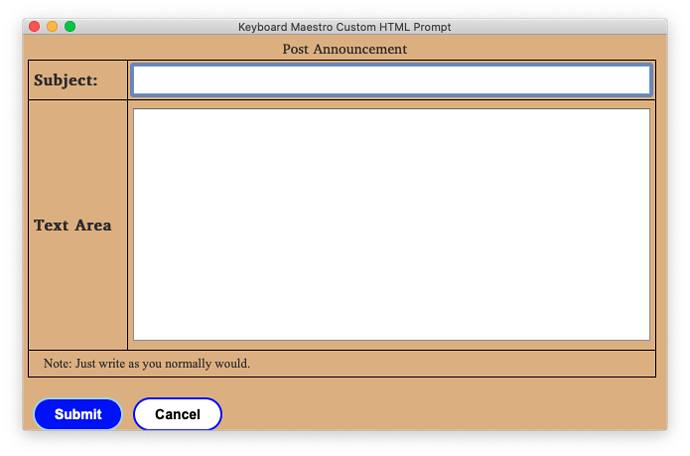This question is more of HTML.
I want to use CMD + Enter to submit the form.
I have a input and a textarea label.
I added event listener: *.addEventListener('keypress', keypressHandler(e), false);
Problem: no matter what I put in the * above (window, body, table, textarea, etc. In fact, I can put literally whatever, or just delete the *., leaving addEventListener('keypress', keypressHandler(e), false);), the function seems only to work when the one-line input area (Subject) is active. But it is more useful to work when the Text Area area (or both the Subject and the Text Area) is active.
Edit: the function does not work at all. I deleted the eventListener code, "CMD + Enter" still works when the Subject area is active. I guess the behavior is innately related to input element. It does not apply to textarea.
(my workflow is to type something in the Subject area, then in the Text Area area, then hit CMD + Enter to Submit.)
My code:
<html>
<head>
<meta http-equiv="content-type" content="application/xhtml+xml; charset=utf-8" />
<meta content="en-us" http-equiv="Content-Language" />
<title>Keyboard Maestro Custom HTML Prompt</title>
<link rel="stylesheet" href="http://maxcdn.bootstrapcdn.com/bootstrap/3.3.5/css/bootstrap.min.css" />
<style type="text/css">
body {font-family: Ezra SIL, Times New Roman, sans-serif; margin: 5px; background-color: #DEB887;}
table, th, td { border: 1px solid #000000; background-color: #DEB887; padding: 5px; vertical-align: middle;}
.caption {font-weight: bold;}
.subjectField, .textAreaField {width: 100%;}
.subjectField, .textAreaField {height: 100%;}
.instructionField {margin-left:10px; font-family: Times New Roman; font-size: small;}
.buttonDiv {margin-top: 20px; margin-right: 20px; text-align: left;}
.btnDefault, .btnCancel, .btnOther {border-radius: 28px; font-family: Arial; color: black; font-size: 14px;
text-decoration: none; font-weight: bold; margin-left: 5px; padding: 5px 20px 5px 20px;}
.btnDefault {background: blue; color: white; border: solid lightblue 2px;}
.btnCancel {background: white; color: black; border: solid blue 2px;}
.btnOther {background: #e6e6e6; color: black; border: solid black 2px;}
.btnDefault:hover,.btnCancel:hover, .btnOther:hover {background: #fcfc3c; text-decoration: none; color: black;}
.btnRadio, .btnCheckbox {margin-left: 5px; font-weight: normal;}
</style>
<script>
function KMInit() {
window.addEventListener("resize", savePosition, true);
window.addEventListener("unload", savePosition, true);
textarea.addEventListener('keydown', keydownHandler(e), false);
}
function keydownHandler(e) {
if(e.keyCode == 13 && e.metaKey) {
submitWindow(event);
}
}
function KMWindow() {
winBounds = window.KeyboardMaestro.GetVariable("savedTestWindowPosition");
if(!winBounds) {
winBounds = window.KeyboardMaestro.GetVariable("TestDefaultWindowSize");
}
return winBounds;
}
function savePosition() {
window.KeyboardMaestro.SetVariable('savedTestWindowPosition', [window.screenX, window.screenY + 16, window.innerWidth,window.innerHeight].join(',') );
}
function submitWindow(event) {
savePosition();
window.KeyboardMaestro.Submit( event );
}
function cancelWindow(event) {
savePosition();
window.KeyboardMaestro.Cancel( event );
}
</script>
</head>
<body>
<div style="text-align: center;">Post Announcement</div>
<form action="#" method="post">
<table style="width: 99%; height: 85%;" cellspacing="0" cellpadding="10">
<tbody>
<tr> <td width="100px"; height="15px"> <div class="caption">Subject:</div> </td>
<td> <input class="subjectField" name="instanceSubject" id="subject" autofocus="" type="text" /></td> </tr>
<tr> <td> <div class="caption">Text Area</div> </td>
<td><textarea class="textAreaField" name="instanceMessage" id="message"></textarea></td> </tr>
<tr><td height="10px" colspan="2">
<div class="instructionField">Note: Just write as you normally would.<br>
</div> </td></tr>
</tbody> </table>
<!-- ========== BUTTONS ========= -->
<div class="buttonDiv">
<button class="btnDefault" name="Save" type="submit" title="Press RETURN to submit"
onclick="submitWindow('Submit');">Submit</button>
<button class="btnCancel" name="Cancel" type="button" title="Press ESC to cancel"
onclick="cancelWindow('Cancel');">Cancel</button> </div> </form>
</body>
</html>