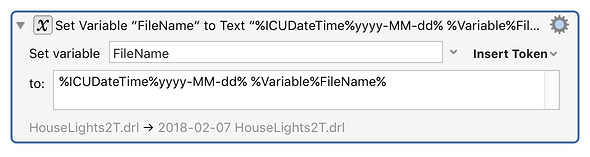Start with:
the third example shows renaming the file. You just need to change how you rename it. Instead of Search and Replace, just use:
Set variable FileName to text "%ICUDateTime%yyyy-MM-dd% %Variable%FileName%"
Set Variable to Text.kmactions (405 B)