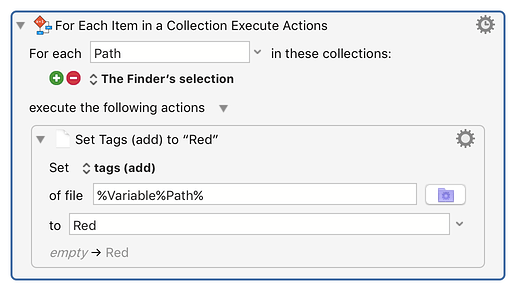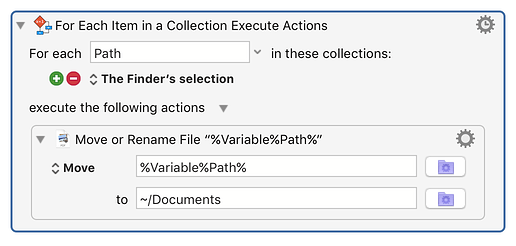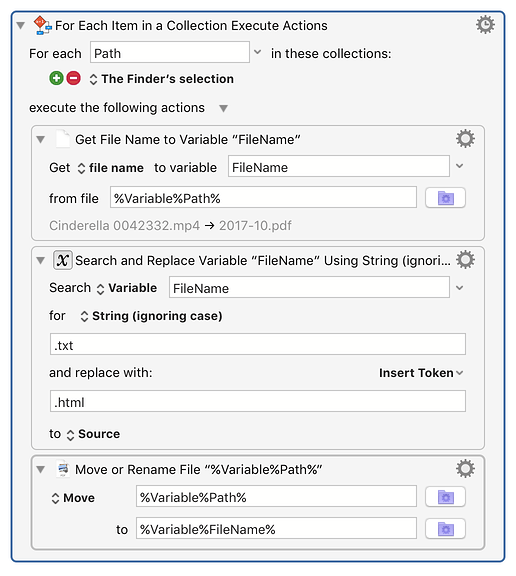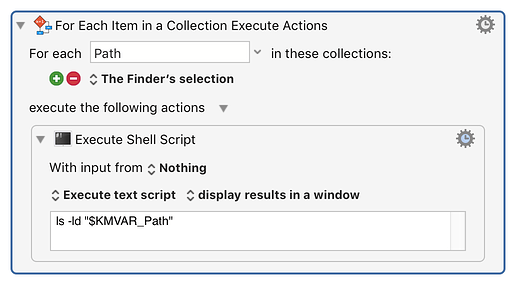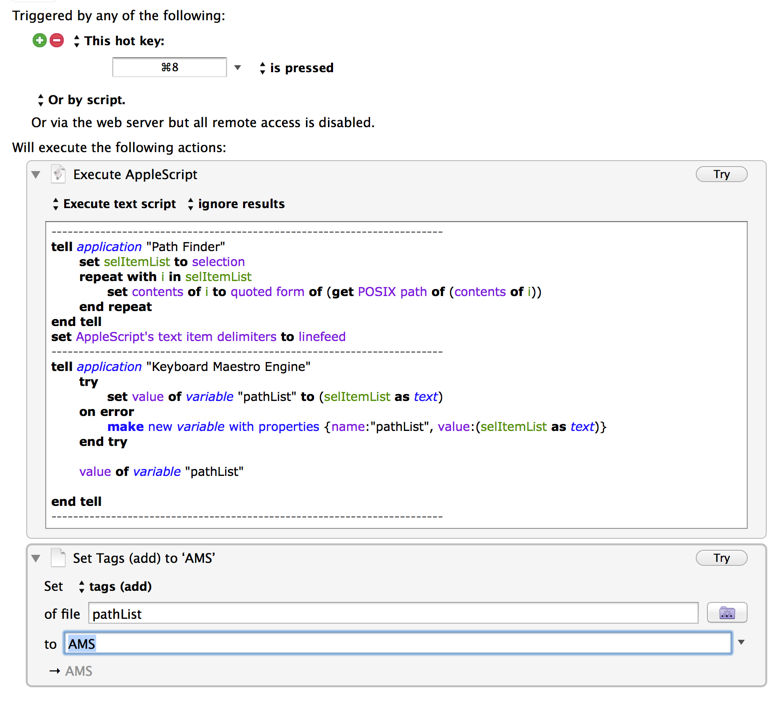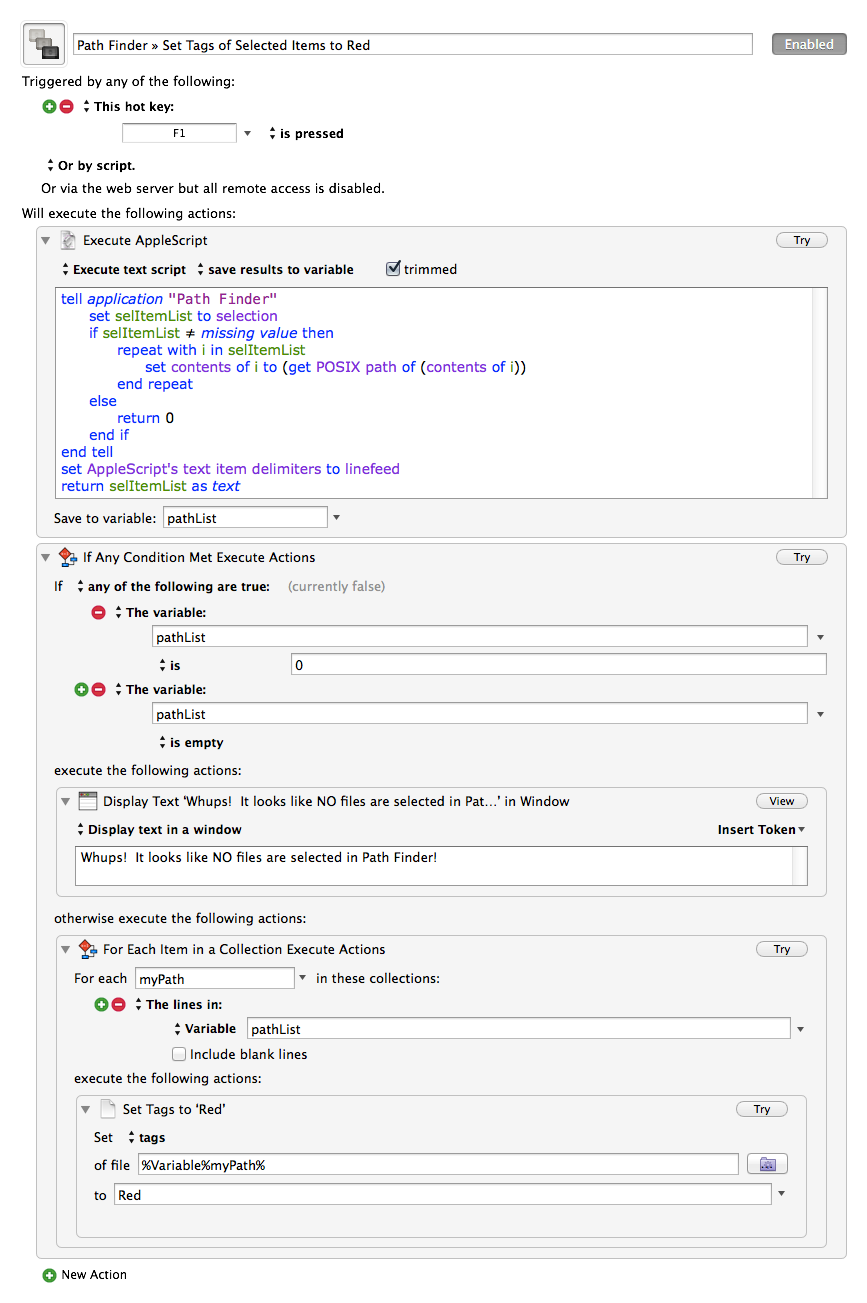In Keyboard Maestro, you work with the Finder Selection by using the For Each action to iterate over the selected files. From there, you can do whatever you would like with the files using the various file actions, or by processing with a script or other means. There is a smart action in the acton selector for For Each Path in the Finder Selection, which is simply a For Each action, preset to iterate through the Finder Selection collection. You can put whatever actions you like within that action.
To change the Finder Tags, you would use:
To move the files to the Documents folder, you would do this:
Note the consistency between them. And note that you could do both in a single For Each action if you wanted (you would have to ensure the Move was done last of course, as that will change the path to the file).
To rename the selected files, you would do this:
You can pass each file to a shell script using something like this: