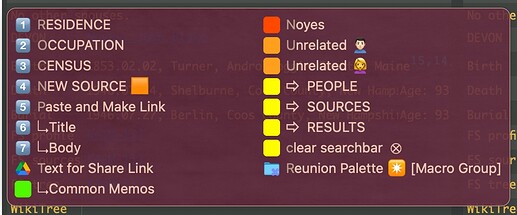The short answer, is "No." But if you are cool with number keys as triggers for the items in the order they appear (I am!), the workaround proposed by Martin, is the next best thing.
For simplicity sake, let's assume all macros in this example palette, cannot be independently triggered by hotkeys (even if they can be):
Pros:
- Number keys are now one-key triggers for the items on this palette. They are only are active while the palette is displayed.
Cons:
- You must rearrange your palette to take advantage of this. (see Run Palette Organizer 1.2 to pull that off.)
- All palettes you wish to behave like this will have to have a standardized appearance, which nevertheless is fully customizable in Preferences.
- The first letter of macro names in the palette, are subdued (I assume because those letters themselves can be letter-key triggers?)
- An item will be added at the bottom, as shown in the screenshot (when clicked, the KM editor launches into the original/"calling" macro group).
The numerals that appear in the screenshot are just unicode emoji images converted to PNG, which I pasted manually after doing the rearranging. (For me, these are essential--counting-down to #7 on a list, is far more involved than simply clicking on the item!).
Configuration steps, with all credit here to @martin:
- Delete the keyboard/hotkey trigger for a palette you want to behave as described above (if you have one already).
- Establish a new macro for the application associated with the palette you are working on. This macro need-not be placed inside a palette (I would say, it's better it is NOT). This is a one-action macro comprised of the Show a Palette of Macros action. Configure this to trigger from the same hotkey you removed in Step-1.
- Then hit the plus sign, then select the pre-existing Palette you are working on.
- Open KM Preferences, select Palettes tab, select "Conflict Palette Style" and customize as you wish ALL palettes to appear that use this (number key, as trigger) functionality.