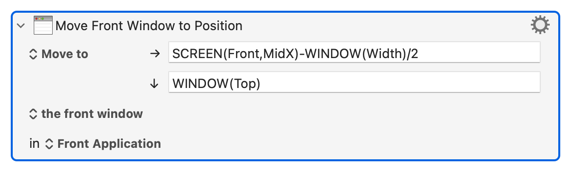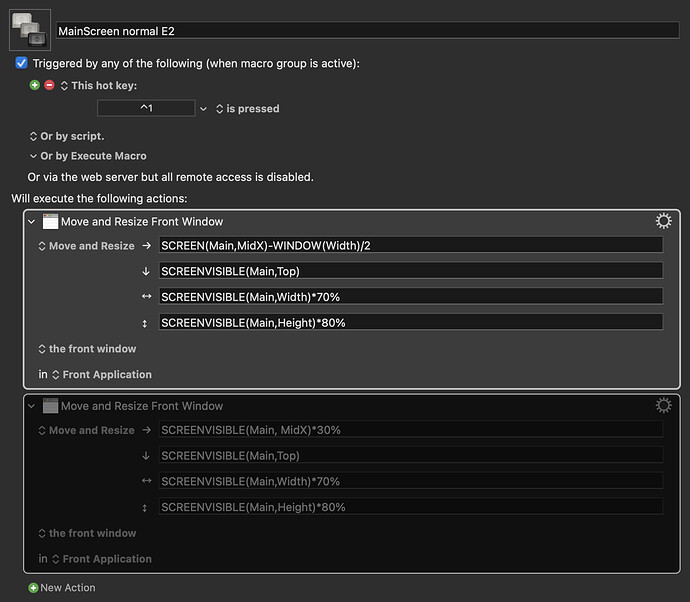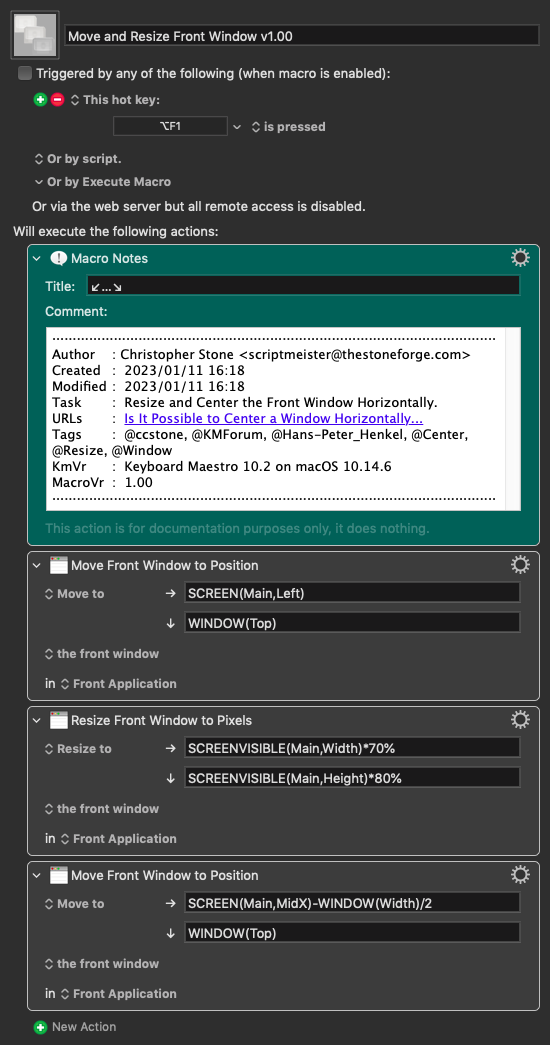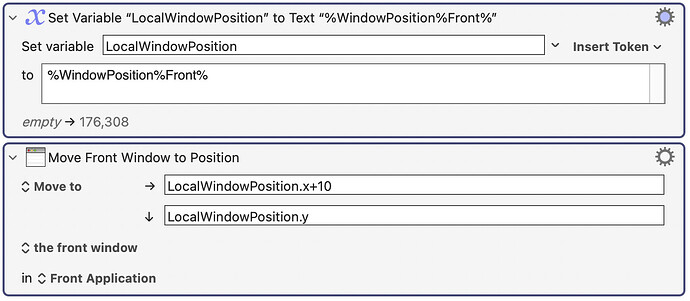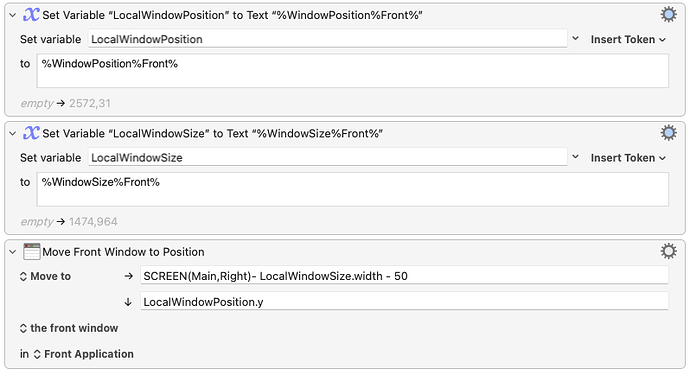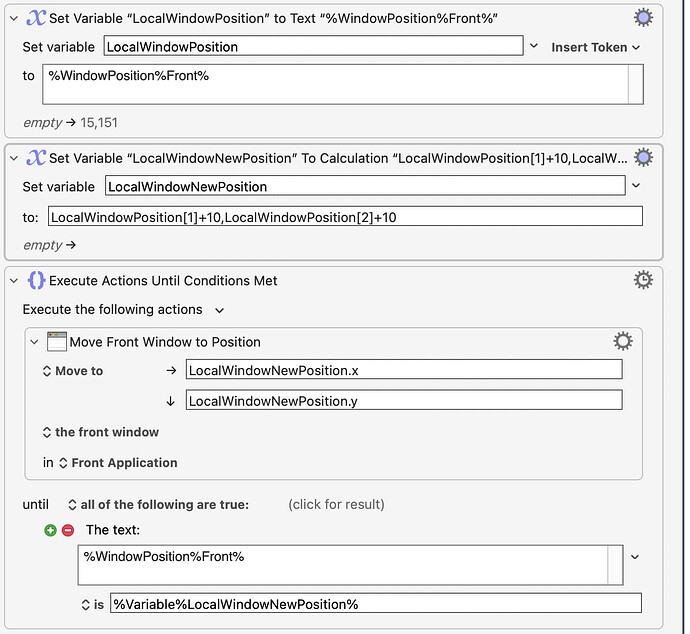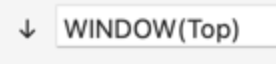The calculation will take essentially zero time.
The Accessibility API occasionally bounces the window changes, and this can be exacerbated if any part of the window will move off the screen or by some software on your Mac if it turns on certain accessibility features.
Check the values of the two calculations:
SCREEN(Front,MidX)-WINDOW(Width)/2
and
SCREENVISIBLE(Main,MidX)*30%
and see what their difference is. Even a subtle difference may be responsible for the change in behaviour.
The speed of the calculation will not be.
You can try simply repeating the action, or repeating the action with a small pause between it.
Note that the second equation calculation does not really make sense:
SCREENVISIBLE(Main,MidX)*30%
This will be 30% of the distance between the desktop left edge and the middle of the main screen - if you have two monitors, this will not necessarily make any sense, although the desktop
If you want 15% across the main screen, you can use:
SCREENVISIBLE(Main,Left) + 15%*SCREENVISIBLE(Main,Width)
and Keyboard Maestro has a built in simplification for this which is:
SCREENVISIBLE(Main,Left,15%)