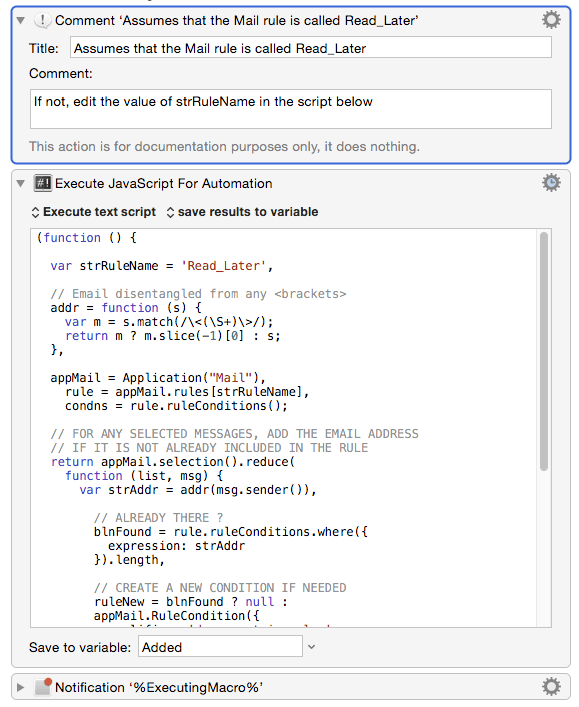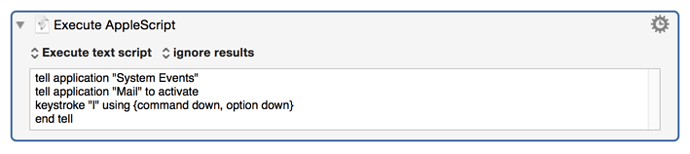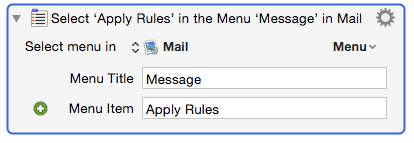I use a mail rule to shift newsletters etc. into a ‘Read_Later’ folder.
At the moment:
- I select the appropriate email the first time it hits the inbox.
- Press CMD Comma to open Mail Preferences
- Select ‘Rules’ if not already active
- Choose the ‘Read_Later’ rule if not already active
- Click ‘edit’
- Click the ‘Plus’ on one of the existing entries. Mail automatically puts the sender details into the rule FROM CONTAINS [Sender details]
- Click on OK to save the edited rule. The Edit rule dialog box closes
- Click on APPLY in the next dialog box.
Future emails from that sender get moved to the ‘Read Later’ folder and so don’t interrupt my workflow.
Rather than go through the process above it would be great to just press a key when mail is active 
Is this possible in KM7? If so, what is the best approach?
Here is one approach (for Yosemite and KM7, using an Execute JavaScript for Applications action)
Add emails of selected Mail messages to Read_Later rule.kmmacros (19.8 KB)
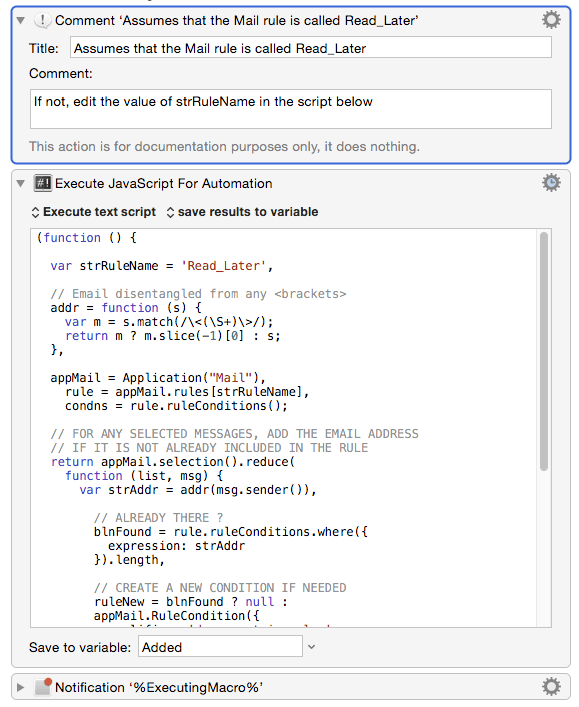
The first draft of the script looks something like:
(function () {
var strRuleName = 'Read_Later',
// Email disentangled from any <brackets>
addr = function (s) {
var m = s.match(/\<(\S+)\>/);
return m ? m.slice(-1)[0] : s;
},
appMail = Application("Mail"),
condns = appMail.rules[strRuleName].ruleConditions;
// FOR ANY SELECTED MESSAGES, ADD THE EMAIL ADDRESS
// IF IT IS NOT ALREADY INCLUDED IN THE RULE
return appMail.selection().reduce(
function (list, msg) {
var strAddr = addr(msg.sender()),
// ALREADY THERE ?
blnFound = condns.where({
expression: strAddr
}).length,
// CREATE A NEW CONDITION IF NEEDED
ruleNew = blnFound ? null :
appMail.RuleCondition({
qualifier: 'does contain value',
expression: strAddr,
ruleType: 'from header'
});
return ruleNew ?
(
condns.push(ruleNew),
list + strAddr + '\n'
) : list;
}, ''
);
})();
2 Likes
Many thanks, works great, I wasn't expecting such a comprehensive reply, it is much appreciated. 
I have added an Applescript to the end to trigger the rules to run, not sure how to do this in JavaScript, though it might have been better to just use 'Type a Keystroke' rather than Applescript
Here's the code:
tell application "System Events"
tell application "Mail" to activate
keystroke "l" using {command down, option down}
end tell
Updated macro attached. Add emails of selected Mail messages to ReadLater rule.kmmacros (21.4 KB)
Thanks once again.
Good – I'm glad that's working.
(and for the final step, you could also, of course, use a Select Menu Item action)
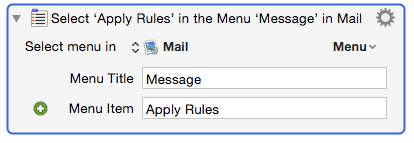
I was typing up a question for this, and realized you had already answered it. Should have known. Awesome! Thanks!
1 Like
@ComplexPoint - I know I thanked you for this already, but there’s rarely a day that goes by that I don’t think “God, I love this macro!” So thanks again.
Promise I’ll keep the rest to myself. But if you feel a warm fuzzy feeling during the day, it might be from me. 
Hey Folks,
When I create a Mail rule automagically I usually want to verify it was created correctly, and I frequently want to make some adjustment to its criteria.
This AppleScript creates a new rule entry in the designated rule and then opens it for inspection and/or alteration.
* NOTE: The script resizes Mail’s Rules prefs window, and the handler that does that might not work well with multi-monitor setups. Set resizeRuleWindow to false if you don’t want the window resized.
-Chris
---------------------------------------------------------------------------------
# Auth: Christopher Stone
# dCre: 2015/10/01 09:04
# dMod: 2016/06/03 04:27
# Appl: Mail, System Events
# Task: Add items to Promotions Rule
# Libs: ELb
# Osax: None
# Tags: @Applescript, @Script, @Mail, @System_Events, @Add, @Email, @Address, @Promotions, @Rule
---------------------------------------------------------------------------------
property ruleName : "Promotions - IN"
property resizeRuleWindow : true
---------------------------------------------------------------------------------
try
set {winPosition, winSize} to winSizeByPercent(35, 100) of me
tell application "Mail"
set msgSelList to selection
if length of msgSelList = 1 then
set mailRule to rule ruleName
if mailRule exists then
set theMsg to item 1 of msgSelList
set msgFromAddress to (sender of theMsg)
tell mailRule
make new rule condition at end of rule conditions with properties ¬
{rule type:from header, qualifier:does contain value, expression:msgFromAddress}
end tell
else
error "The named Mail-Rule does not exist!"
end if
else
error "Problem with message selection!"
end if
end tell
tell application "System Events"
tell application process "Mail"
set frontmost to true
click menu item "Preferences…" of menu 1 of menu bar item "Mail" of menu bar 1
tell front window
if its name is not "Rules" then tell toolbar 1 to click button "Rules"
if resizeRuleWindow = true then
if {position, size} ≠ {winPosition, winSize} then
set {position, size} to {winPosition, winSize}
end if
end if
tell tab group 1 of group 1 of group 1
set selected of row 1 of table 1 of scroll area 1 to true
click button "Edit"
end tell
tell text field 1 of scroll area 1 of sheet 1
set focused to true
end tell
end tell
end tell
end tell
on error e number n
set e to e & return & return & "Num: " & n
if n ≠ -128 then
try
tell application (path to frontmost application as text) to set ddButton to button returned of ¬
(display dialog e with title "ERROR!" buttons {"Copy Error Message", "Cancel", "OK"} ¬
default button "OK" giving up after 30)
if ddButton = "Copy Error Message" then set the clipboard to e
end try
end if
end try
---------------------------------------------------------------------------------
--» HANDLERS
---------------------------------------------------------------------------------
on desktopBounds()
tell application "Finder"
set _bnds to bounds of window of desktop
return _bnds
end tell
end desktopBounds
---------------------------------------------------------------------------------
on getScreenY()
tell application "Finder"
set screenY to (last item of (get bounds of window of desktop))
end tell
end getScreenY
---------------------------------------------------------------------------------
on winSizeByPercent(xPercent, yPercent)
set {x1, y1, x2, y2} to desktopBounds() of me
set y1 to 23
set newWidth to (x2 * (xPercent / 100)) as integer
set newHeight to (y2 * (yPercent / 100)) as integer
set newXPos to ((x2 / 2) - (newWidth / 2)) as integer
return {{newXPos, y1}, {newWidth, newHeight}}
end winSizeByPercent
---------------------------------------------------------------------------------