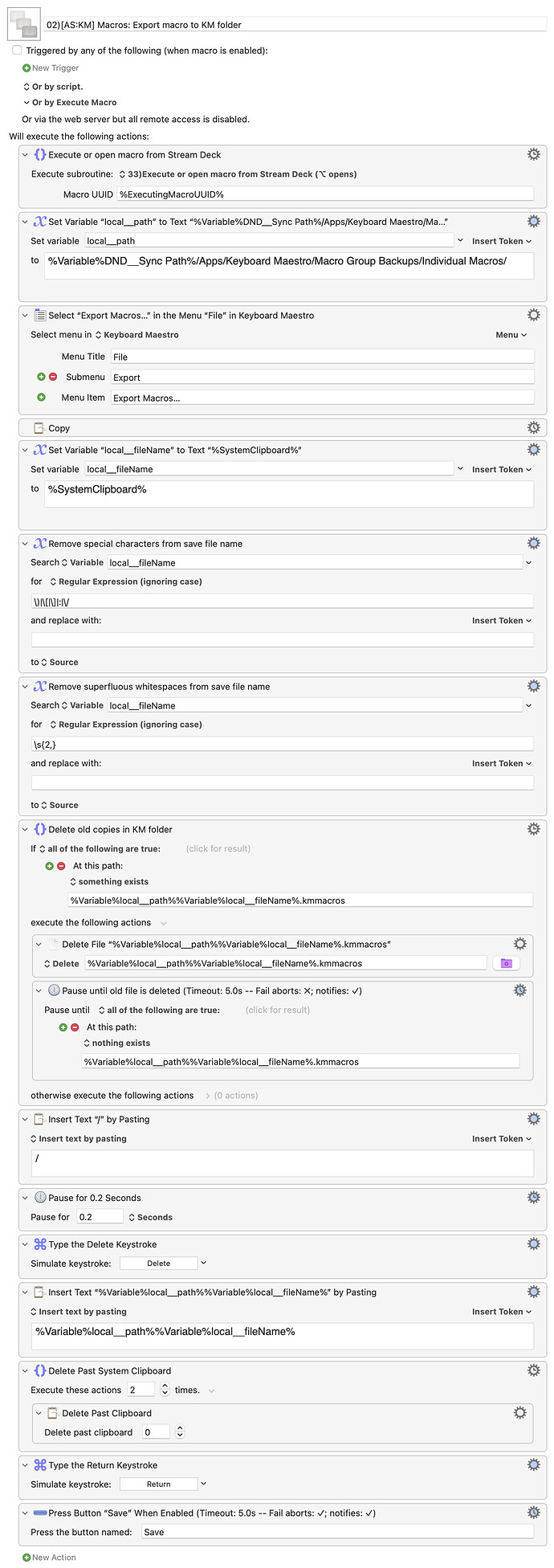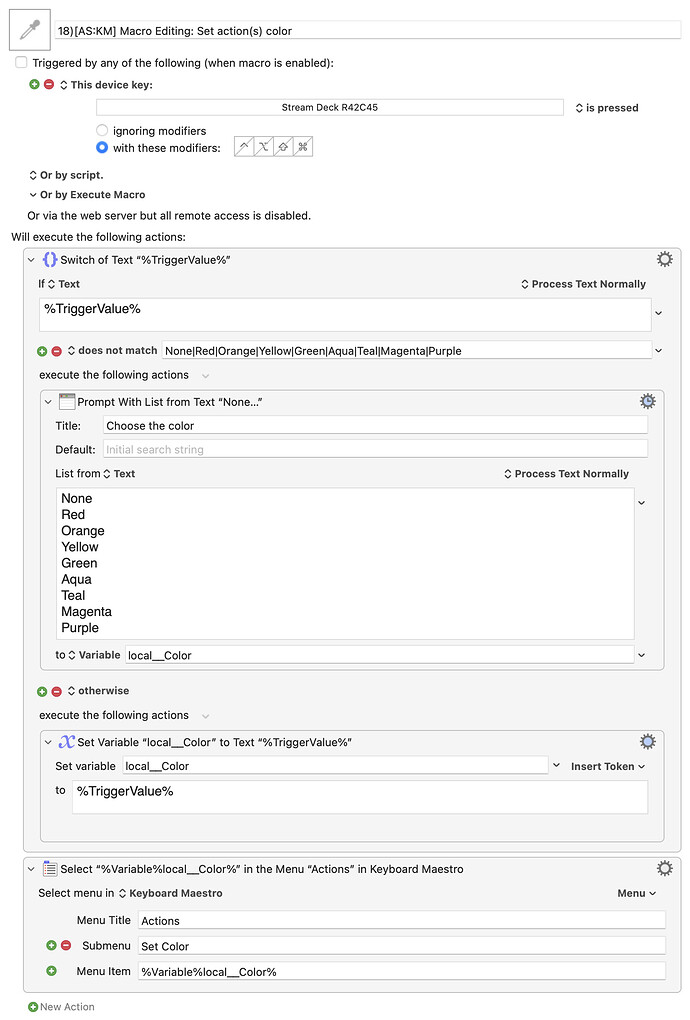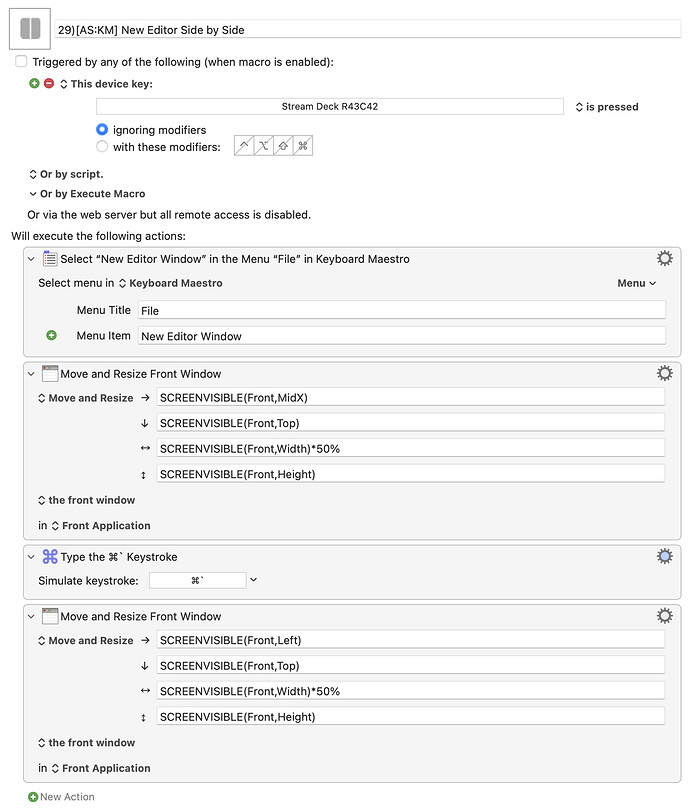Here’s a few I have created and use quite frequently. YMMV.
Publicly posted macros
These are macros that I have previously posted on the forum and will link to from here.
- KMF: Redesigned: Convert Local Variables to Global Variables and Vice Versa
- KMF: Automatically Sort Macros According to Containing Group
- KMF: (Super simple) Macro to show all (known) trigger names in a display text window
- KMF: Smart deletion of typed string
Non-publicly posted macros
These are macros that I have not previously posted publicly, and wasn’t really planning to since these are not designed for public consumption and will require end-user adjustments to work. But since we have this mega-thread going, I will share them here in case anybody wants to peek at them and use them/adapt them for their own use.
Export open macro to a specified folder.
02)[AS-KM] Macros- Export macro to KM folder.kmmacros (10 KB)