I have looked through the KM commands and I have not discovered a solution to my problem. I want to tell the document I am editing to scroll to the top of the screen, according to the location of my cursor. This is assuming that my selection is more than a page down in the document.
I have searched in KM using the terms page, up, and scroll, and I have found no results that would help.
I have a macro that I use often. When I am writing it helps my thinking process to select some text, usually at least a paragraph. The KM macro copies the text, the key left arrow is simulated so that the text is no longer selected, and KM speaks the clipboard.
As my writing section is read aloud I follow along and make edits. I also have a macro to stop all macros that I can use to kill the macro and make longer edits if need be.
I am writing in Scrivener. When I hit the macro the selected section always scrolls to the center of the page unless it is already on the first page when it scrolls to the top. This is a bit annoying as I have to visually hunt to find the part I am editing. I want the selected section to start as the top line at the top of the screen while I am focusing on it.
I cannot do this using mouse position or scrolling position as the starting point can be anywhere in the document so a specific measurable for the distance to scroll or where to position the mouse would not work.
I cannot use the home key as that scrolls to the top of the document which is not where the selected section is. To restate, this selection and read aloud editing can occur at any place in the document, last paragraph, page 4 - 8 of a 40 page document, etc. What I am looking for is for my selected section to scroll to the top of the screen for easier visual location of the section I am editing. This is defined according to the cursor being at the start of the selected text to edit.
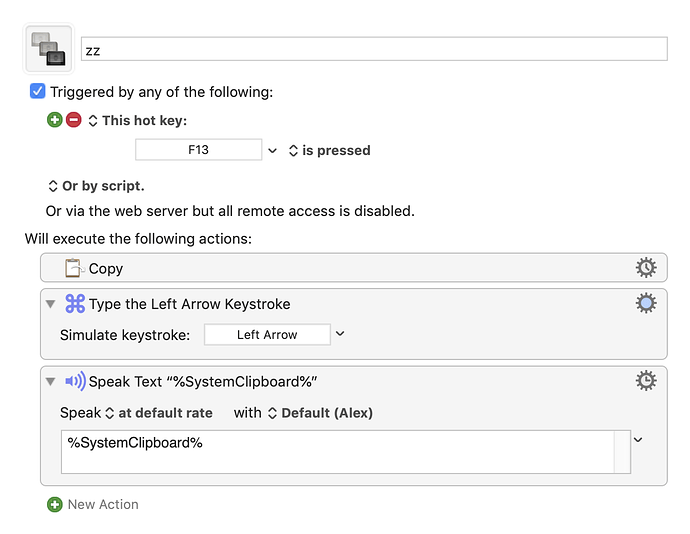
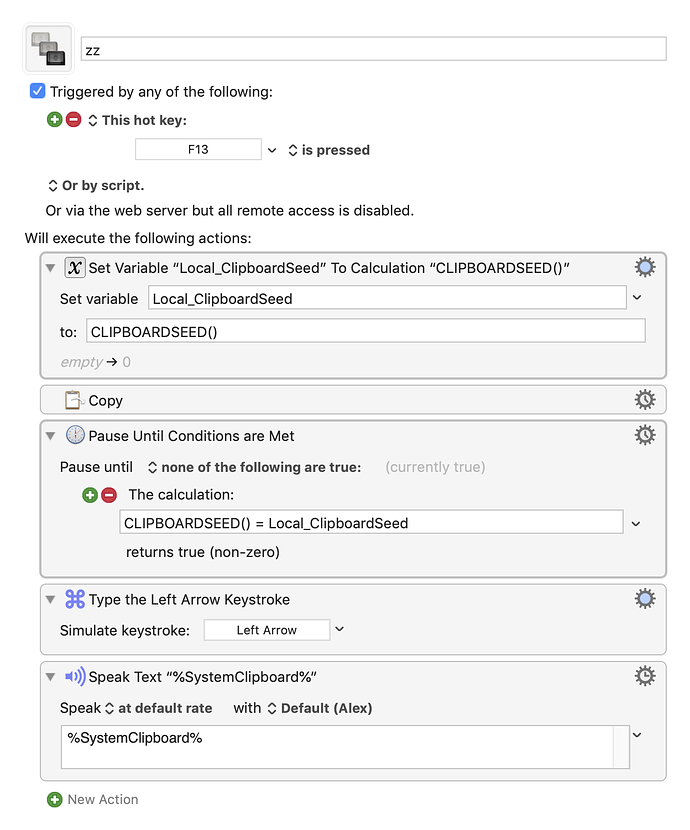
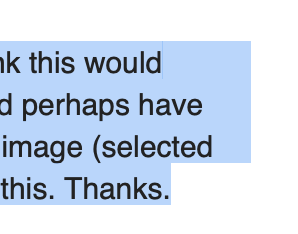
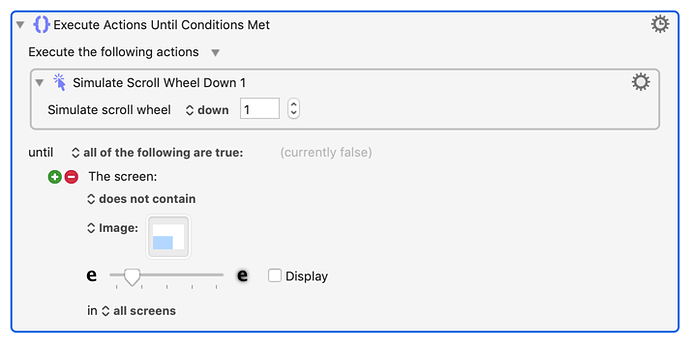
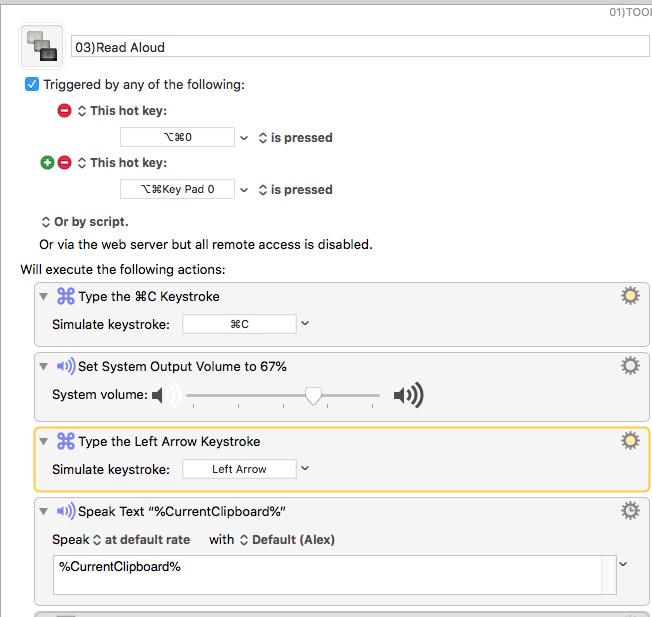
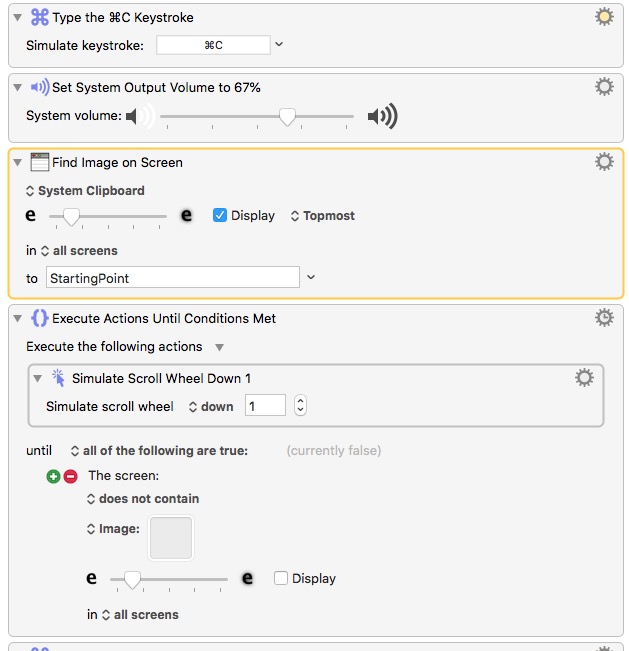
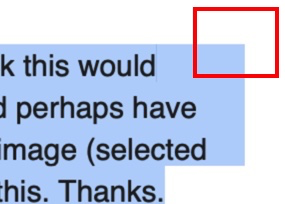
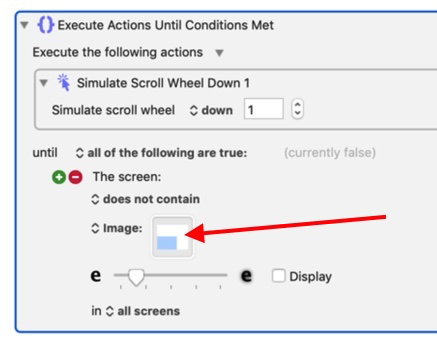
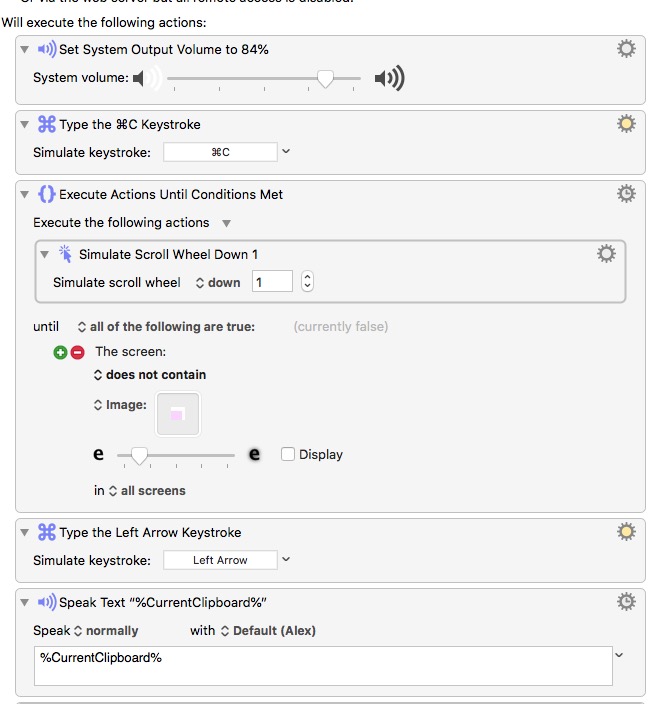
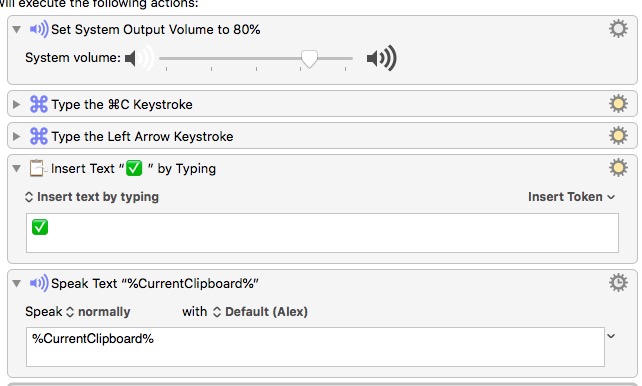













 I think the rainbow would probably work the best because it's the one with the most colours in it.
I think the rainbow would probably work the best because it's the one with the most colours in it.




