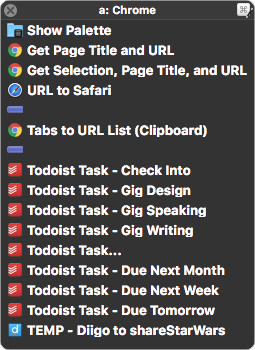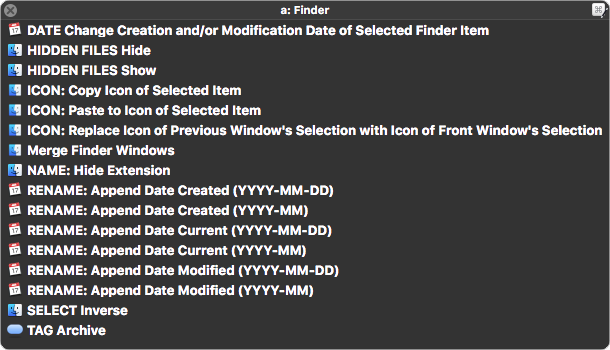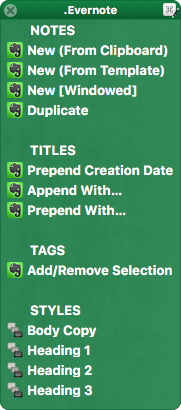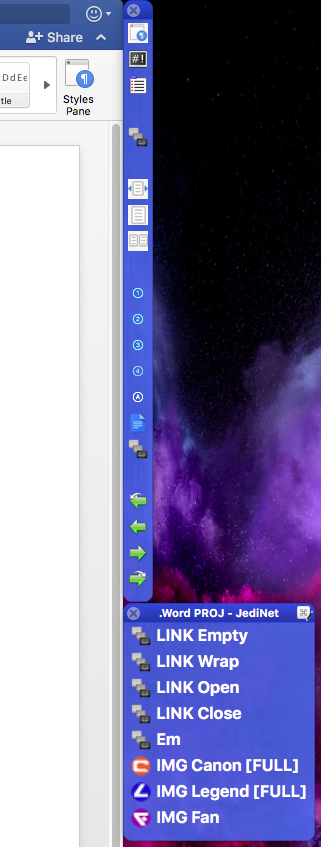My other palettes. Some, like the Evernote, Metanota, and Word ones are always visible when those applications are, using @DanThomas's amazing Snap Palette to Front Window Plugin Action; others, like Finder, Chrome, and the KM Editor, are the application-specific macros displayed in an ad hoc palette when I press a global hotkey.