I'm embarrassed that I didn't look to KM to solve this pain-point a long time ago.
I switched from Path Finder to Forklift a couple of years back. Nothing against Path Finder, I was just not a fan of their re-design and Forklift seemed quicker, more stable and was more customizable for my particular workflow.
When I switch to dual pane browsing in Forklift, the second pane defaults to my home directory which is almost never what I want. Most times, I want the second pane to be a clone of the original and then I continue to drill deeper from there. (I hate this behaviour, but, they have no plans on changing it)
Within Forklift, I can activate dual pane browsing with a keyboard shortcut, then use a second keyboard shortcut to clone the pane. While this works and ultimately gives me what I want, that's two shortcuts to remember and two steps. Not a huge deal I suppose, but it has always been a sore spot with me.
I decided to look to KM to remove the pain point for me. Keyboard Maestro solves the problem with one shortcut. One shortcut switches me to the two-pane view with the second pane being a clone of the first.
This has to be one of the simplest KM macros going, but I'm finding myself using multiple times a day.

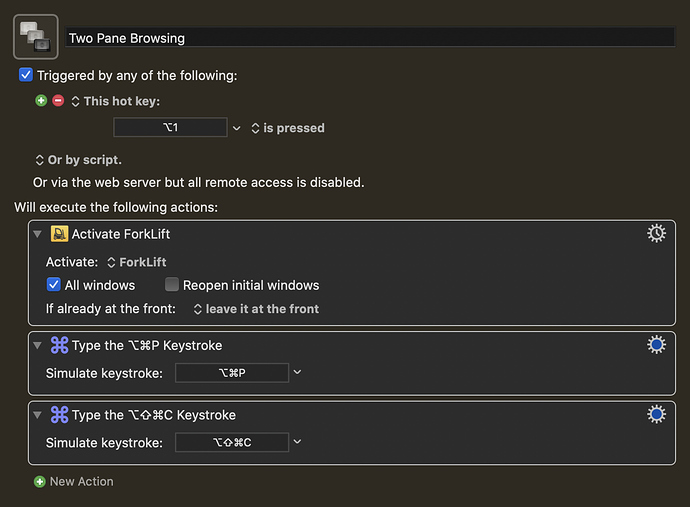
 (forgive my dad humour)
(forgive my dad humour)