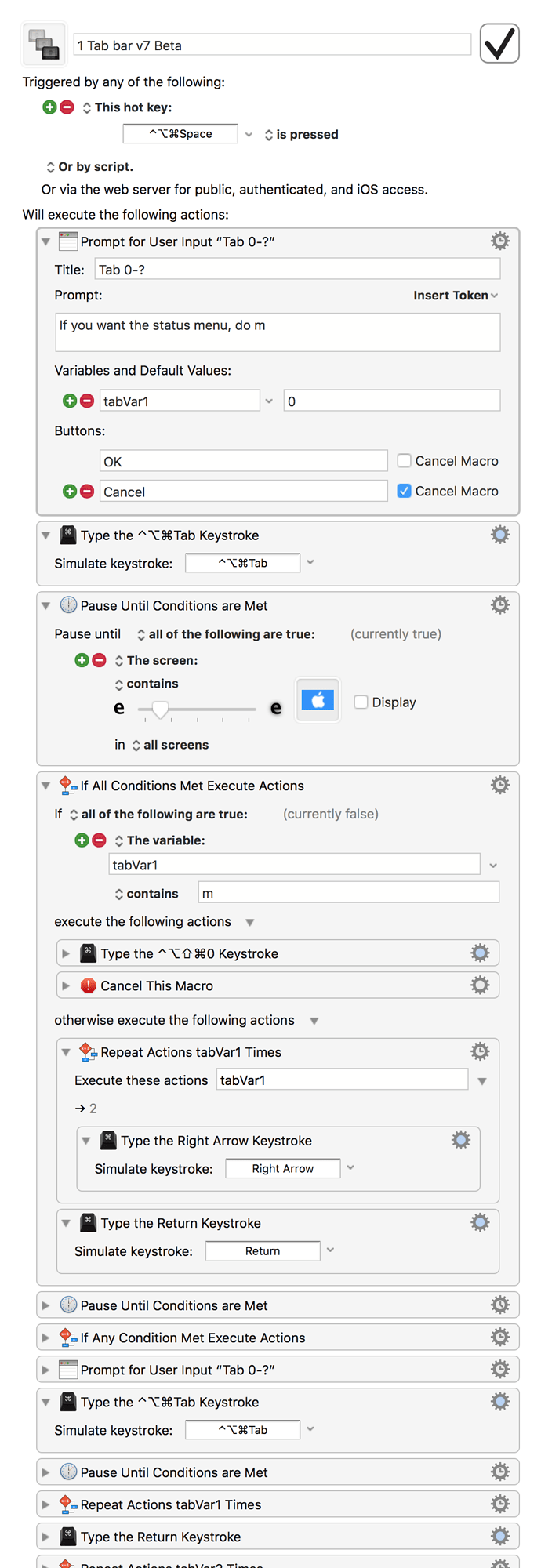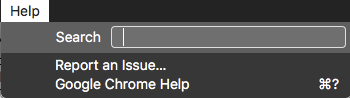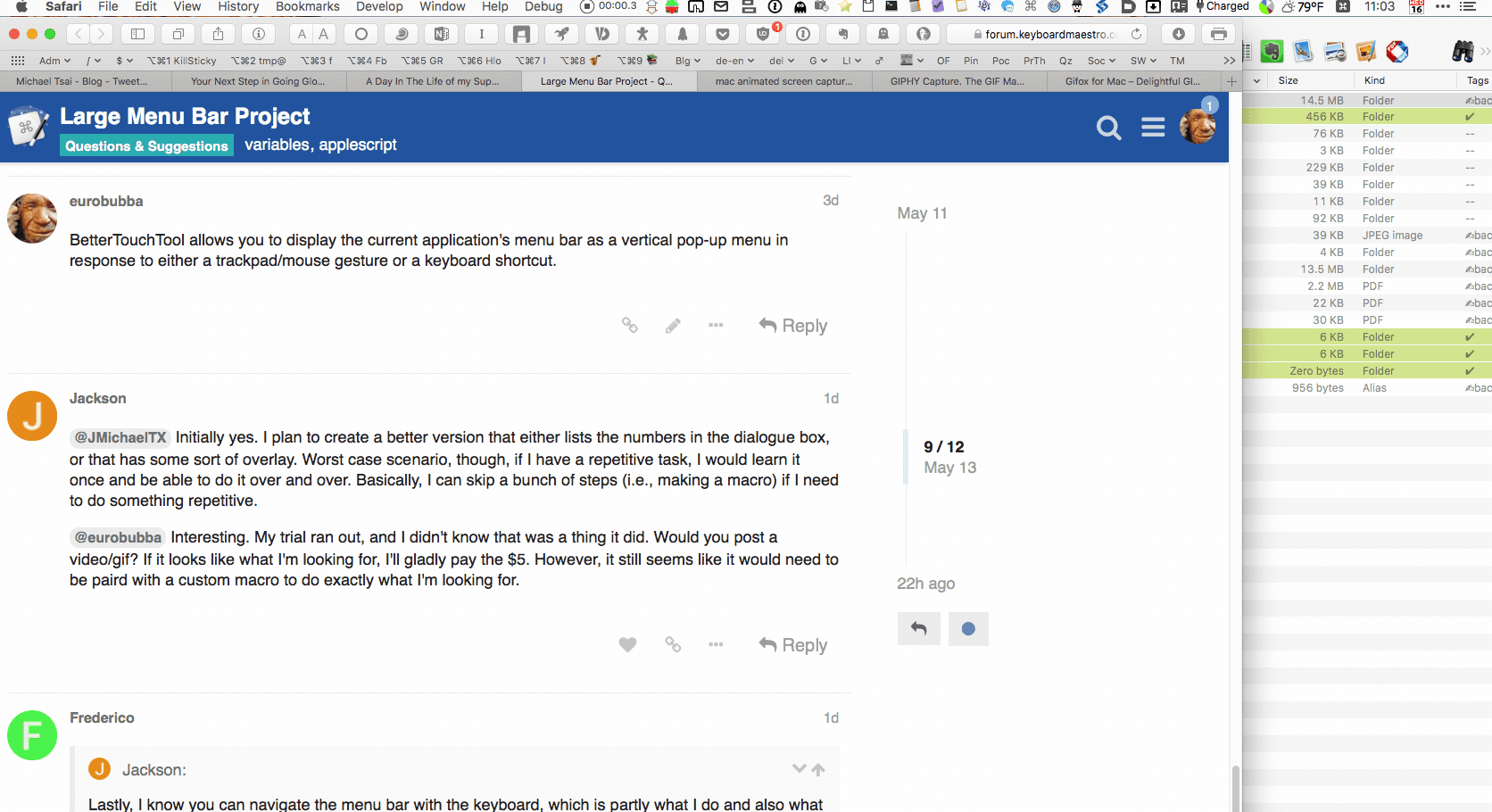Hi all, this is going to be a longish post, so bear with me. I have a project that I've been wanting to do for a while. I'll try to keep this organized:
- What
- Why
- Where I am so far
What I would like to do is have keyboard maestro control the menu bar, much like you can control the menu in MS word in windows computers using the alt key. Thus, I would like to have KM click menu items based on numbers I type. I'll post an example below.
I think the menu bar is quite powerful, but often underutilized. I recognize that the help menu is available and powerful, but it takes more keystrokes to type in the help menu sometimes if you've memorized the location.
I currently have two macros that sort of do this. The first actually does exactly what I want, but it's so inefficient that I hate to use it and I can't update it.
1 Tab bar v7 Beta.kmmacros (81.8 KB)
It's crazy long, I suggest you just download it, though I can post an expanded image if you really want. The way this macro works, is that it asks you for your variable (which menu tab you want to open) and then basically scrolls through clicks to your destination. If you want to to the next level down, you hit the "'" key (to the left of the one key) and it asks you for the next level down. So if I want to go to the about chrome menu, I first type 1 then the ` key and then 1 again and hit enter. You can see the process, but it is super inefficient. I have to have a ton of really strange pauses in there to make everything run properly.
Thus, I decided that I want to create a better version using menu scripting. However, I'm kind of lost when I do this. I posted on stack exchange, but I like this community better. They're also not going to be able to help with the maestro engine part of it.
Basically, I want to get rid of all the random steps in between. What I want is to be able to select the menu, see the options, then select the, next level, etc.
It's easier when you actually see the thing running yourself.
Here's what I have so far. Got the first level down fine, but am having immense trouble getting it to click past that. 1 Tab bar v8 Beta.kmmacros (2.9 KB)