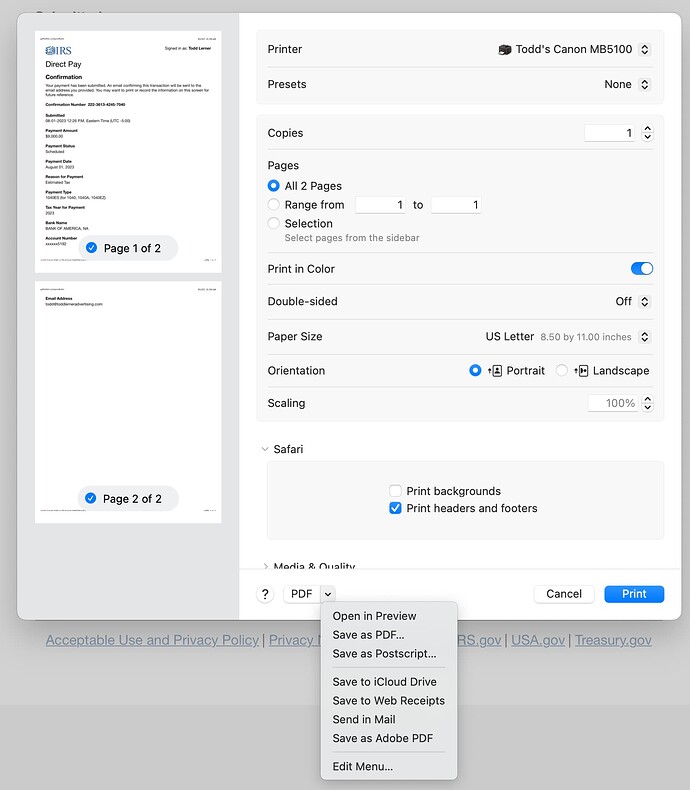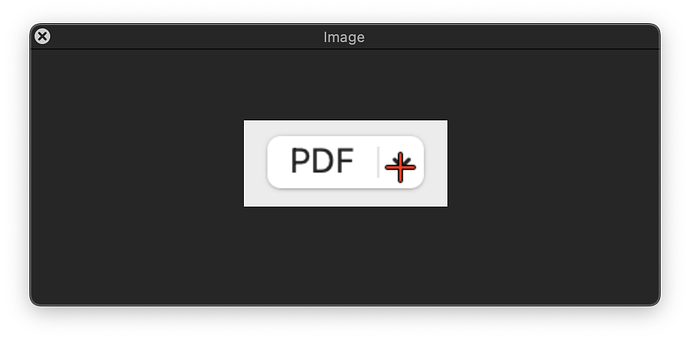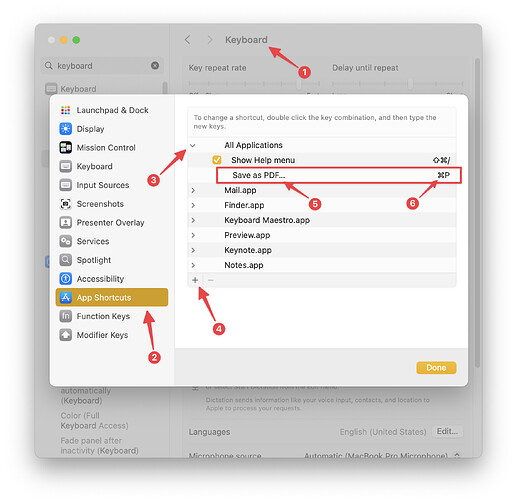hi, how do i activate the little arrow next to pop-up window buttons? (a screenshot is attached.) i'd like to press the arrow, then choose "Save to Web Receipts". thank you for your help! -todd
You might try 'Click on Image' action, then use the cursor and return keystrokes.
You'll be moderately happy to know that that is easy in the next version:
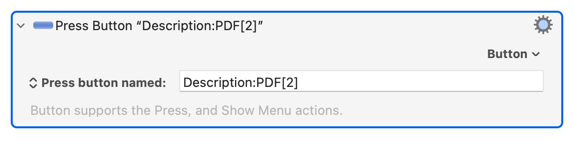
In the mean time, Click at Found Image is likely the best way.
Use the image of the whole button, and an appropriate offset.
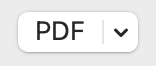
Something like this:
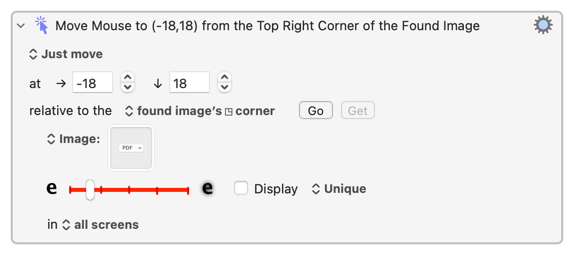
And you might like to know that Quick Look for the next version will show where the click will go:
I recommend tabbing to the button. See THIS THREAD.
Here's a crazy idea, why don't you just add a keyboard shortcut in System Settings > Keyboard > Keyboard Shortcuts?
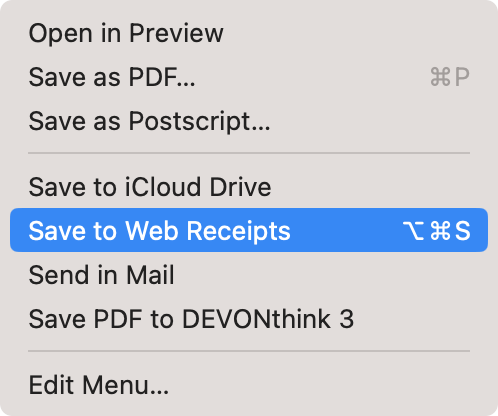
ty steve!
ty peter!
ty neil!
what!? lol, ty wseries for your good outside the box thought ![]()
Brilliant! Cannot wait for the ability to say Description:PDF[2]. But why is the prefix "Description:" needed?
It's not, but it qualifies where it looks which makes it more accurate, and it's provided for you.
“You'll be moderately happy to know that that is easy in the next version“
I give that a full happy.
I am looking forward to it and to the addition of a click-point indicator to the Find Image dialog.
Thank you ![]() .
.
@peternlewis hi peter, i just upgraded and tried but i can't get this to work, might you be able to tell me what to do to have "save to web receipts" work? thanks! -todd
Hi, @toddlerner. The approach @Wseries suggested should work (no Keyboard Maestro macro required).
The screenshot below shows the System Settings steps that can be used for macOS Ventura or later (although for Save as PDF..., not Save to Web Receipts).
Similar steps can be used for macOS pre-Ventura using the System Preferences.
thanks @_jims! might you know how i can save to web receipts? @peternlewis said that with the new upgrade i'd be able to target a button popup. -todd
Refer the graphic that I supplied above. For (5) change Save as PDF... to Save as Web Receipts. (Be careful that the text exactly matches, including case.) For (6) specify a key combination that makes sense to you.
All of the above is built into macOS. You shouldn't need a macro.
thank you @_jims! i didn't realize you could change that, thanks for your help. and actually, i messed around more and was able to get it to work in my upgraded km... i used @peternlewis's "Description:PDF[2]" exactly and it worked (not sure what the "[2]" means so i had left it out). now all my macros are in km and if i need to reference them i won't forget that one was made in the mac os system. ty again for your help!
There are two buttons with description “PDF”, hence the [2] selects the second one.
From memory, one is the button and one is the popup menu.
ahh, ty peter!