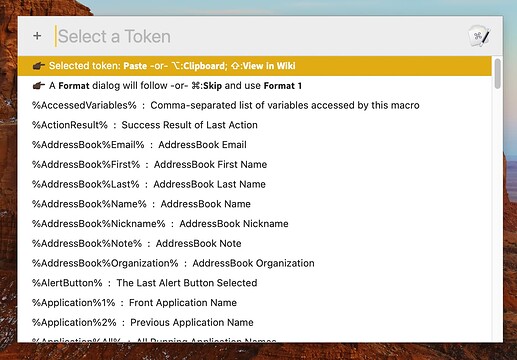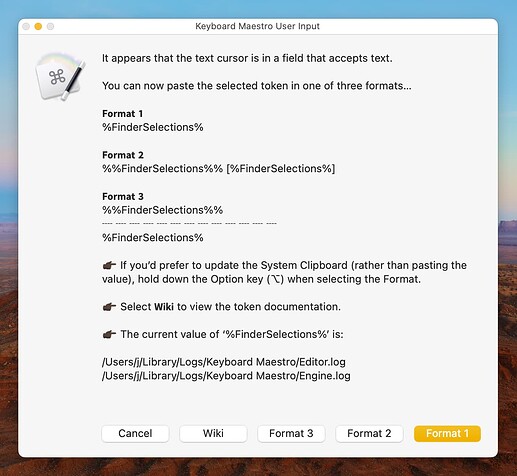PURPOSE
This macro will paste a Keyboard Maestro token into a field that accepts text (or into the Clipboard if the cursor is not within a text field).
The macro begins by using a Prompt With List that includes all of the tokens and their respective descriptions. Once a token is selected, a dialog appears that presents three options for the format:
Format 1
%Token%
Format 2
Token [%Token%]
Format 3
Token
┈ ┈ ┈ ┈ ┈ ┈ ┈ ┈ ┈ ┈ ┈ ┈ ┈
%Token%
Format 1 is typically used in a Set Variable to Text or If Then Else action, whereas Format 2 and Format 3 are typically used in a Display Text action, the latter useful when the token value may contain multiple lines.
Alternatively, the selected token documentation can be viewed if the Prompt For User Input dialog Wiki button is selected.
TESTED WITH
• Keyboard Maestro 10.2
• Sonoma beta 14.1 (23B73)/MacBookPro16,1
• Mojave 10.14.16/Macmini6,2
• High Sierra 10.13.6/iMac11,1445
VERSION HISTORY
( expand / collapse )
1.0 initial version
2.0 Added an option to view the selected token documentation in the Wiki.
2.1 Corrected a dialog box typographical error.
3.0
a) For Format 2 and Format 3 improved the token labels.
b) In the Prompt For User Input dialog improved the presentation of the current value of the selected token.
Download: Insert Token.kmmacros (63 KB)
Macro-Notes
- Macros are always disabled when imported into the Keyboard Maestro Editor.
- The user must ensure the macro is enabled.
- The user must also ensure the macro's parent macro-group is enabled.
System Information
- macOS 14.1 (23B73)
- Keyboard Maestro v11.0
When the macro is triggered, a list of tokens/descriptions is displayed.
Unless View in Wiki (Shift key–⇧) or Format 1 (Command key–⌘) was specified when the token was selected above, a dialog will be displayed that is used to select the token format
Note that the format (or other options) can be selected by clicking one of the dialog buttons or using the keyboard:
- Cancel : <esc> key
- Wiki : w key
- Format 3 : 3 key
- Format 2 : 2 key
- Format 1 : <return> key