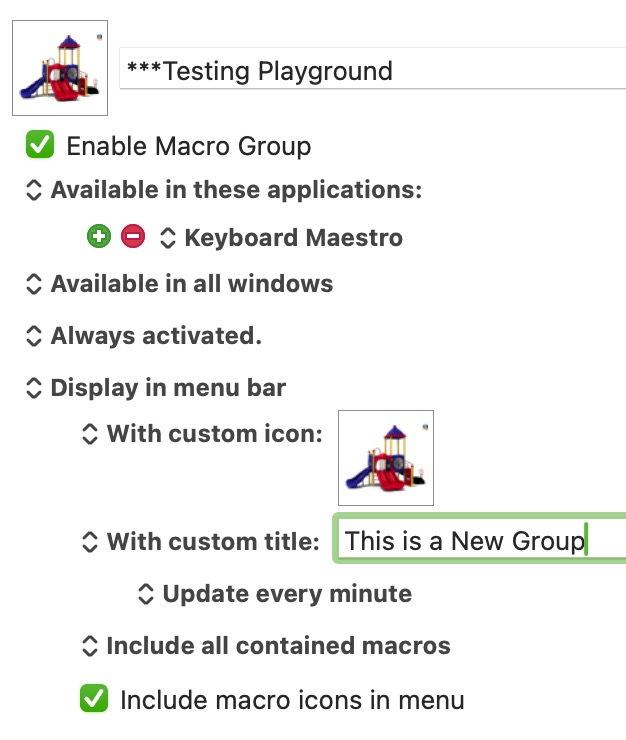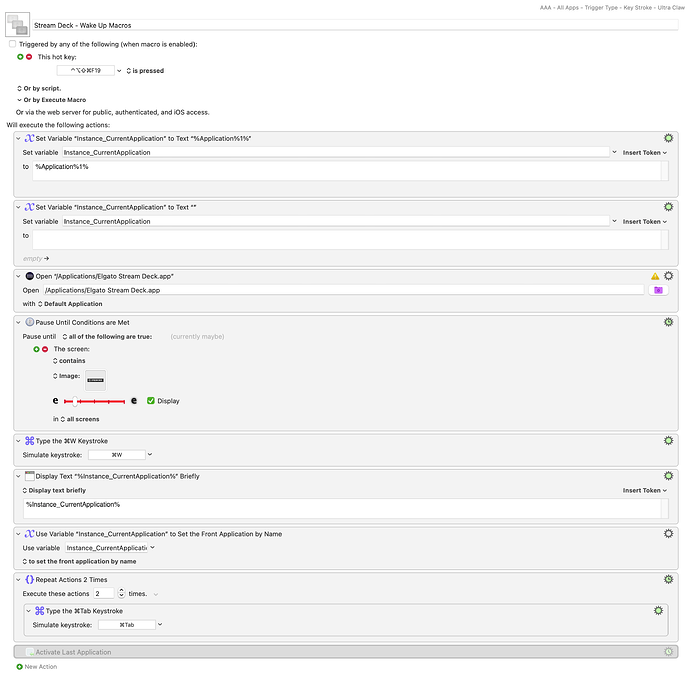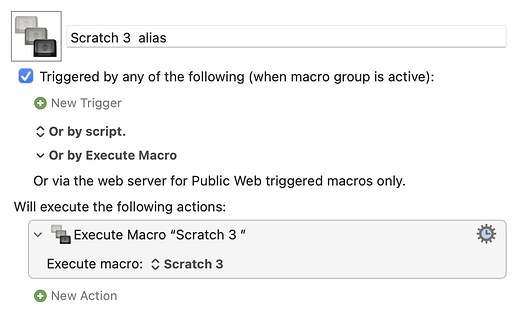Hi fine peoples of the Internet! As the title of this post would suggest, I am looking for a more efficient way to manage my existing macros, and add new ones! I tend to blather on, because context is important! But in the interest of people's time, first, my questions:
How many macros can a single pallette hold without affecting run time performance?
Same question, but for macro groups.
What if any difference is there between displaying a macro group in the menu bar, and a status bar trigger? Are they the same thing under different names?
Okay, now some context:
I personally love Keyboard Maestro, have been using it for years—long time lurker, first time poster. Specifically, I use it to reduce repetition, and make my computer experience more accessible. Keyboard Maestro and Alfred are MUST haves for me, especially the paste by name/conductor workflow for Alfred.
Here's the issue though. I am running out of hot key combos that I can comfortable do with (basically) one hand. That is, I have a physical disability that affects my fine motor skills. My dominant hand, my right hand, can comfortably manipulate the right side of the keyboard, and its hot keys, but my left hand is basically s***. It is good for maybe a single keypress.
I know about hyperkey and its dupes, and the built in sticky key function is good for keying in combos to Keyboard Maestro at creation, but it is not a long term work around, for me. I would prefer not necessarily buying additional equipment, given that between Keyboard Maestro and Alfred, I feel like there is some redundancy already.
I personally love a typed string trigger, but that is not always feasible. Ideally, I would like to be able to organize macros into palettes, and potentially use a status bar click to activate them, because while paste by name is great, for me, it works best if each named macro is unique, thus reducing the number of key presses, plus in my experience, paste by name is great at text, window, and browser actions, its less great at manipulating files in the finder, given that the window/app focus can shift.
Any thoughts, advice, or musings would be greatly appreciated! TIA!!