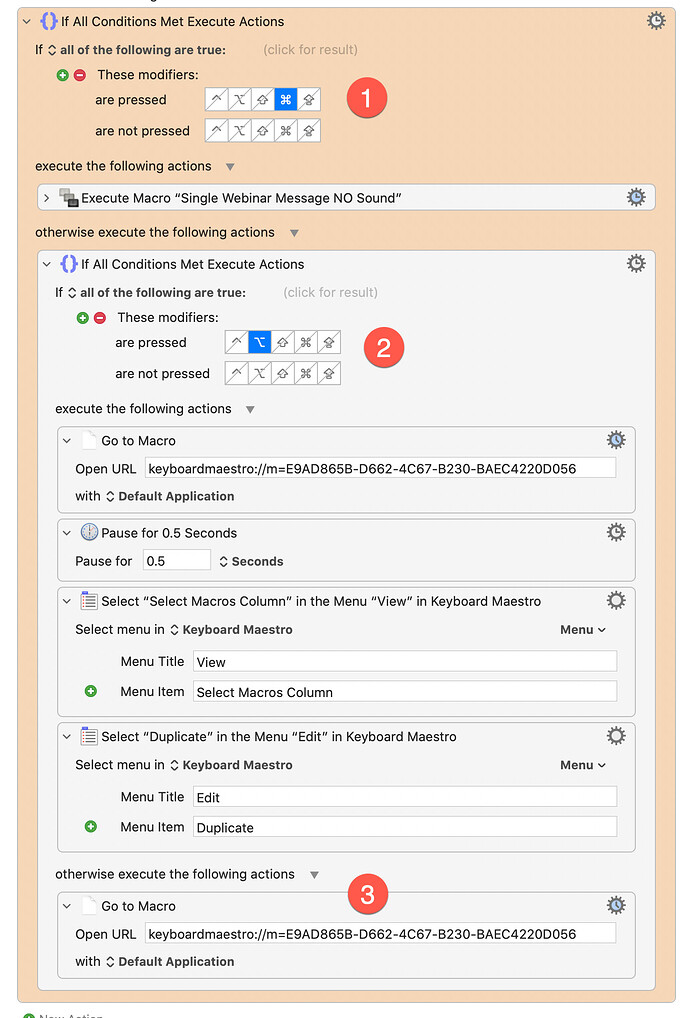I wasn’t aware of this one until a few months ago, and when I discovered it, it was a game changer for me!
If you love Keyboard Maestro Conflict Palettes and the features that Quick Access Palette adds, check out this tutorial: Easily Create Conflict Palettes—Then Run or Edit the Underlying Macros - Tips & Tutorials
Hello Dan,
Your macro is extremely useful. One of the uses are work in progress macros as you mention, and another is using your palette to store templates.
Templates are different from work in progress because instead of going to the template, I first go to the template → duplicate it → open the duplicate.
I created a variant as per below.
⌘ runs the macro (like yours)
⌥ creates a duplicate and goes to it.
the default is to go to the macro
I tried to see if I could edit your 99)Add Selected Macro to Quick Access Palette Macro, but it is way beyond me.
thank you
Yeah, that's not something you can change. Sorry.
thank you Dan
A feature request for you @DanThomas: since I work on several KM projects at a time, I'd like to have a separate Quick Access palette for each project. Is that something you could do please?
You can do it yourself, actually.
-
Right-click on the current Group, and select "Duplicate Macro Group".
-
If you still have the bottom separator 98)------, then do this:
a. Right-click on the "98)" macro and copy the UUID.
b. Paste it in place of the UUID that the red arrow points at here:

-
You'll probably want to change the new Group's icon, and name.
That's it!
Thanks @DanThomas - brilliant as ever!