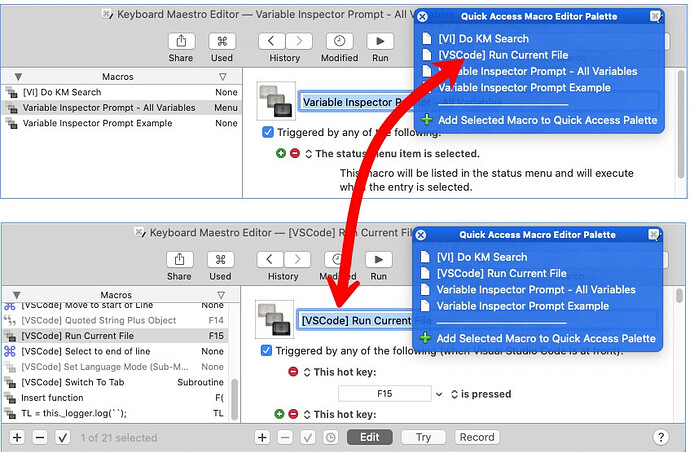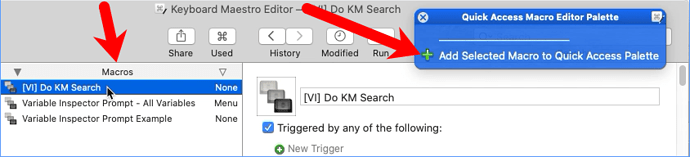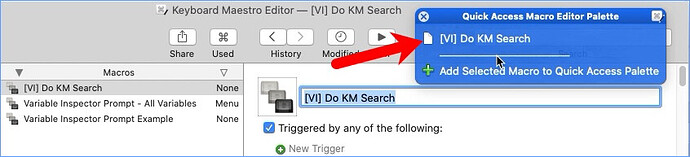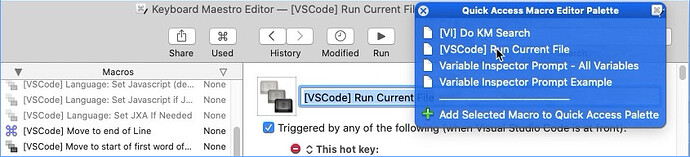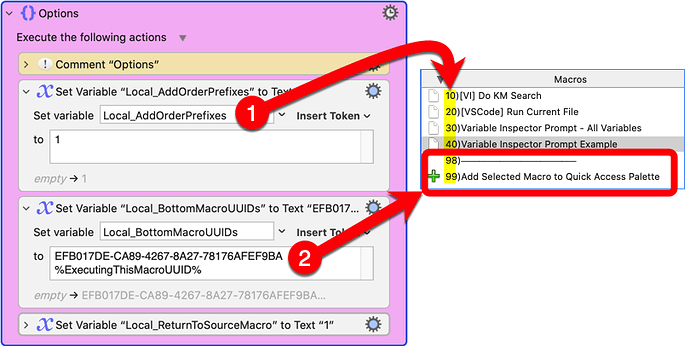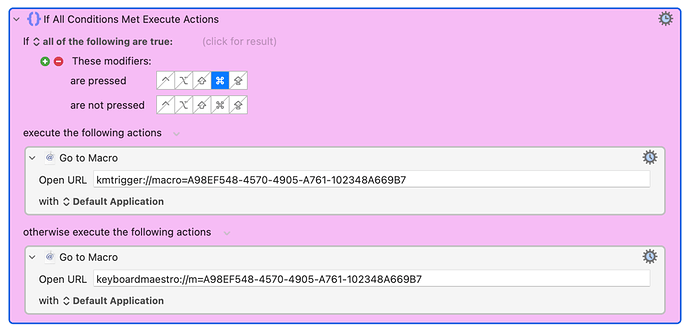Quick Access Macro Editor Palette v1.1
NOTE:
This macro should work just fine in KM 9. But if you have KM 10 or above, make sure you check out the "NOTE for users of KM10 and above" for additional features.
A "Quick Access Macro Editor Palette" lets you jump from one macro in the editor to another, just by clicking a palette item.
So when you're working on a project where you have to jump around from macro to macro, stop trying to wade your way through the history menus, or ctrl+tab and ctrl+shift+tab, and set up a Quick Access Palette instead.
Just select a macro, and click the "Add" button:
It automatically makes a new item on the palette, which, when clicked, will take you right back to this macro:
Keep going until you've got the macros you need for now. You can always add more later, or delete items if you need to.
NOTE for users of KM10 and above:
This macro will work in Keyboard Maestro version 9, BUT if you have KM v10 or later, you can have the palette display in the Menu Bar if you want:
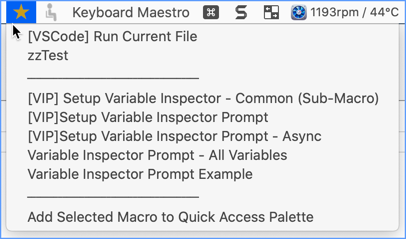
Just setup the palette like this (the red arrows point to the important things):
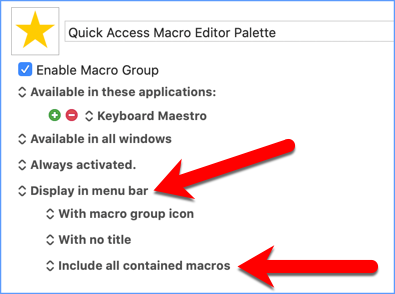
INSTALLATION
Version 1.1
- You can now select more than one macro at a time, and palette items for all selected macros will be added.
- If you hold down the Command key when you click on a palette item, it will execute the macro instead of editing it.
Upgrade Instructions:
Install like normal, then delete the old macros - especially the old "99)Add Selected Macro to Quick Access Palette" macro.
NOTE: If you want the "Command" key option for any existing palette items, you'll need to delete them and re-add them to the palette.
Quick Access Macro Editor Palette Macros.v1.1.kmmacros (45.7 KB)
When you double-click the .kmmacros file, you get two macros in one new group:
The group will import disabled, so enable it, show the palette (via the KM Status Menu), and start using it.
I'll post some more details in a little bit, but this should get you started.