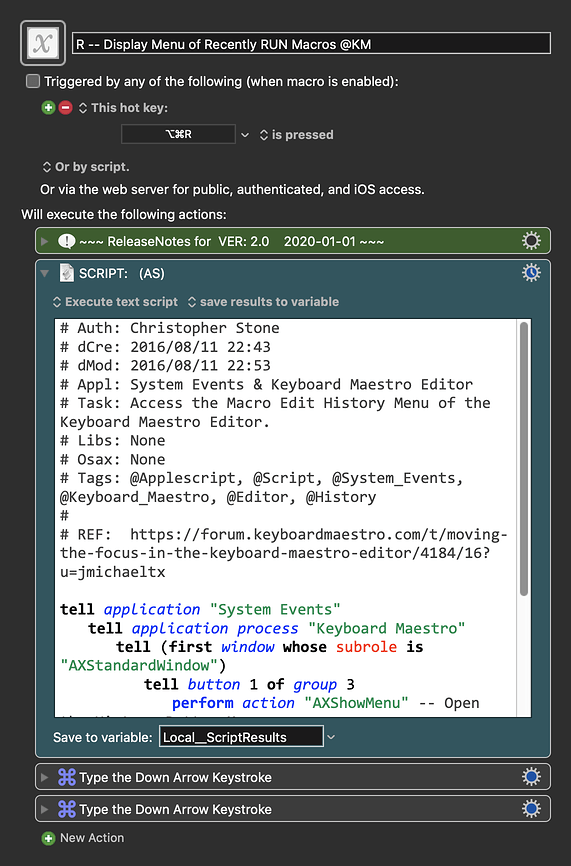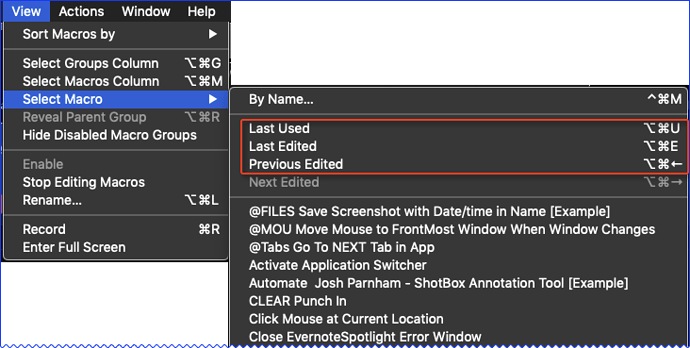Use Case
- Provide Keyboard Shortcuts for Selecting Recently Edited and Run Macros
- KM Provides Toolbar buttons for these, but they are hard to use, and have no Shortcuts.
- This Provides a Set of Companion Macros with HotKeys
- Recently EDITED Files/Macros
- Recently RUN Macros
- Both Macros have the Same HotKey by default, so you will get a Conflict Palette to choose.
- You can Download each Macro separately below
- My sincere thanks to Chris @ccstone for providing the AppleScripts which make both of these Macros possible.
~~~~~~~~~~~~~~~~~~~~~~~~~~~~~~~~~~~~~~~~~~~~~~~~~~~~~~~~~~~~~~~~~~~~
Conflict Palette
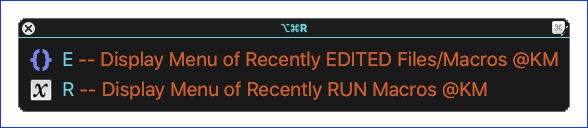
DOWNLOAD Both Macros Here:
- E -- Display Menu of Recently EDITED Files-Macros @KM.kmmacros
- R -- Display Menu of Recently RUN Macros @KM.kmmacros
Notes:
- Both Macros were uploaded in a DISABLED state. You must enable before they can be triggered.
- Both Companion Macros have a default trigger of ⌘⌥R
~~~~~~~~~~~~~~~~~~~~~~~~~~~~~~~~~~~~~~~~~~~~~~~~~~~~~~~~~~~~~~~~~~~~
MACRO: E -- Display Menu of Recently EDITED Files/Macros @KM
~~~ VER: 2.0 2020-01-01 ~~~
Requires: KM 8.2.4+ macOS 10.11 (El Capitan)+
(Macro was written & tested using KM 9.0+ on macOS 10.14.5 (Mojave))
Example Output
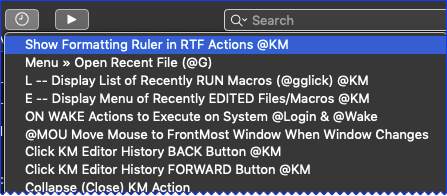
ReleaseNotes
Author.@JMichaelTX based on script by @ccstone
PURPOSE:
-
Display Menu of Recently EDITED Files/Macros
- This is one of a pair of Macros to Select & Edit Recent Macros
- Recently EDITED Files/Macros (this Macro)
- Recently RUN Macros
- This is one of a pair of Macros to Select & Edit Recent Macros
HOW TO USE
- First, make sure you have followed instructions in the Macro Setup below.
- Activate the App of which you want the RECENTLY Edited Macros or Files
- Trigger this macro.
MACRO SETUP
-
Carefully review the Release Notes and the Macro Actions
- Make sure you understand what the Macro will do.
- You are responsible for running the Macro, not me. ??
.
Make These Changes to this Macro
- Assign a Trigger to this macro.
- Both Companion Macros have a default trigger of ⌘⌥R
- Move this macro to a Macro Group that is only Active when you need this Macro.
- ENABLE this Macro, and the Macro Group it is in.
.
REQUIRES:
- KM 8.2+
- macOS 10.11.6 (El Capitan)+
TAGS: @UI @Files @Macros @Edit
~~~~~~~~~~~~~~~~~~~~~~~~~~~~~~~~~~~~~~~~~~~~~~~~~~~~~~~~~~~~~~~~~~~~
MACRO: R -- Display Menu of Recently RUN Macros @KM
~~~ VER: 2.0 2020-01-01 ~~~
Requires: KM 8.2.4+ macOS 10.11 (El Capitan)+
(Macro was written & tested using KM 9.0+ on macOS 10.14.5 (Mojave))
Example Output
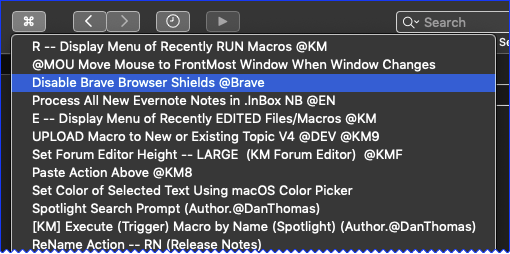
ReleaseNotes
Author.@JMichaelTX based on script by @ccstone
PURPOSE:
-
Display Menu of Recently RUN Macros
- This is one of a pair of Macros to Select & Edit Recent Macros
- Recently EDITED Files/Macros
- Recently RUN Macros (this Macro)
- This is one of a pair of Macros to Select & Edit Recent Macros
HOW TO USE
- First, make sure you have followed instructions in the Macro Setup below.
- Activate the KM Editor App
- Trigger this macro.
MACRO SETUP
-
Carefully review the Release Notes and the Macro Actions
- Make sure you understand what the Macro will do.
- You are responsible for running the Macro, not me. ??
.
Make These Changes to this Macro
- Assign a Trigger to this macro.
- Both Companion Macros have a default trigger of ⌘⌥R
- Move this macro to a Macro Group that is only Active when you need this Macro.
- ENABLE this Macro, and the Macro Group it is in.
.
REQUIRES:
- KM 8.2+
- macOS 10.11.6 (El Capitan)+
TAGS: @UI @Files @Macros @Edit