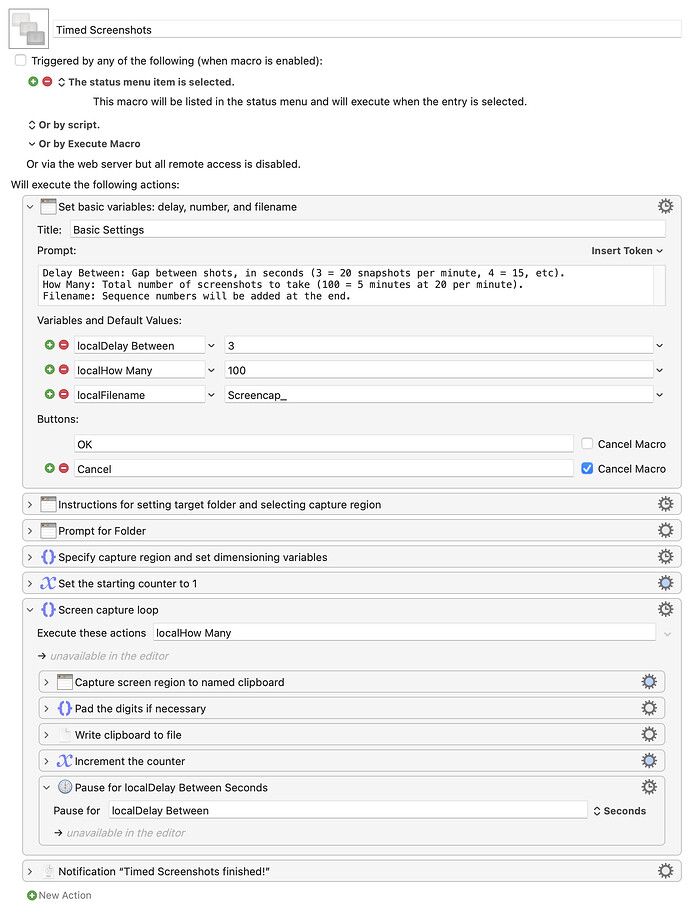I was looking for a simple way to make a time lapse movie of events on my Mac's screen. In particular, I wanted to record the New York Times Sunday puzzle grid as I (hopefully) filled it in. There are many tools to do this, but many were paid-for, and others seemed overly complicated. Keyboard Maestro to the rescue!
This very simple macro prompts you for the delay between each shot, the total number of shots to take, and the base filename (to which a sequence number is appended).
It then prompts for the save location, and you next drag out a capture region and the macro starts recording. I have it activate from the Keyboard Maestro menu bar item, but you can easily change that if you wish.
The screenshots are captured to a named clipboard (_screenshots), to prevent them from overwriting anything on the system clipboard. As I can't find any way to delete a named clipboard in a macro, this means you'll have a single screenshot in the _screenshots named clipboard after using the macro..
A notification appears when the macro is done recording, or you can use the Keyboard Maestro menu bar item to cancel the macro if you finish early. Once you have your collection of photos, open QuickTime Player, select File → Open Image Sequence, and point it at the folder containing the images. Answer a couple questions about frame rate and size, and QuickTime will turn it into a movie for you.
I used the macro, QuickTime, and ScreenFlow (for some further editing) to make this 30-second movie of my hour-plus of muddling through the Sunday puzzle.
As this is a really simple macro, it doesn't contain my code to check for updated versions, nor does it have any instructions beyond what you see here. Please let me know if you have any questions.
Timed Screenshots.kmmacros (13 KB)