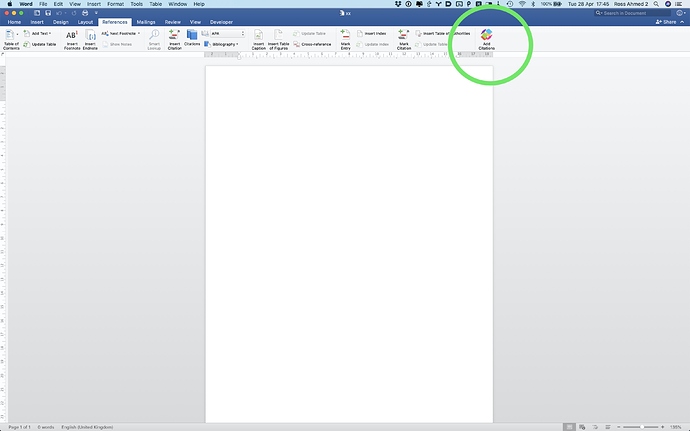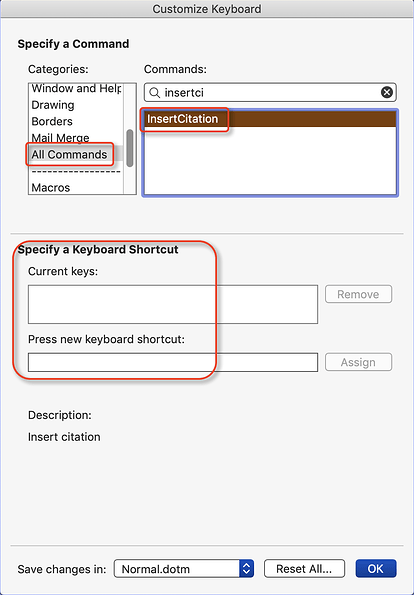Is there a Macro I can make that will press button in Microsoft Word References tab (circled in green in attached). Note that I may not necessarily be in the References tab. Most of the time I will have the Home tab open or some other tab.
This can be done with applescript, but in the meantime you could add it to your quick access toolbar, or create a new ribbon group on your home tab
It looks like you want to press the "Add Citation" button.
If that is correct, then, IMO, the easiest way is to assign a Word shortcut key:
If you want to do that as part of a larger workflow, then you can use the KM "Type a Keystroke" to type the Word shortcut.
As a matter of interest (and not just idle curiosity) is it possible to customise Powerpoint and Excel in the same way? (I’ve not come across a similar dialog in them and this would enable me to slicken a lot of my automation.)
Thanks but if I try to add it to the quick access toolbar, it opens Word preferences and nothing happens. Adding new ribbon to Home tab only available to 365 subscribers, which I am not.
Hi, I think the InsertCitation command is the command build into Word. I need a keyboard shortcut for the SmartCite command
It would appear that Citation is only in the Office365, and Teams version.
The easiest solution is for you to get Office365 
However, a posible workaround would be to use the footnote feature,
With a KM shortcut key for a macro that could open a prompt window with all the citation fields. The macro then inserts it as a footnote but with some delimiters as in mail merge. You then run a mail merge on your document to create the citations. Easier to upgrade to office, I think, as all the hard work has been done for you. 
Another option would be that every time you add a footnote to the Word document using the KM prompt, you also APPEND all the key fields into a separate "citation.txt" file in some suitable layout, e.g. CSV for Excel etc. You would then have to manually edit this citation.txt file and then include in the Word document.
If you go the CSV route. decide whether you want TAB delimiters or commas. Also create a sample table in Excel and export it, so you can see what you have to create. Going this route, you could have an abbreviated citation in the footnote and the full citation in the CSV file.
Finally, create some text expansions so that say zrarj expands to American Research Journal, zrsa gives Scientific American etc...