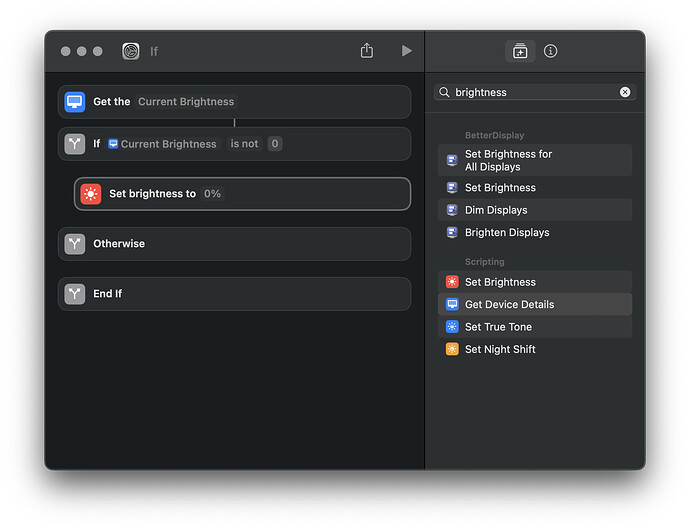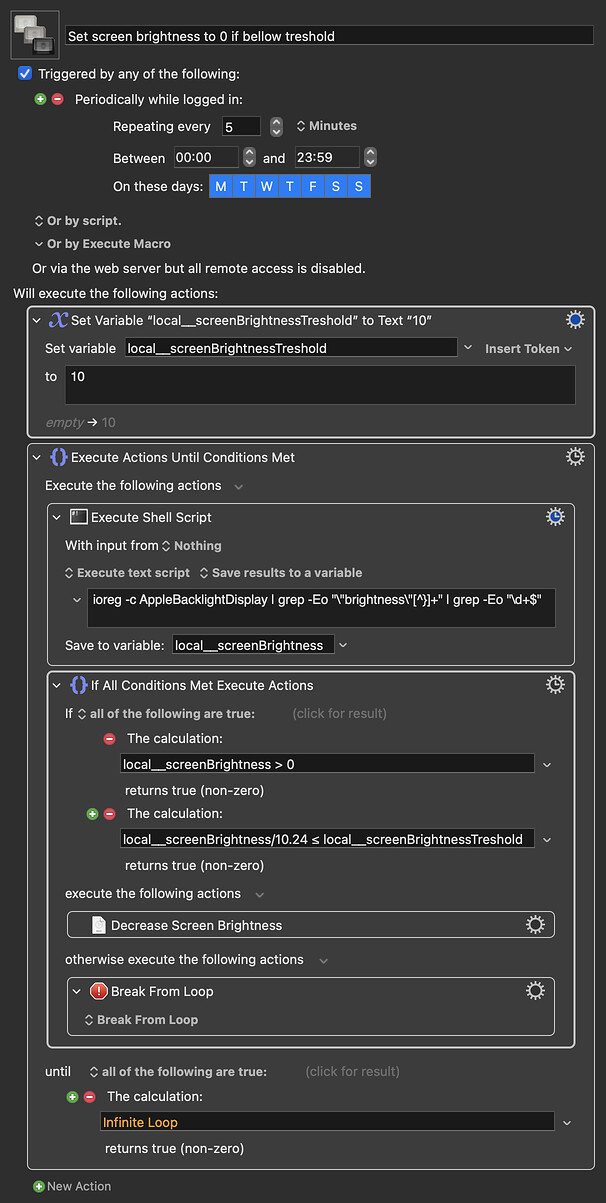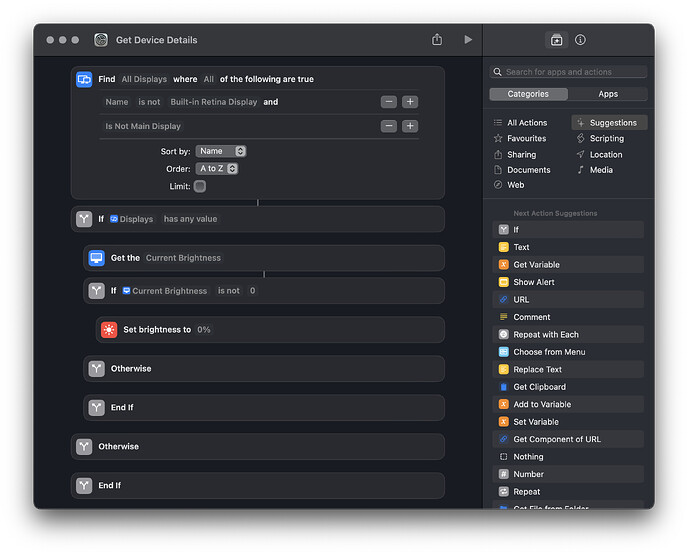I won't be near a 16-inch MBP for a few days. But you could always try and find the correct string yourself, the way that I did.
Turn your brightness right down, open Terminal, type in
ioreg -c IORegistryEntry > ~/Desktop/ioreg1.txt
Turn brightness up to full, then in Terminal:
ioreg -c IORegistryEntry > ~/Desktop/ioreg2.txt
diff ~/Desktop/ioreg1.txt ~/Desktop/ioreg2.txt > ~/Desktop/diffFile.txt
open ~/Desktop/diffFile.txt
You can then scan the file in your text editor for lines that might be what you want, looking for lines that start with < and have a low value for something referencing "brightness", "display", or similar, immediately followed by a line starting with >, the same reference, and a high value.
The "key" for ioreg will be in the first line above those that starts with >, one or more |, and then +-o -- in my case that was
> | | | +-o AppleCLCD2 <class AppleCLCD2, id 0x100000377, registered...
...and the "key" is the string after "class": AppleCLCD2
Which is all a lot of faff, especially if this is so particular to OS and hardware and potentially liable to change! A better -- certainly easier! -- way to do what you want might be to:
- Make a macro that's simply
repeat 4 times, press hardware key "Brightness Down", a periodic trigger set how you want, set the macro to disabled
- Make a macro for when you want the MBP screen off that's
repeat 10 times, press hardware key "Brightness Down", enable macro from step 1, hot key trigger of your choice -- change the number of repeats to the max you'll ever need plus a couple for luck
- Make a macro for when you want the MBP screen on again that's
repeat 7 times, press hardware key "Brightness Up", disable macro from step 1, hot key trigger of your choice -- change the number of repeats to suit your normal brightness setting
Then you can run your "go dark" macro whenever you want and the first macro will maintain that darkness until you run "go light".
![]()