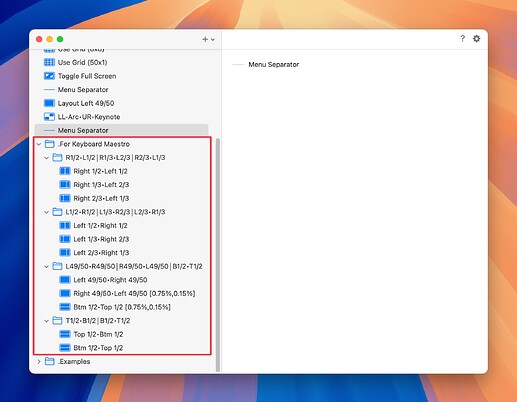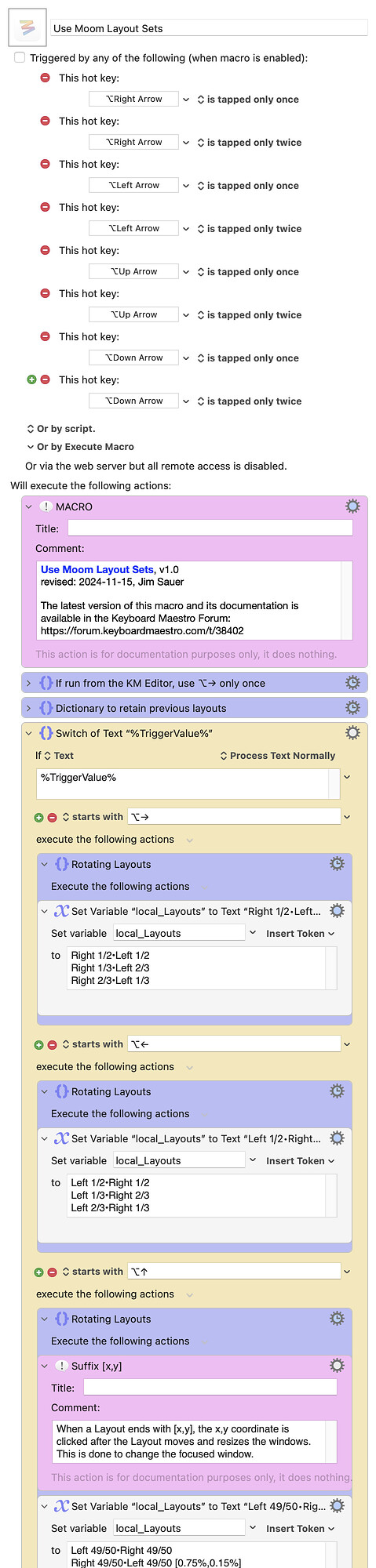BACKGROUND
( expand / collapse )
I’ve tried several tools to control the arrangement of macOS windows, but I’ve primarily used Keyboard Maestro, BetterSnapTool, and BetterTouchTool. For a season, before Keyboard Maestro 11, I was also using the tiling window manager yabai because of its capability by to detect Mission Control Desktop Spaces changes. (That's a whole nother discussion.)
Based on the Automators #165: Moom and Window Management podcast episode, an MPU Talk thread, and my admiration for excellent indie developers, I decided to try, then purchase Moom 4. I’m sure glad I did!
I’m so impressed with the power, attention to detail, and documentation.
With Moom 4.0, one intriguing idea was to combine Chains, Layouts, and hot keys.
Here's an excerpt from the Moom 4.0 Release Notes...
I experimented with Chains (specifically with Layouts in a loop) triggered by hot keys and shared my results on the MPU Talk forum.
As I continued to use my initial Moom 4 configuration with Chains, I quickly found that I wanted more control; specifically a way to force the steps to begin at the first Layout. With the current version of Moom (v4.1.3), if a Chain includes four sequential Layouts and the use of it has advanced to Layout 2, there is no way (with a hot key or otherwise) to resume at Layout 1, i.e., to effectively skip Layout 3 and Layout 4.
Fortunately Moom 4 includes an AppleScript suite. Thus with Keyboard Maestro I've been able to achieve the reset functionality described above. In addition when Moom 4 Layouts include overlapping windows, there are situations when the Layout brings the wrong window to the foreground. These issues, too, can are addressed using Keyboard Maestro actions.
PURPOSE
This macro is used to control four Moom 4 Layout sets.
| hot key | Pressed | Function |
|---|---|---|
| ⌥→ | only once |
Apply Layout Set 1: first layout |
| ⌥→ | only twice |
Apply Layout Set 1: next layout |
| ⌥← | only once |
Apply Layout Set 2: first layout |
| ⌥← | only twice |
Apply Layout Set 2: next layout |
| ⌥↑ | only once |
Apply Layout Set 3: first layout |
| ⌥↑ | only twice |
Apply Layout Set 3: next layout |
| ⌥↓ | only once |
Apply Layout Set 4: first layout |
| ⌥↓ | only twice |
Apply Layout Set 4: next layout |
Note that the hot keys can be easily changed but, if changed, would require some trivial changes to the macro body. No changes to the Moom configuration would be required.
| Layout Set | Included Layouts |
|---|---|
| Set 1 | Right 1/2•Left 1/2; Right 1/3•Left 2/3; Right 2/3•Left 1/3 |
| Set 2 | Left 1/2•Right 1/2; Left 1/3•Right 2/3; Left 2/3•Right 1/3 |
| Set 3 | Left 49/50•Right 49/50; Right 49/50•Left 49/50; Btm 1/2•Top 1/2 |
| Set 4 | Top 1/2•Btm 1/2; Btm 1/2•Top 1/2 |
Each Layout Set is in a Moom 4 configuration folder. The four folders are in turn a folder named .For Keyboard Maestro. This dot (.) first character indicates that the folder should be excluded from the Moom menubar menu.
The operation of the four Layout Sets is demonstrated in the three animated gifs included below.
TESTED WITH
• Keyboard Maestro 11.0.3
• Sequoia 15.2 (24C5079e)/MacBookPro18,2
• Mojave 10.14.16/Macmini6,2
• High Sierra 10.13.6/iMac11,1445
VERSION HISTORY
1.0 - initial version
MACRO DOWNLOAD
Use Moom Layout Sets Macros.kmmacros (41.6 KB)
Macro-Notes
- Macros are always disabled when imported into the Keyboard Maestro Editor.
- The user must ensure the macro is enabled.
- The user must also ensure the macro's parent macro-group is enabled.
System Information
- macOS 15.2 (24C5079e) PRE-RELEASE SEED SOFTWARE
- Keyboard Maestro v11.0.3
MOOM CONFIGURATION DOWNLOAD
For Keyboard Maestro.moom.zip (2.3 KB)
DEMONSTRATIONS OF THE MACRO
Layout Set 1 (⌥→) and Layout Set 2 (⌥←)
( expand / collapse )
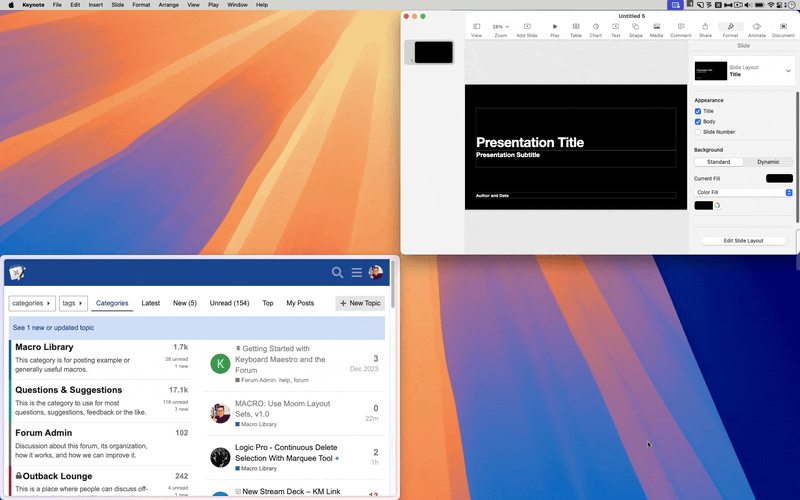
Layout Set 3 (⌥↑)
( expand / collapse )
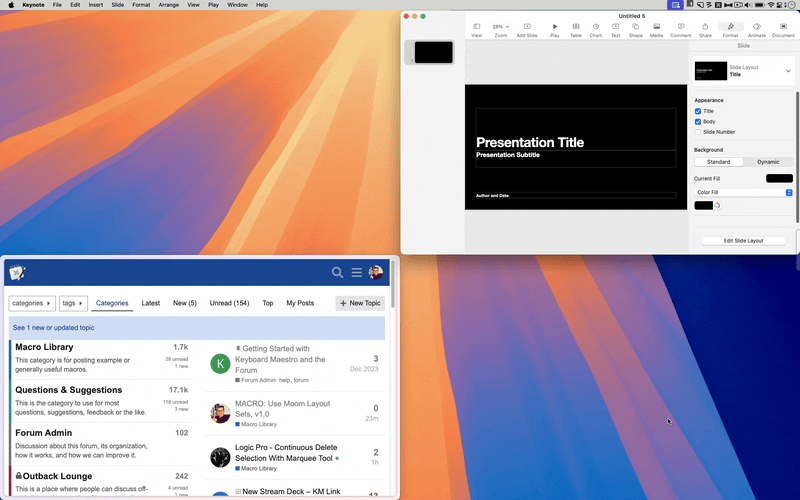
Layout Set 4 (⌥↓)
( expand / collapse )