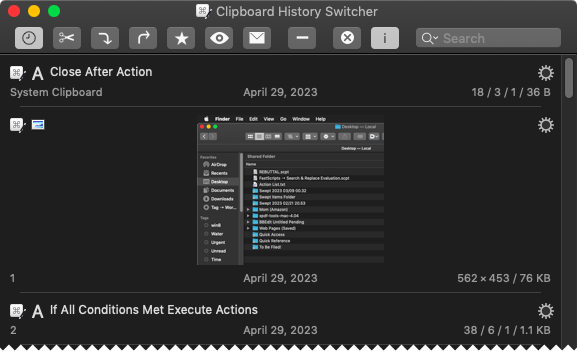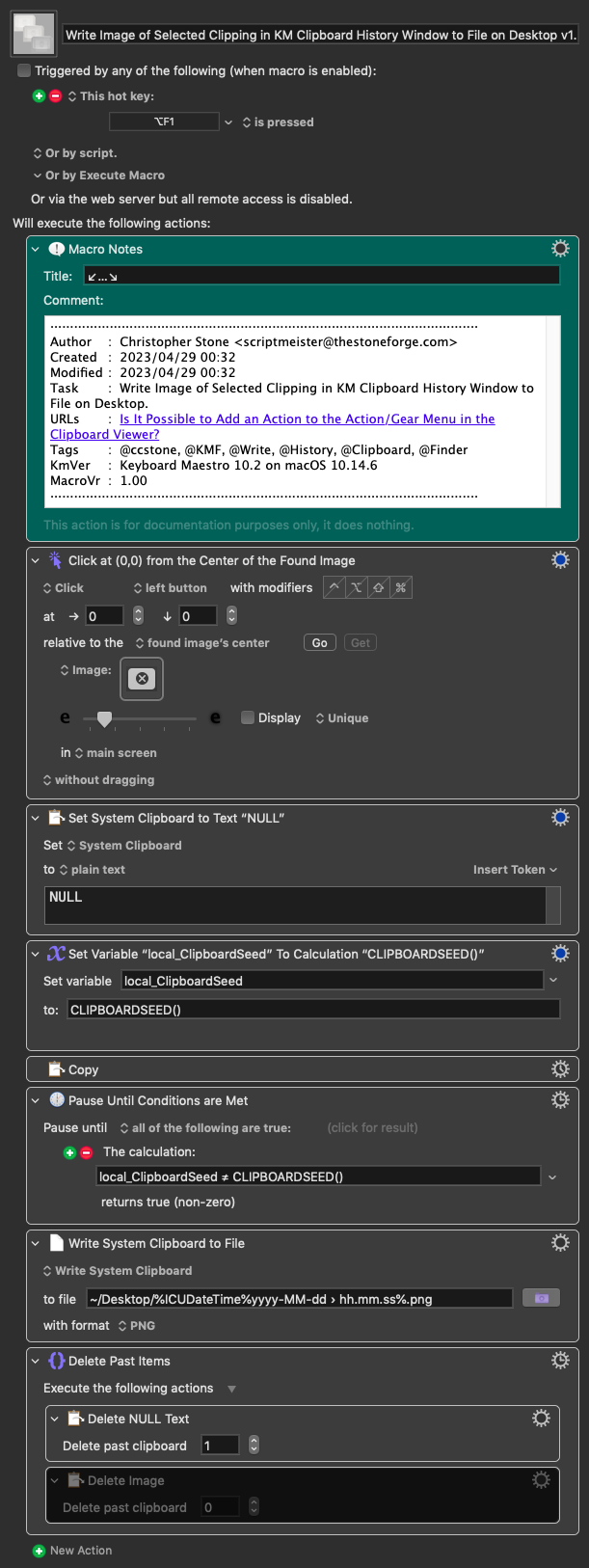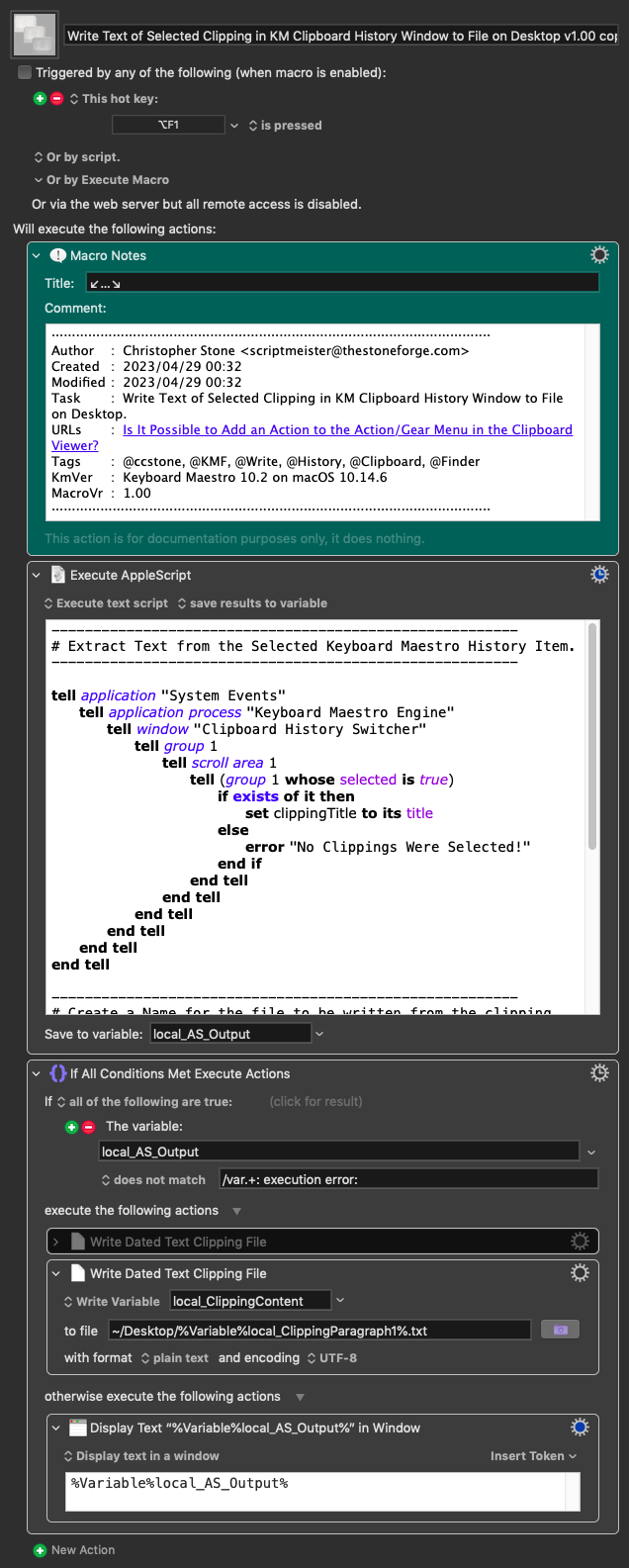Writing Keyboard Maestro Clipboard History Items to a File
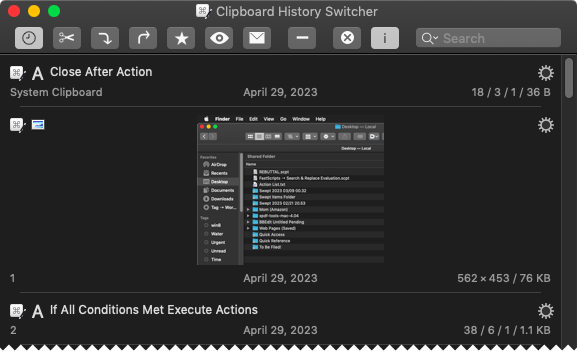
Write the selected image to a file:
Edit 2023/04/29 03:01 CDT – See Post #2 for a superior macro...
- You may have to retake the [Close After Action] button image for system.
- The write image macro is slightly cumbersome, because the selected image will move to the top of the history when you run it.
- You can set the image to be deleted at the bottom of the macro.
- The image title is presently just a date-stamp.
- The image format is presently PNG.
Download: Write Image of Selected Clipping in KM Clipboard History Window to File on Desktop v1.00.kmmacros (22 KB)
Macro-Image
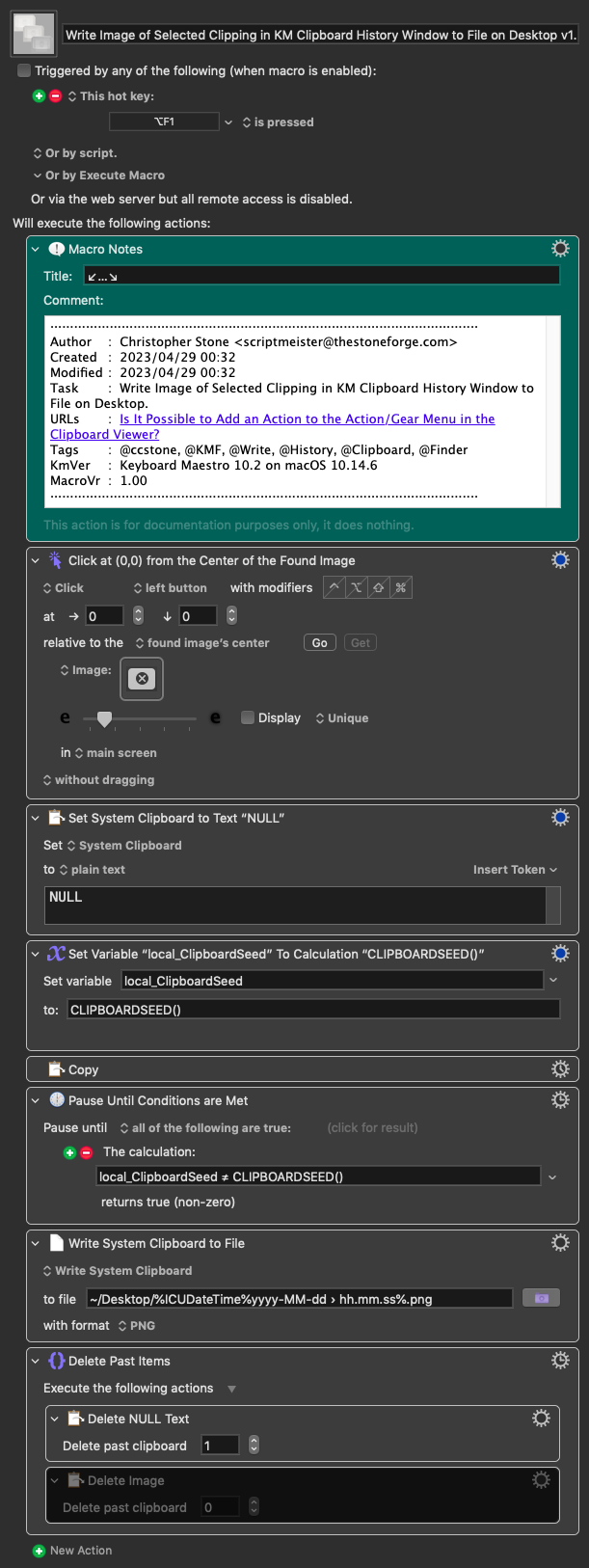
Macro-Notes
- Macros are always disabled when imported into the Keyboard Maestro Editor.
- The user must ensure the macro is enabled.
- The user must also ensure the macro's parent macro-group is enabled.
System Information
- macOS 10.14.6
- Keyboard Maestro v10.2
Write the selected text to a file:
- The clipping name is presently up to 50 characters of the first line of the text.
Download: Write Text of Selected Clipping in KM Clipboard History Window to File on Desktop v1.00 copy.kmmacros (11 KB)
Macro-Image
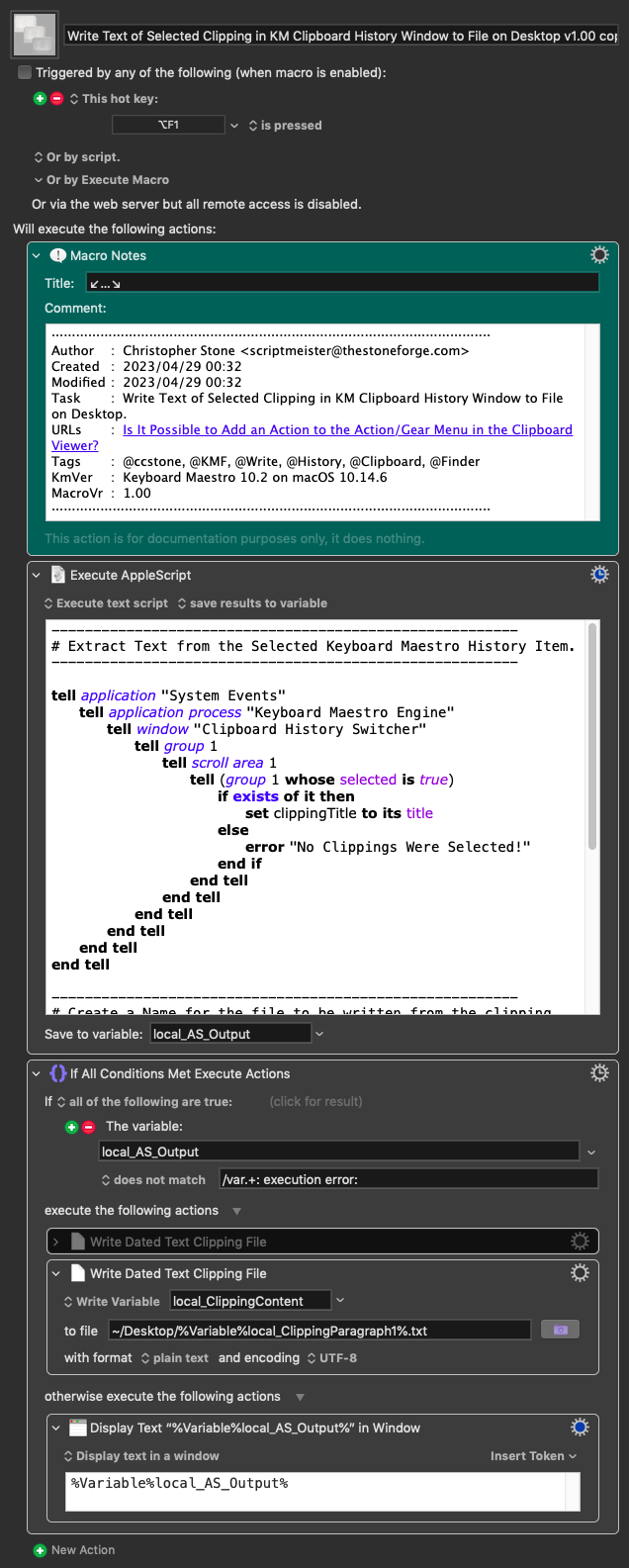
Macro-Notes
- Macros are always disabled when imported into the Keyboard Maestro Editor.
- The user must ensure the macro is enabled.
- The user must also ensure the macro's parent macro-group is enabled.
System Information
- macOS 10.14.6
- Keyboard Maestro v10.2
3 Likes
A Better Method of Writing the Selected Image in the KM Clipboard History to a Date-Stamped File
@peternlewis reminded me of this feature in another thread...
Set of two macros.
- One is a filter-macro that adds a “Write to File” menu item to the KM Clipboard History's Contextual-Menu.
- Two is a macro that lets the user add a hotkey for macro one.
- This macro uses the name of macro one, so do not change the name of macro one without editing macro two appropriately.
- See the line in the script beginning with: “keystroke "Write Image"”
Download: Test Group.ccstone Macros.kmmacros (11 KB)
Macro-Image

Macro-Notes
- Macros are always disabled when imported into the Keyboard Maestro Editor.
- The user must ensure the macro is enabled.
- The user must also ensure the macro's parent macro-group is enabled.
System Information
- macOS 10.14.6
- Keyboard Maestro v10.2
3 Likes
madla
3
This is exactly what I was hoping for. Thank you.
1 Like