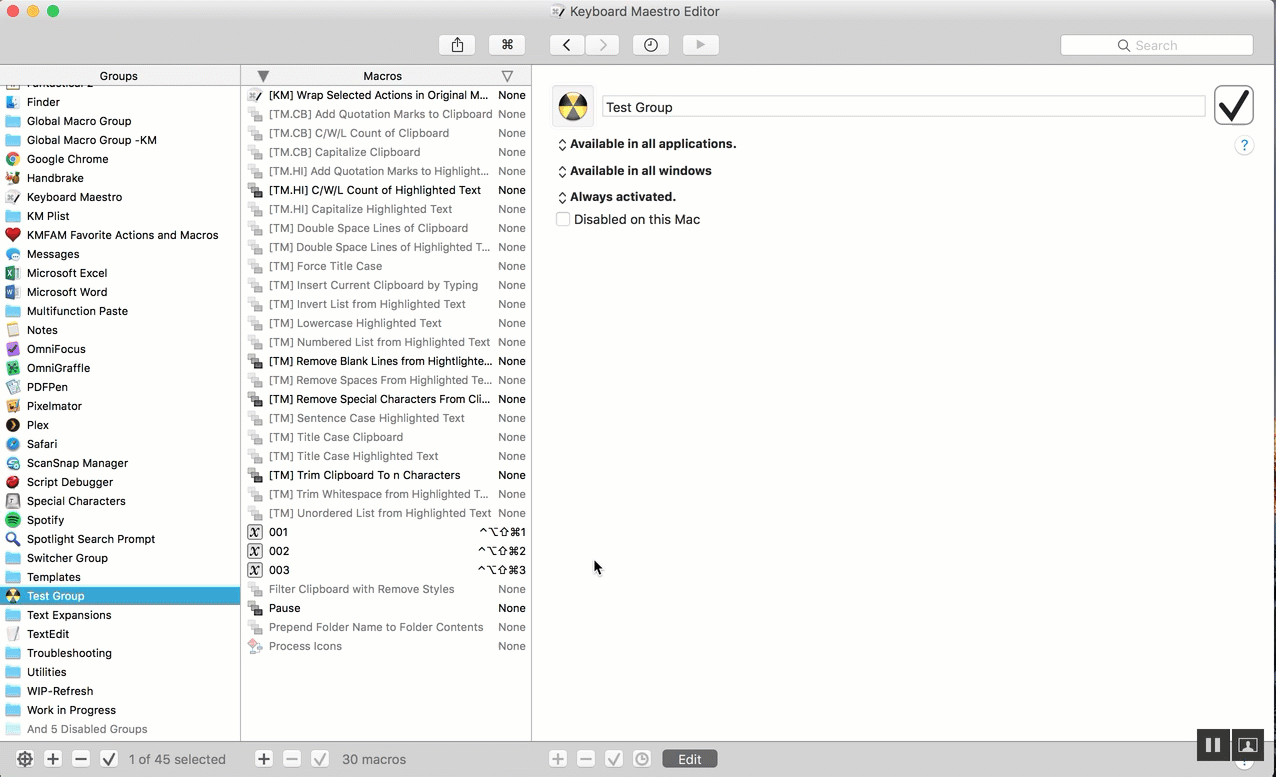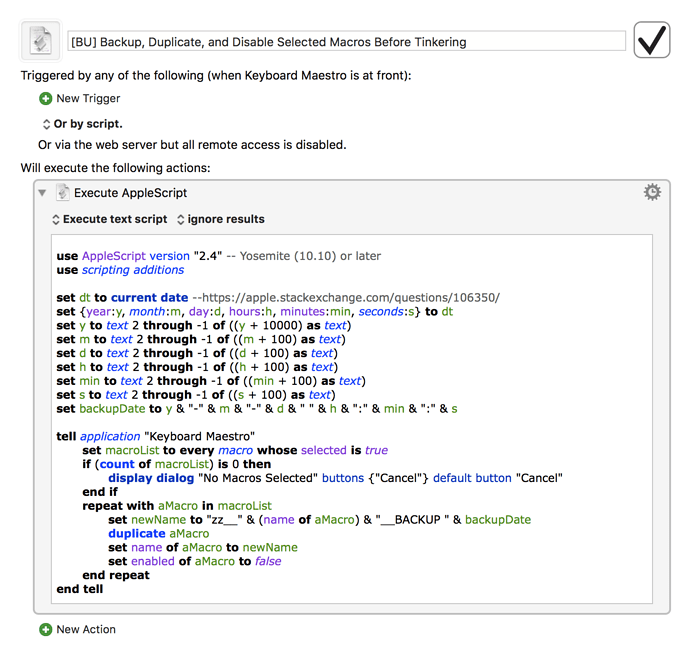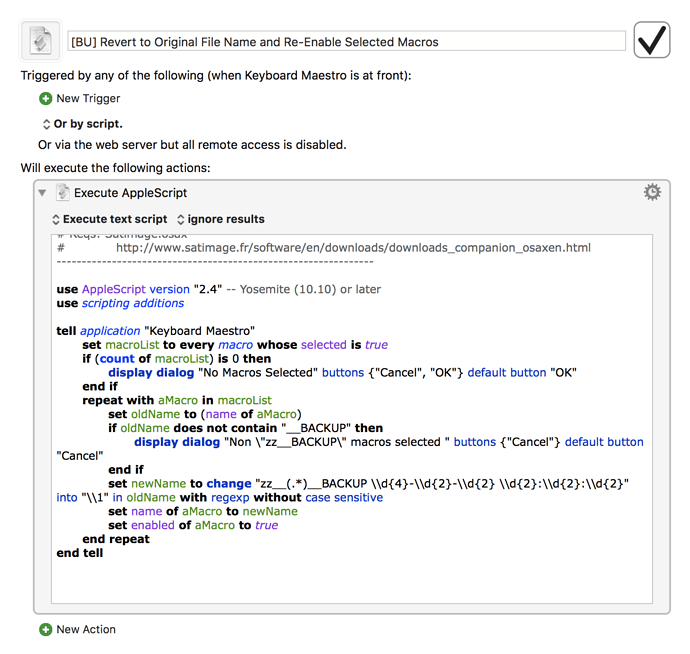I've been toying with KM8's AppleScript support and kludged together these two scripts to 1) backup and rename macros before tinkering with them and 2) revert to the original name when I'm ready to go back. I'm a novice with AppleScript so there are definitely cleaner ways, but here's a start:
1. [BU] Backup, Duplicate, and Disable Selected Macros Before Tinkering
Requires:
- Keyboard Maestro 8
- Smile companion osax
As @JMichaelTX always says:
Carefully review the Release Notes and the Macro Actions
Make sure you understand what the Macro will do.
You are responsible for running the Macro, not me.
Download: [BU] Backup, Duplicate, and Disable Selected Macros Before Tinkering.kmmacros (27.9 KB)
2. [BU] Revert to Original File Name and Re-Enable Selected Macros
Download: [BU] Revert to Original File Name and Re-Enable Selected Macros.kmmacros (27.6 KB)