I have built a plug-in action from the script:
[Moderator] @Tom has updated his plugin [in the below post](https://forum.keyboardmaestro.com/t/manipulate-km-s-display-text-window/6969/12?u=jmichaeltx).
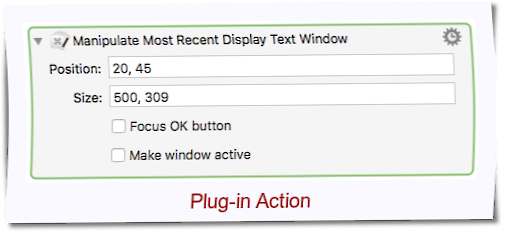
Manipulate a Display Text Window.zip (11.7 KB)
The plug-in action does exactly the same as the script above, but it is more convenient to set the parameters for the window.
To install the action…
- drop the zip file onto the KM icon in the dock,
- restart KM Engine and Editor.
- The action should now be in your action inventory. (Folder “Third-Party Plug-ins”)
To use the action place it anywhere in your macro after a “Display text in a window” action.
For example like this:
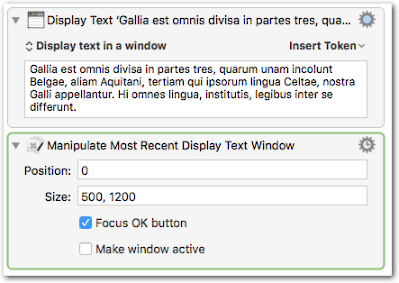
You can repeat this for every “Display text in a window” action, so you can nicely distribute multiple windows over your screen.
Position: The X and Y screen coordinates separated by a comma, the space is optional. “0, 0” is the top left corner of the screen. “0” is the same as “0, 0” and “0,0”, “300” is the same as “300, 0”, etc. Leave the field blank to allow the standard behavior of the window (i.e. it remembers its previous position).
Size: Width and height of the window. Leave the field blank to allow the standard behavior of the window (i.e. it remembers its previous size).
So you can for example set a fixed Position while leaving the Size field empty to allow the window to restore its previous size, or vice versa.
Focus OK button: gives focus to the OK button, so that it responds to a single press of the Return key.
Make window active: Use this if something pushes away the window from the foreground; for example if you have certain other actions between the “Display text in a window” action and the “Manipulate Most Recent…” action.