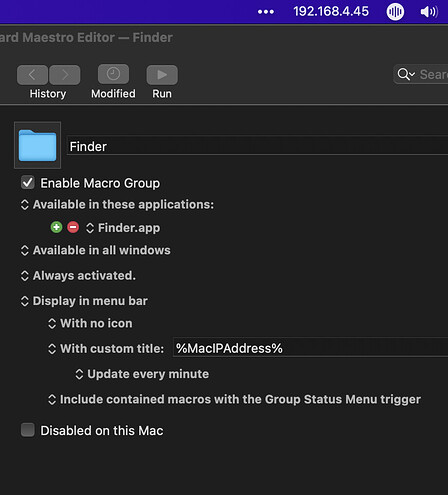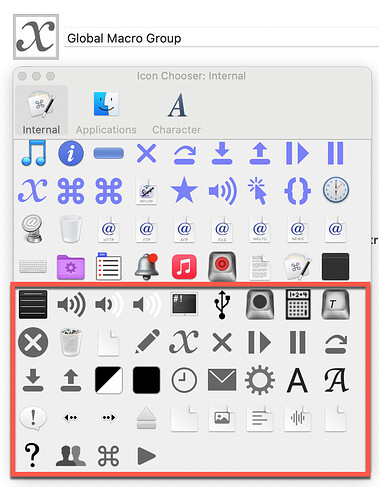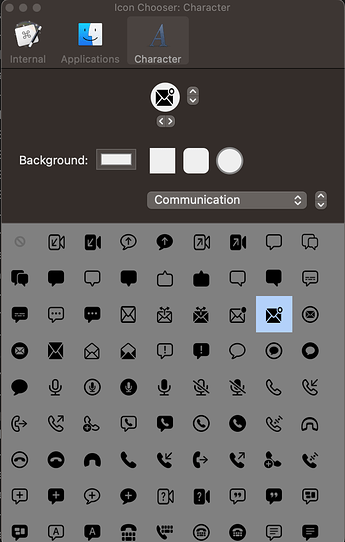Keyboardmaestro.com calls out the new menu bar functionality pretty emphatically ("Display information and custom menus in the menu bar - todo counts, stock prices, system status, whatever you need"), but after reading What's New and searching the user manual with a variety of terms, I still have difficulty finding anything about it. Can anyone supply a pointer to information about the new menu bar functionality?
WOOF, this is HUGE...
Highlight a macro-group on the far left of the KM Editor.
On the right in the macro-group options panel select 'display in menu bar'.
Then it's all downhill from there... Check out the options, it's pretty self explanatory...
It looks like you set it on the group rather than on macros. Then if the group is active the menu bar item will show up.
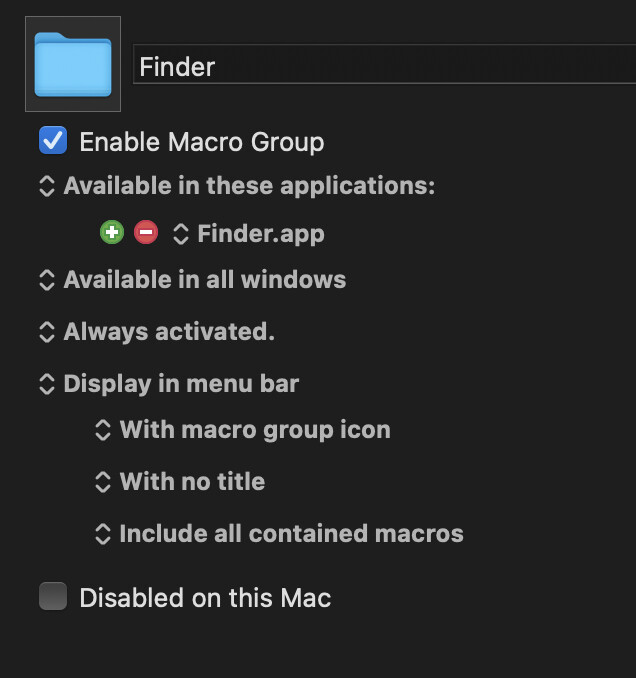
I think it is (unless this was in v9 and I missed it). Here's an example of showing your local IP address in a menu item using that functionality.
Definitely a new feature, and an awesome one!
I have exactly the same problem as the OP. New marquee feature, so I went looking for it, combed through the large update notes multiple times, and apart from the intro paragraph, could find no mention of it.
I don't know what it does, where it is, or how to use it... thanks to this thread, I finally found it, but it seems weird that it's implemented to work on a group of macros, rather than individual macros.
Great feature though, I've wanted something like this for some time...
Turns out it was this item in the update notes:
Added option to include Macro Groups in the status menu bar.
- Updating icons and title.
- Updating information in the menu.
MacIPAddress as a title is an awesome idea!
Is there a way to edit the Internal Icons Chooser here:
I really like some of the gray ones, but when the icon is displayed in the menu bar as Macro Group icon, they are gray (of course) and stand out like a sore thumb because menu bar icons are all blacks.
This is nice. I already have Caps Lock bringing up a palette - because each macro in a group is triggered off key code 57. I assume the same group could be accessed this way.
Hi @cherry, under macOS Monterey KM 10 now also includes SF Symbols. Unfortunately these are only displayed in black.
However, you can change the background color, so that the black icon can be highlighted.
On my iMac with macOS Catalina KM 10 is running, but the SF symbols are not shown to me for selection.
I therefore work with Apple's SF Symbols App (Free) as here:
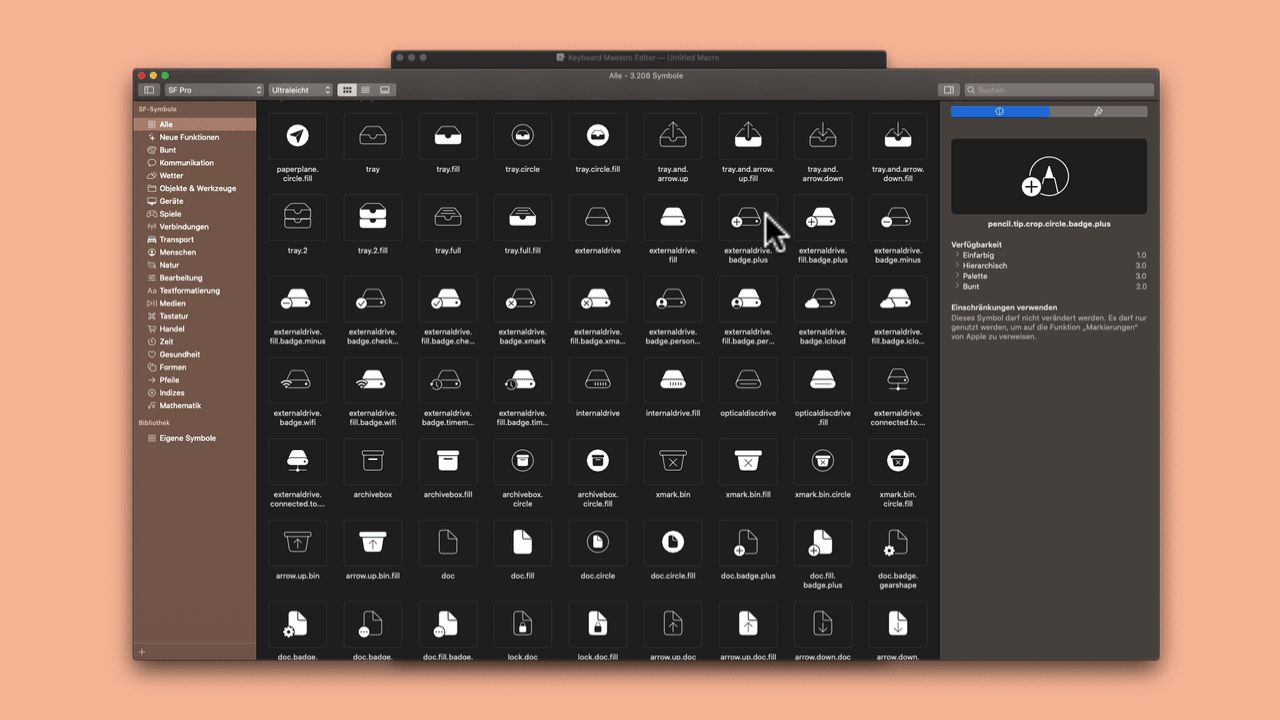
The advantage for me is that these are displayed white and in with a transparent background:

You could change the color of the symbols in the SF Symbols app, but KM will not apply this change and will still display the symbols in white ![]()
Thank you @appleianer. Unfortunately the icon from the SF Symbols are squeezed/resized to be smaller, so the Macro Group menu bar icon is smaller compare to other icons. It does not look as good.
I will try the Apple SF Symbols App you linked. I like that they have transparent background so it will work in light/dark mode. Thank you!
@cherry for the best view in KM please select this setting in the SF Symbols app:
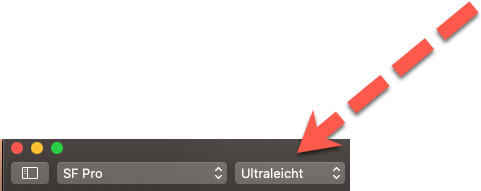
Ultraleicht = Ultralight
This could be a replacement for my build monitor that I made using AnyBar. The monitor currently shows two small dots in the menu bar, in either green (successful build) or red (build failed) for my current branch and our develop branch. There's no text attached and after all this time I'm still confused which dot represents which branch....
I made a static version in KM10 to show what I want:

The circles are made by a (black) circle SF symbol with a green/red circular background.
How can I make these icons dynamic (either green or red background)?
Looks like I need to use "With icon from Named Clipboard" if I want to make them dynamic, but how do I create an icon out of such an SF symbol to to put on that clipboard?
Hey Rob,
I wouldn't bother with icons.
I'd use a Unicode character as a pseudo-icon, so I could get away with just changing the title text.
-Chris
Rob,
If you want to keep it simple , can consider emoji . The emoji has only hollow red circle not green. But if you can use opaque circle with green and red, they are found in mac emoji.
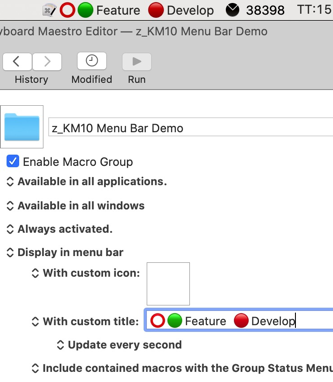
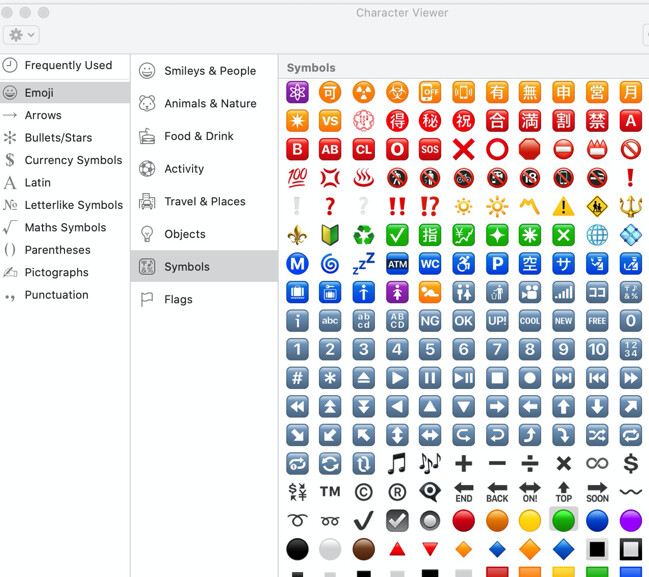
If you don't need color, consider using these:
● or ○
&
Oh, the hollow is not a requirement and actually a workaround; the AnyBar dots are opaque green/red circles. I just did not know how to achieve that in KM10... (though I like the visual I did achieve).
I also did not know there are Emojis for solid circles. Should probably try to use those indeed!
The green/red is rather essential for my build monitor (traffic light).
I have thought of using its predecessor (BitBar) in the past, but since I did not know I could use Emoji for the circles I thought this was not a good choice. Looks like I should reconsider that...
EDIT: I might even combine xBar and AnyBar (Using Bartender to get them in the right order), but I don't like the spacing in the result...
![]()