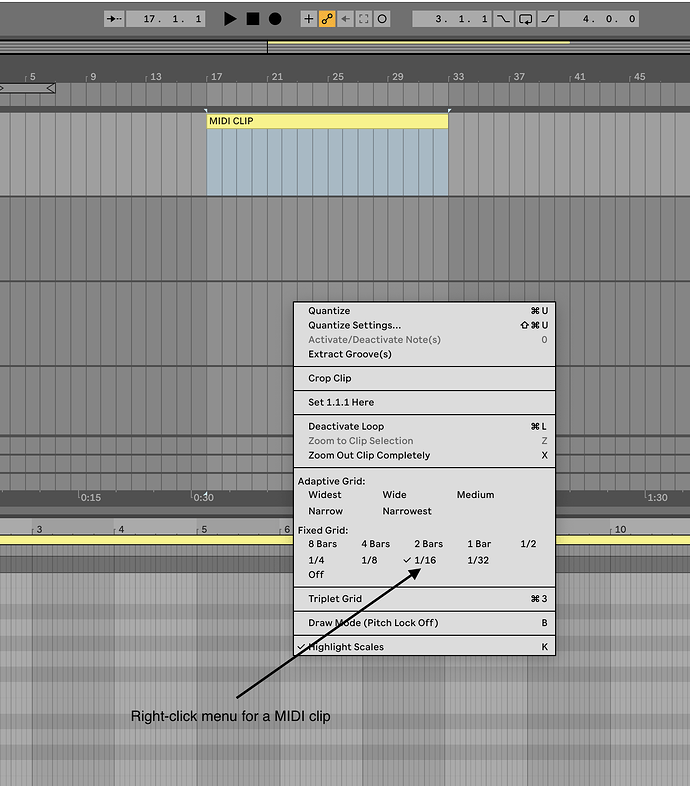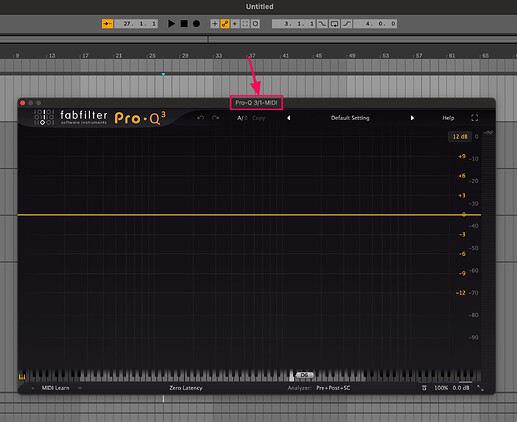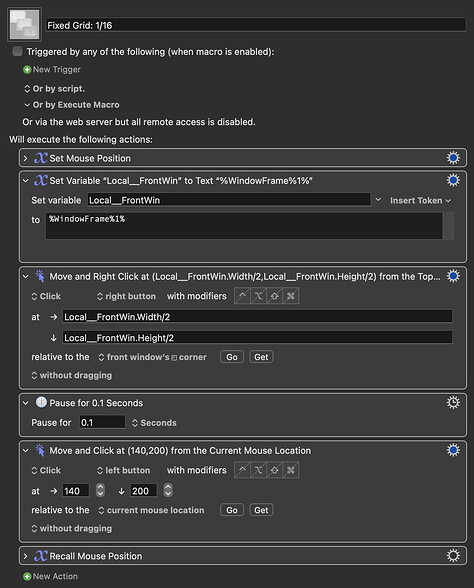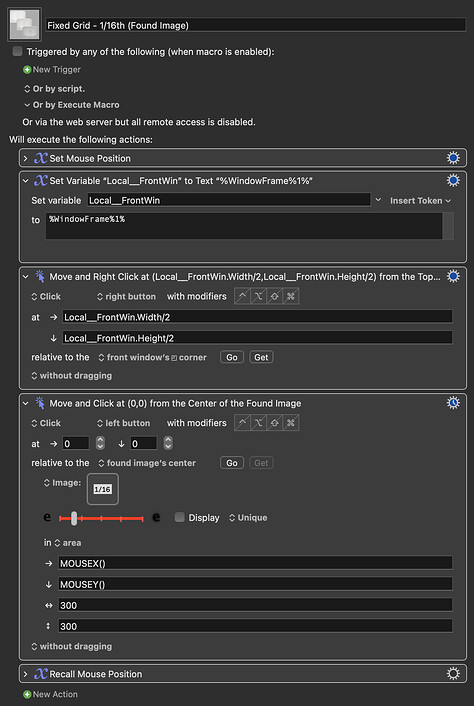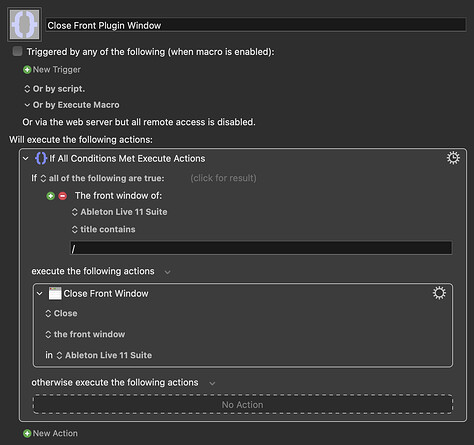Hi,
disclaimer: I’m pretty stupid regarding coding and scripting..
I got great help here some time ago with my Dropbox sync. Some scripting advice. I saw that the script was manipulating some menus in Dropbox that are not visible in the Dropbox app.
This was the script:
tell application "System Events"
tell application process "Dropbox"
tell menu bar 2
tell menu bar item 1
tell menu 1
if exists of menu item "Pause Syncing" then
tell menu item "Pause Syncing"
perform action "AXPress"
end tell
end if
end tell
end tell
end tell
end tell
end tell
These menus are not visible in the app, so how do you find them?
I would like to know a bit more about this because I have some things I want to accomplish in Ableton Live.
When you open a plugin in Ableton Live it has no shortcut to close the plugin floating window again (only hide).. I know this can be done as there are a few apps that are made just to close plugin windows in Ableton with a key command.. I would rather make it myself in KM than having to use a 3. Party app just to do one keystroke-macro..
One app is called Plugin closer and is free
I would also like to know more about navigating inside an app.. Hard to explain, but right-Click menus and sub windows in an app (Ableton Live for now) There is a lot I would like to make shortcuts for and the only way I can figure out myself now is by using “find image” and control the mouse etc. and that is giving me a lot of problems with reliability.
If someone here can point me in the right direction or is willing to help me out (I’m able to pay some money for the work) I would greatly appreciate it!
Thanks