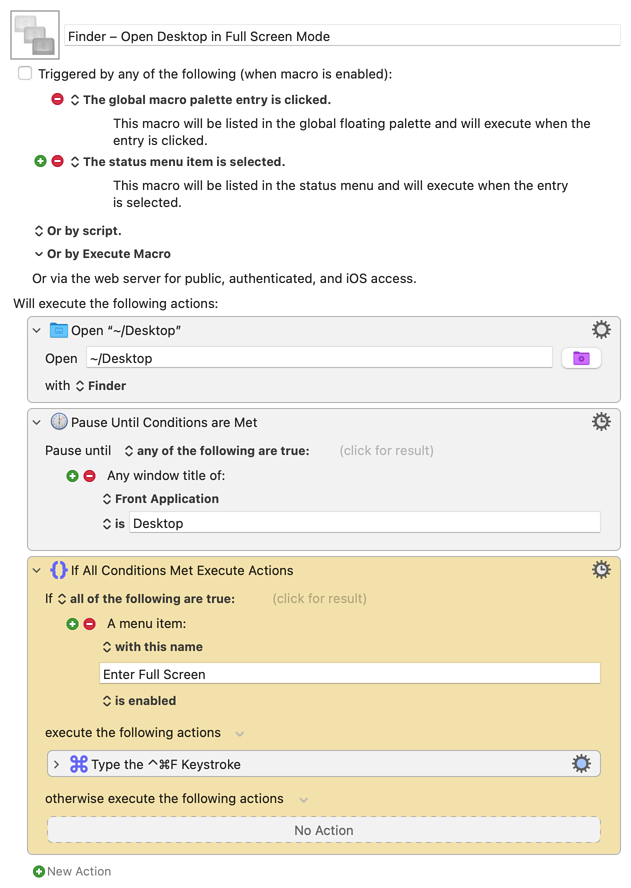Hi @macgeekwig. I'm the author of the set of Desktop Spaces macros mentioned by @ccstone. The latest set is available here.
Let me begin by saying that macOS Desktop Spaces are finicky. In my opinion Apple has done a poor job implementing their version of virtual desktops. My post details some of the challenges.
There are additional complications when introducing Full Screen with Desktop Spaces. For example, an app in Full Screen is not included in the pool of Desktop Spaces (1 to a max of 16) thus one cannot create a keyboard shortcut to directly navigate to an app that has been changed to Full Screen.
With that said, here's how you can use Keyboard Maestro to open the Finder in full screen.
DOWNLOAD Macro File:
Finder – Open Desktop in Full Screen Mode.kmmacros (3.9 KB)
Note: This macro was uploaded in a DISABLED state. It must be ENABLED before it can be run. If it does not trigger, the macro group might also need to be ENABLED.
You could create Desktop Spaces 1 and 2 and use Mission Control to arrange the Spaces as follows:
Desktop Space 1 | Finder in Full Screen | Desktop Space 2
Since Finder in Full Screen is not a numbered Desktop Space, keyboard navigation to it could be done using the Keyboard Shortcut Navigate right a space (from Desktop 1) or Navigate left a space (from Desktop 2).
As you add Desktop Spaces, this becomes confusing at best.
My recommendation would be to avoid Full Screen because of these and other complications and limitations.
Space 1 | Space 2 (Finder maximized) | Space 3
For Space 2, you could position and size the window(s) using a method I provided elsewhere: Position N Windows
If you follow my suggested approach you could use native Keyboard Shortcuts for navigation or opt to use the features I've added in the set of macros mentioned at the beginning of this comment.