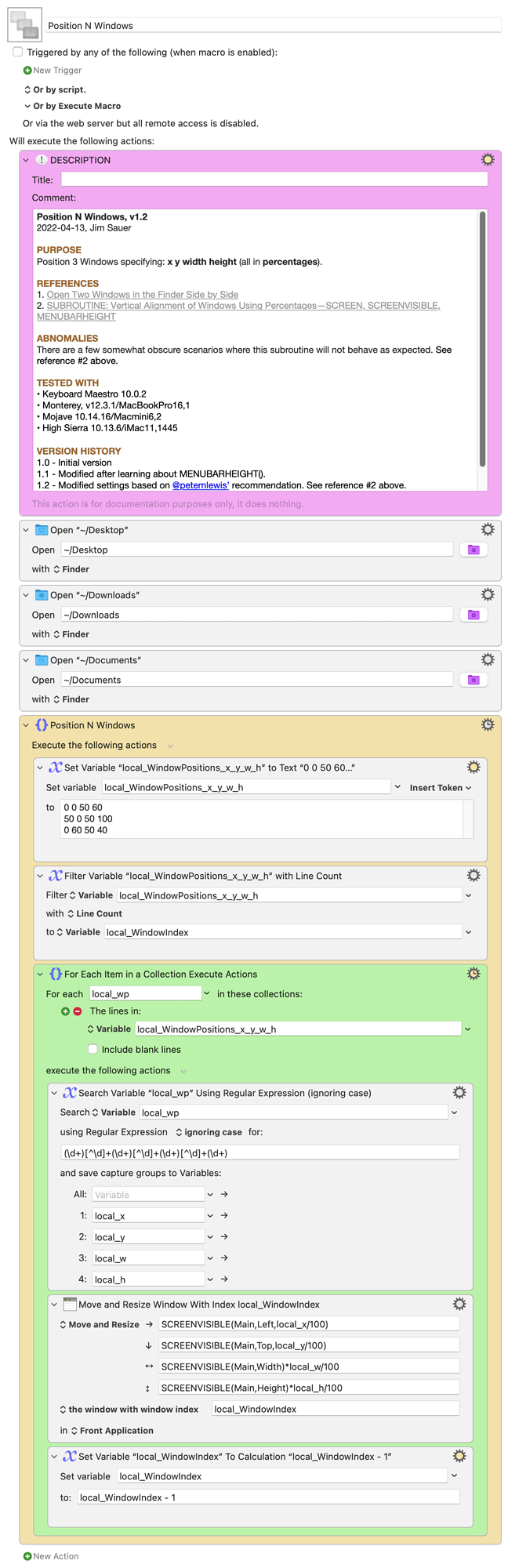@eno, yes. And thanks to the power of Keyboard Maestro it's easy to create a more general macro.
DOWNLOAD Macro File:
Position N Windows.kmmacros (12 KB)
Note: This macro was uploaded in a DISABLED state. It must be ENABLED before it can be run. If it does not trigger, the macro group might also need to be ENABLED.