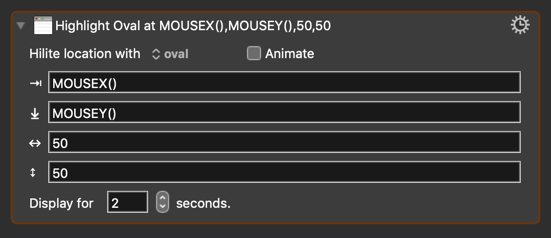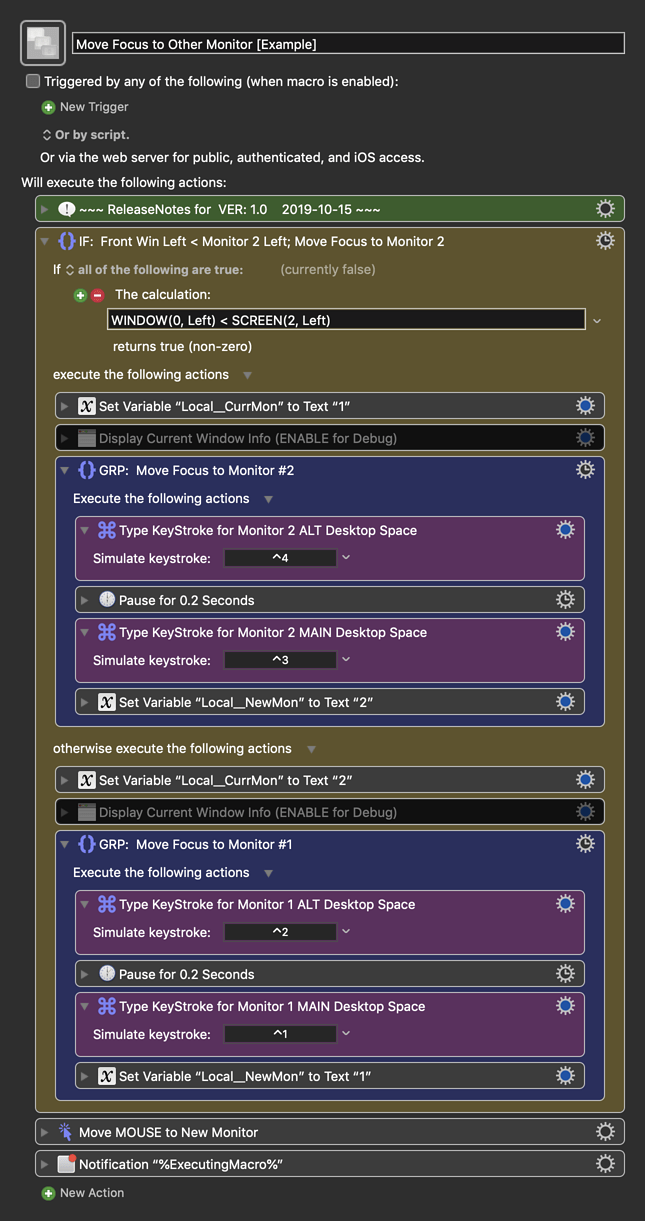Use Case
- You have a Two Monitor (Screen) System
- You need to quickly move the focus to the OTHER Monitor
- This could be modified to work with more than two monitors
MACRO: Move Focus to Other Monitor [Example]
~~~ VER: 1.0 2019-10-15 ~~~
Requires: KM 8.2.4+ macOS 10.11 (El Capitan)+
(Macro was written & tested using KM 9.0+ on macOS 10.14.5 (Mojave))
DOWNLOAD Macro File:
Move Focus to Other Monitor [Example].kmmacros
Note: This Macro was uploaded in a DISABLED state. You must enable before it can be triggered.
ReleaseNotes
Author.@JMichaelTX
PURPOSE:
-
Move the Active Focus to Other Monitor/Screen
- For example, if focus is on Monitor 1, will move focus to Monitor 2
- Designed for a Two Monitor System, with Monitor 2 to the RIGHT of Monitor 1
- The Mouse will also be moved to the center of the Other Monitor
HOW TO USE
- First, make sure you have followed instructions in the Macro Setup below.
- Trigger this macro when you want to Focus to be Moved to the Other Monitor
- The Monitor with the Active/Enabled Menu Bar is the Monitor with Focus
MACRO SETUP
-
Carefully review the Release Notes and the Macro Actions
- Make sure you understand what the Macro will do.
- You are responsible for running the Macro, not me. ??
.
Make These Changes to this Macro
- Assign a Trigger to this macro.
- Move this macro to a Macro Group that is only Active when you need this Macro.
- ENABLE this Macro, and the Macro Group it is in.
.
-
REVIEW/CHANGE THE FOLLOWING MACRO ACTIONS:
(all shown in the magenta color)- This Macro uses four Desktop Spaces, with a MAIN and ALT for each Monitor
- Change Each of the "Type KeyStroke" Actions to use the Keyboard Shortcut you have set in System Preferences for each Desktop
- This Macro uses four Desktop Spaces, with a MAIN and ALT for each Monitor
REQUIRES:
- KM 8.2+ (may work in KM 8.2+ in some cases)
- macOS 10.11.6 (El Capitan)+
TAGS: @Monitor @Screen @Desktop @Space @MissionControl
USER SETTINGS:
- Any Action in magenta color is designed to be changed by end-user
ACTION COLOR CODES
- To facilitate the reading, customizing, and maintenance of this macro,
key Actions are colored as follows: - GREEN -- Key Comments designed to highlight main sections of macro
- MAGENTA -- Actions designed to be customized by user
- YELLOW -- Primary Actions (usually the main purpose of the macro)
- ORANGE -- Actions that permanently destroy Variables or Clipboards,
OR IF/THEN and PAUSE Actions
USE AT YOUR OWN RISK
- While I have given this a modest amount of testing, and to the best of my knowledge will do no harm, I cannot guarantee it.
- If you have any doubts or questions:
- Ask first
- Turn on the KM Debugger from the KM Status Menu, and step through the macro, making sure you understand what it is doing with each Action.
EDIT: Add Mouse Highlight
If you'd like to get a visual indication of the Mouse position on the "other" Monitor that now has focus, you can add this Action at the bottom of the macro: