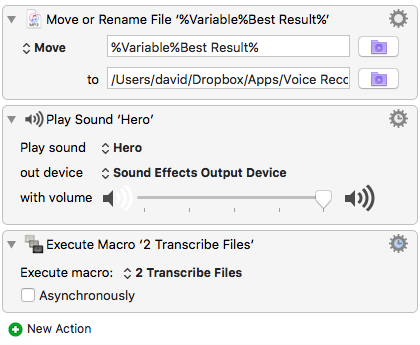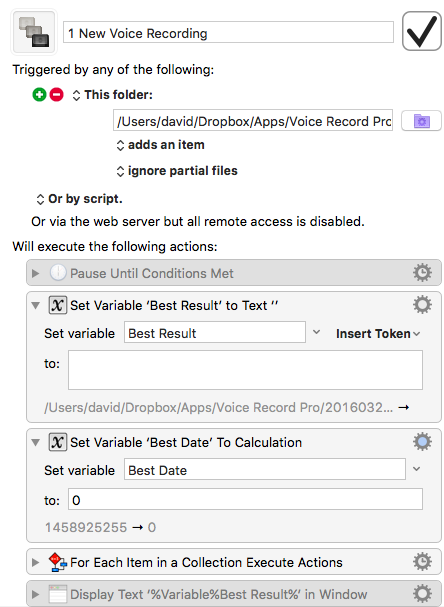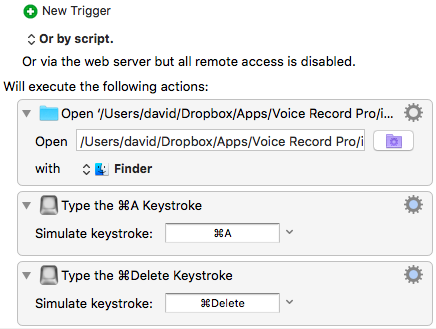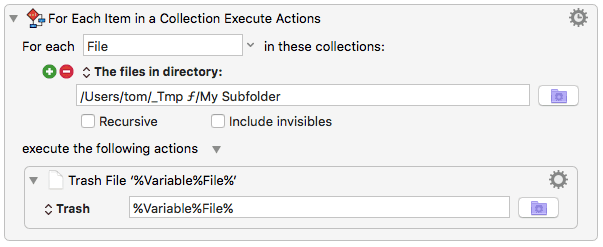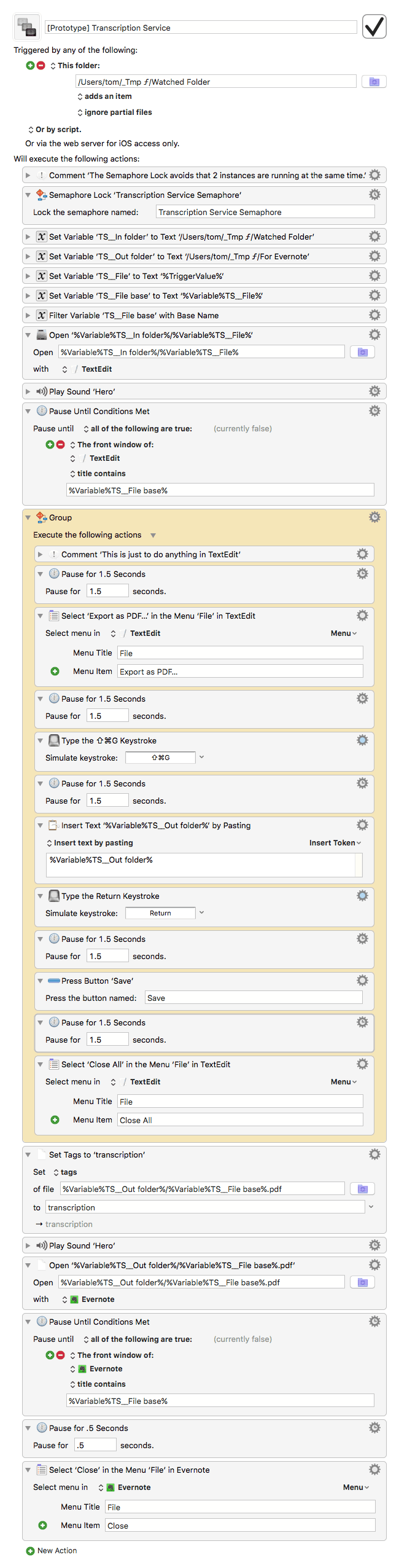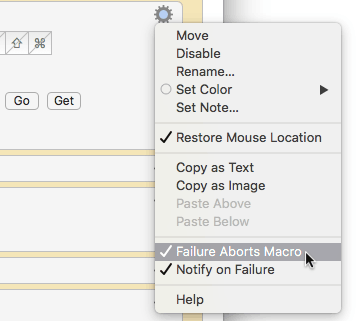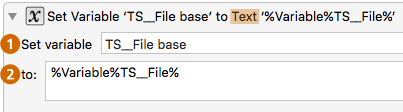Hi there,
I have set up a bunch of macros to make something like Dragon Anywhere, but without the monthly fee.
What I want to achieve is that I record an mp3 file with my iPhone (with Voice Record Pro), sync it to a folder in dropbox and then keyboard maestro picks it up from there and does its magic. The actual transcription is handled by Dragon for Mac, that does an excellent job with it.
I basically want to automate the part from when a file arrives in Dropbox until it is stored in Evernote, for my further use.
Most of it is working but I am stuck on a few minor things. I am a total noob, downloaded the KM trial yesterday, so any help will be appreciated. If someone is interested in getting the macros from me, I am happy to share if I can figure out how to.
- if a new file is added to /Users/david/Dropbox/Apps/Voice Record Pro the first macro is triggered.
- I copied a script from this forum to determine which file is the newest, in case there are 2 or 3 files uploaded at the same time.
- Now I want to move the determined file to a subfolder /in progress/ and rename it to 1.mp3 but this doesn’t work, I can’t figure out why?? A file is written but remains 0 byte and since its empty the rest of the script doesn’t continue. Up to this point everything else works fine.
- Once its complete it starts the next macro.
- The next macro works from start to finish, had to do some stuff with mouse clicks to make this work, but essentially Dragon for Mac selects the top most file, does its transcription magic and opens a textEdit window with the result.
- the next macro centres on Saving everything into Evernote. IT works so-so, seems to not always do what it is supposed to, I worked mainly with keyboard shortcuts (keystrokes): In TextEdit select all (Command&A), Copy, (Comm&C), open Evernote Quick Note with Command Control and N. Paste the copied text.
- Next find the file (should be 1.mp3 in the /in progress/ folder, and copy and paste it into Evernote Quick Note. Then Save the Quick Note with Control & Enter.
- Now I want to clean up things. Close TextEdit, delete the text file and delete the 1.mp3 file - but nothing gets deleted.
not sure yet what exactly happens when I upload 2 or 3 files at once.or if there is a more elegant solution possible.
Any help?
And why can I not move the file from one folder to the other and rename it?