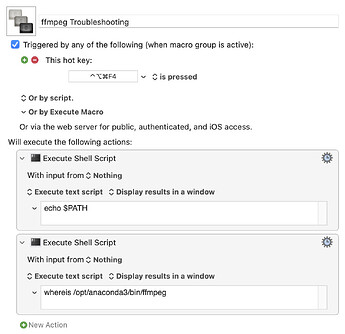It looks like you're doing everything right, so the problem isn't with you!
Posting the dialogs from this may reveal something:
ffmpeg Troubleshooting.kmmacros (3.1 KB)
I've always avoided Anaconda myself, since I spend a lot of time at work fixing problems it's caused -- though that's more likely down to our scientists doing it wrong than Anaconda itself ![]() If you can remind me which version of macOS you're on I see if I can find a test machine.
If you can remind me which version of macOS you're on I see if I can find a test machine.