For the life of me, I thought recording a script of the control-click options to move or copy from the clipboard to a selected folder would be a piece of cake.
I was wrong, and any recipes for this simple cake would be most appreciated.
For the life of me, I thought recording a script of the control-click options to move or copy from the clipboard to a selected folder would be a piece of cake.
I was wrong, and any recipes for this simple cake would be most appreciated.
Hey Paul,
Are you talking about Keyboard Maestro's own clipboard viewer?
It's problematic to make Keyboard Maestro operate on its own interface elements.
What exactly are you attempting to do?
-Chris
Hi Chris!
So, here's the scenario: I've copied stuff to my clipboard, and want to paste it into "the selected folder".
Presently, I select the destination folder, and right-click to reveal the contextual pull-down menu.
Depending on my keys, I can copy or move.
I cannot figure out how to do what this contextual pull-down menu does via Keyboard Maestro.
Hopefully, my long-winded explanation makes sense.
Thank you,
Paul
So you're processing files and/or folders?
All you have to do is Command-C in the Finder to copy.
Then navigate to your destination folder.
Then use either Command-V to copy or Command-Option-V to move.
There is no need to monkey with the contextual menu in the Finder.
Thank you, Chris.
That's exactly what I thought, and I figured out why the tried-and-true method wasn't working: permissions on the server disallowed writes, so that you could Command-V or Command-Option-V to your heart's content, and nothing was happening.
However, when I did the laborious contextual pull-down, the above worked fine.
Odd.
Well, I guess this issue is resolved, and I can retire it from the KM knowledge pike.
Kind regards,
Paul
Hey Paul,
You could do something like this:
Finder ⇢ Manipulate the Contextual Menu.kmmacros (20 KB)
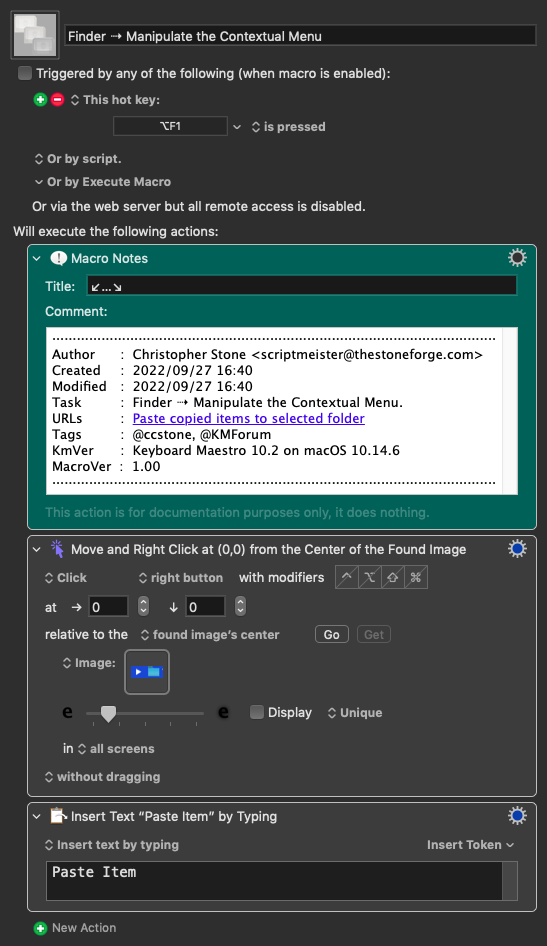
I can't get the Option-key to work properly to move an item, but you can leave that part as a manual operation.
Then all you have to do is hit the Return-Key or Option-Return.
-Chris
Sounds like you are actually pasting into two different locations -- ⌘V and Control-Click Paste can behave slightly differently...
Say you have a Finder window open at "Folder A" and inside that is "Folder B". If you select "Folder B" and ⌘V your file will be pasted into "Folder A". If you instead Control-Click "Folder B" and select "Paste" your file will be pasted into "Folder B".
Setting up a server so that you can only read the top level but can read/write one or more subfolders is very common, and it sounds like that's what's going on here. Properly open your target folder and you should be OK with ⌘V and ⌘⌥V.
Thank you Nige and Chris,
I'm well aware of the different behaviors of pasting and moving, contingent on whether you are "in" an open folder, or "on" a closed but selected one, which is why I sought a macro for something I do many times per…hour.
I cleared permissions as far as read/write to folders and sub-folders, but there doesn't seem to be a keystroke that is the equivalent of the Control-Click Paste for a selected folder.
It had been mentioned early that it's simple, and ⌘-V or ⌘-Option-V were all I needed, which is not the case.
Sigh…
It is the case if you open the destination folder.
Replicating in KM what you do manually in the Finder GUI can be tricky. Far better to do things using KM actions -- "Move a file", "Copy a file", etc -- where you provide the source and destination paths.
That's great when you use the same paths every time, not so easy when you want a macro that moves "currently selected file to some to be determined place". In those cases you can often get the paths via an AppleScript action, though it can be a faff if both source and destination can vary.
Perhaps if you explain in more detail what you are trying to do we can come up with a method that'll be better than a (rather prone to error) emulation of what you do by hand.
You tried my macro?
You'll have to adjust the found image to properly make use of the Finder-selection highlight on your system, but it should work and streamline your task at least a bit.
Hi Chris:
Sorry, I got slammed at work (dealing with those darn contextual menus!), but will give your macro a whirl.
Thank you!
Paul
Hello again, Chris.
I tinkered around with the images (honing in on a folder), then realized I was overthinking it: all I have to do is have the destination folder selected, and bing, bang, boom.
Thank you for pointing me in the right direction. It was my usual forest-for-the-trees issue!
Paul