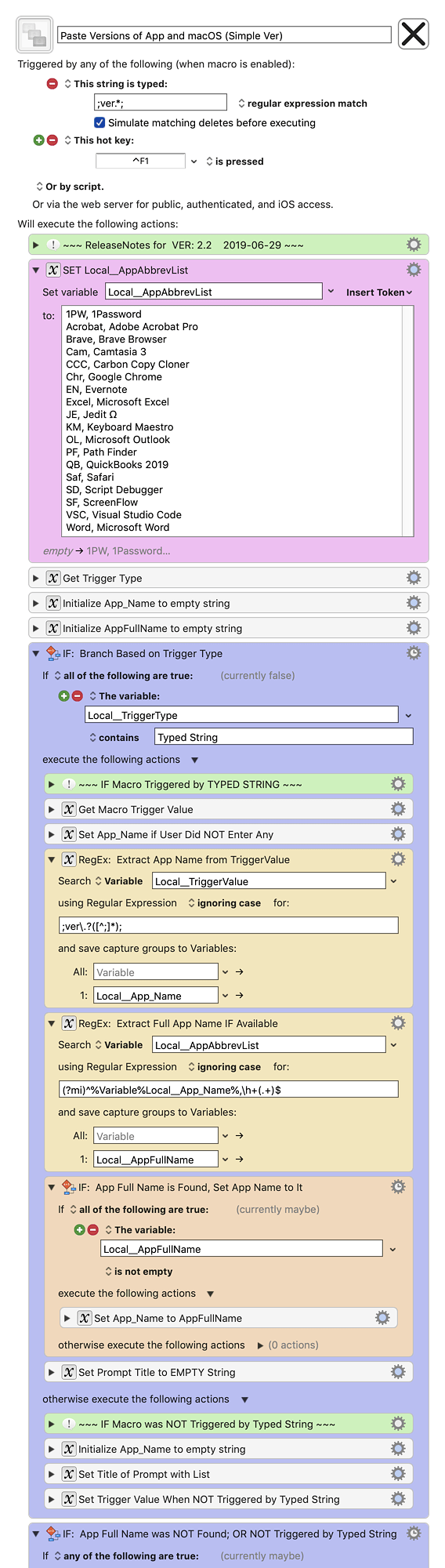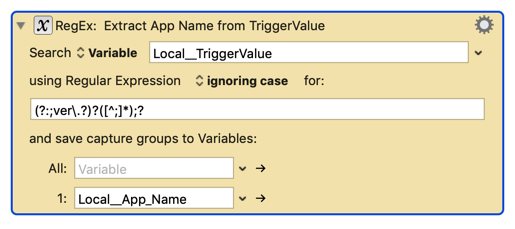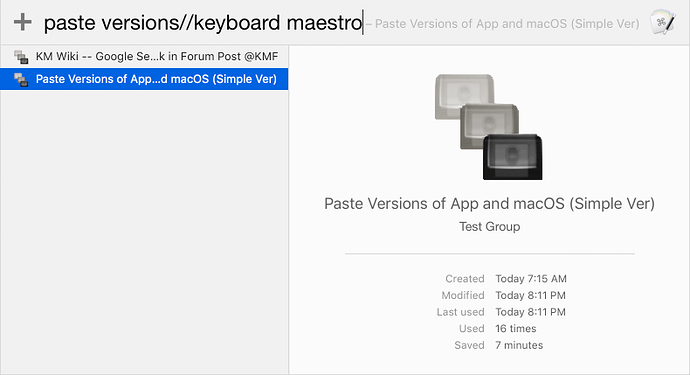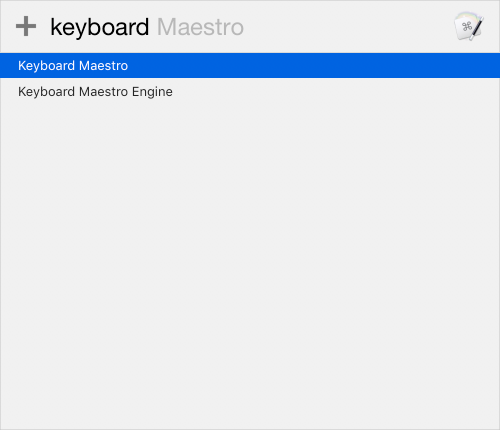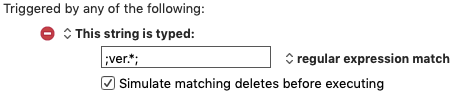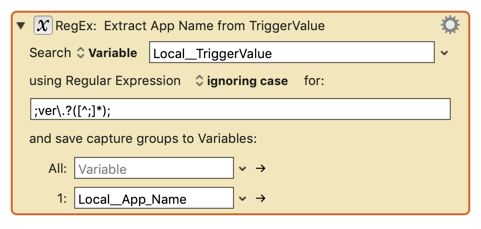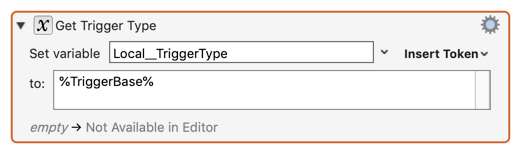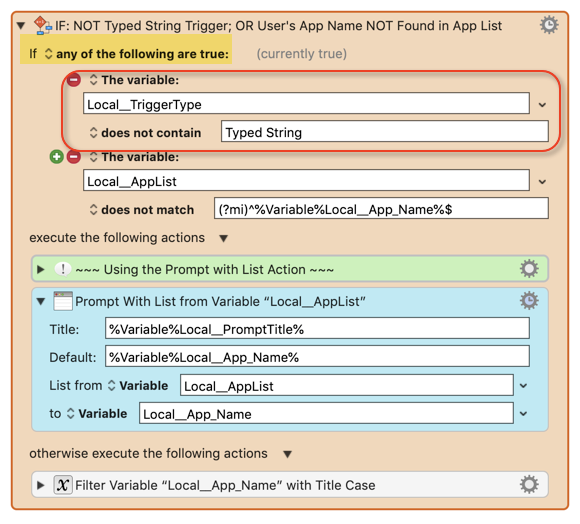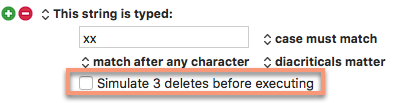Video Demo of Macro
(Video is for Ver 2.1. Will be updated soon)
- You only need to type as much of app name as is needed to identify it.
- If Exact match of AppName is NOT found, then choose from Prompt with List of All Apps
UPDATED: 2019-06-29 20:56 GMT-5
Ver 2.2
- Revise design to support any type of Macro Trigger
- Typed String Format (begins and ends with a semicolon):
;ver.AppName; <== App Ver AND macOS Ver
;ver; <== macOS ver only
-
You can type an Abbreviation for the App Name IF you have entered it in the Local__AppAbbrevList Action
-
If Exact match of AppName is NOT found, then choose from Prompt
.-
Any Other Trigger (like HotKey or byName),
THEN a Prompt with List will be shown directly. - Type a few characters of the App Name
OR - Type "all:" (without the quotes) to see the full list
-
Any Other Trigger (like HotKey or byName),
-
Replace script that gets list of all apps with much faster script by Chris @ccstone.
MACRO: Paste Versions of App and macOS (Simple Ver)
~~~ VER: 2.2 2019-06-29 ~~~
DOWNLOAD:
Paste Versions of App and macOS (Simple Ver).kmmacros (46 KB)
Note: This Macro was uploaded in a DISABLED state. You must enable before it can be triggered.
ReleaseNotes
Author.@JMichaelTX
PURPOSE:
-
Paste Versions of App and/or macOS
- Example Output:
- Keyboard Maestro 8.2.4 on macOS 10.14.5
- Example Output:
HOW TO USE
- First, make sure you have followed instructions in the Macro Setup below.
- Make sure your text cursor is in a text field/area in the FrontMost app, as the result will be pasted in it.
- Trigger this macro by any of the following:
.- Typed String Format (begins and ends with a semicolon):
- ;ver.AppName; <== App Ver AND macOS Ver
- ;ver; <== macOS ver only
- You can type an Abbreviation for the App Name IF you have entered it in the Local__AppAbbrevList Action
- If Exact match of AppName is NOT found, then choose from Prompt
.
- Any Other Trigger (like HotKey or byName),
THEN a Prompt with List will be shown directly.- Type a few characters of the App Name
OR - Type "all:" (without the quotes) to see the full list
- Type a few characters of the App Name
- Typed String Format (begins and ends with a semicolon):
MACRO SETUP
-
Carefully review the Release Notes and the Macro Actions
- Make sure you understand what the Macro will do.
- You are responsible for running the Macro, not me. ??
.
- Assign a Trigger to this maro.
- Move this macro to a Macro Group that is only Active when you need this Macro.
- ENABLE this Macro.
- EDIT the Actions with Magenta Color:
- SET Local__AppAbbrevList
REQUIRES:
- KM 8.2+
- macOS 10.11.6 (El Capitan)
TAGS: @Version @Apps @macOS @RegEx @Strings @ShellScript @Perl
USER SETTINGS:
- Any Action in magenta color is designed to be changed by end-user
ACTION COLOR CODES
- To facilitate the reading, customizing, and maintenance of this macro,
key Actions are colored as follows: - GREEN -- Key Comments designed to highlight main sections of macro
- MAGENTA -- Actions designed to be customized by user
- YELLOW -- Primary Actions (usually the main purpose of the macro)
- ORANGE -- Actions that permanently destroy Variables or Clipboards,
OR IF/THEN and PAUSE Actions
USE AT YOUR OWN RISK
- While I have given this a modest amout of testing, and to the best of my knowledge will do no harm, I cannot guarantee it.
- If you have any doubts or questions:
- Ask first
- Turn on the KM Debugger from the KM Status Menu, and step through the macro, making sure you understand what it is doing with each Action.