I’ve searched, but cannot find any way to print out the KM macros that I have built. I’d like to keep a paper copy of them, so when I am old and senile (next year), I can remember how I accomplished constructing these masterpieces.
Anything you select in KM can be copied as text, images, or XML from the Edit menu. Just select what you want to print, go to Edit > Copy as and choose the format you want, then paste it into an appropriate app (such as TextEdit or Notes, both of which can handle text and images in the same document) and print from there. You could even write a macro to facilitate this so that you can easily copy a macro in, say, both image and text form and paste them both simultaneously.
Gabe:
Thanks for the reply.
I’d like to print out the entire macro, including the title, it’s Hot Key, etc. About all I can get to copy is the specific actions that I highlight.
Of course, I can use a utility like Grab, but if the macro is longer than a screenful and needs to be scrolled to be completely viewed, it runs into problems. Besides, it’s to kludgy.
I’ve noticed that IF the macro can be triggered by an AppleScript, choosing that AppleScript trigger will allow copying of the entire macro, but many macros do not utilize an AppleScript trigger.
Any ideas? Am I looking straight at the obvious answer, and just missing it?
Thanks,
Rich (getting older by the minute)
If Edit button isn't pressed you are able to copy (and paste) title and hot keys; then press Edit button and follow @gglick tip.
No problem, Rich. The reason you're only copying specific actions that you're highlighting is because the Edit > Copy as command is designed to only copy what you're highlighting/selecting. If you select an action or actions within a macro, that's what will be copied, but if you select an entire macro in the Macros column, like this:
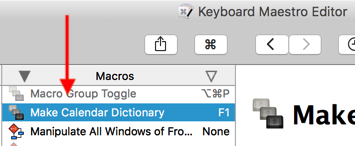
it will copy the entire macro; title, hot key, everything, no AppleScript trigger required. If you choose to Copy as Image, it will make an image of the entire macro no matter how big it is. You can even copy two different views depending on whether the macro is in Edit mode or not:
View 1
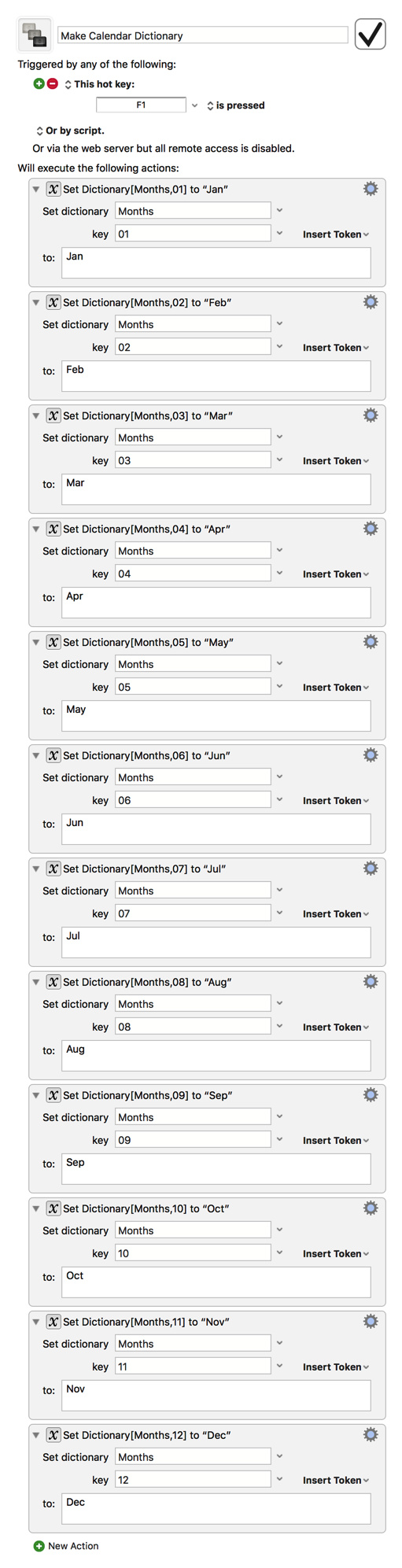
View 2
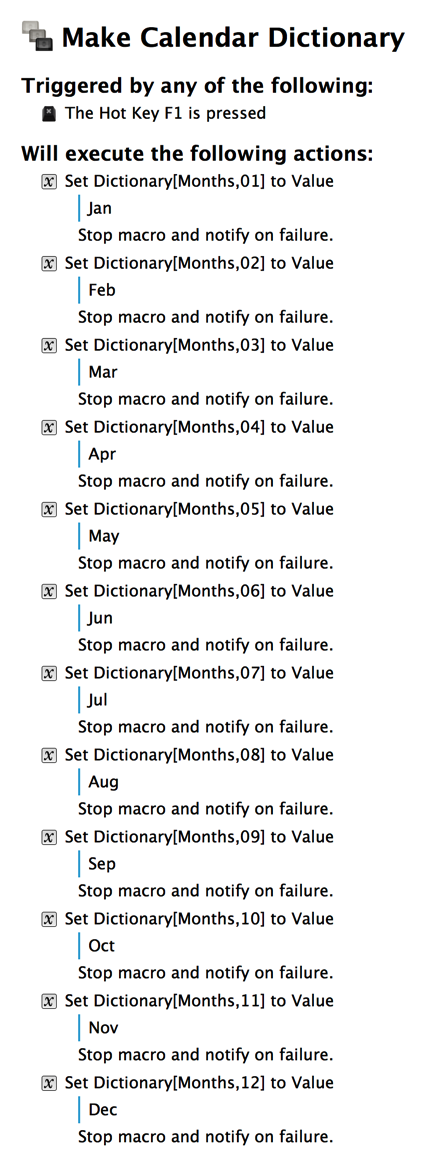
This works just as well for copying macros in text form too:
Make Calendar Dictionary
Triggered by any of the following:
The Hot Key F1 is pressed
Will execute the following actions:
Set Dictionary[Months,01] to Value
Jan
Stop macro and notify on failure.
Set Dictionary[Months,02] to Value
Feb
Stop macro and notify on failure.
Set Dictionary[Months,03] to Value
Mar
Stop macro and notify on failure.
Set Dictionary[Months,04] to Value
Apr
Stop macro and notify on failure.
Set Dictionary[Months,05] to Value
May
Stop macro and notify on failure.
Set Dictionary[Months,06] to Value
Jun
Stop macro and notify on failure.
Set Dictionary[Months,07] to Value
Jul
Stop macro and notify on failure.
Set Dictionary[Months,08] to Value
Aug
Stop macro and notify on failure.
Set Dictionary[Months,09] to Value
Sep
Stop macro and notify on failure.
Set Dictionary[Months,10] to Value
Oct
Stop macro and notify on failure.
Set Dictionary[Months,11] to Value
Nov
Stop macro and notify on failure.
Set Dictionary[Months,12] to Value
Dec
Stop macro and notify on failure.