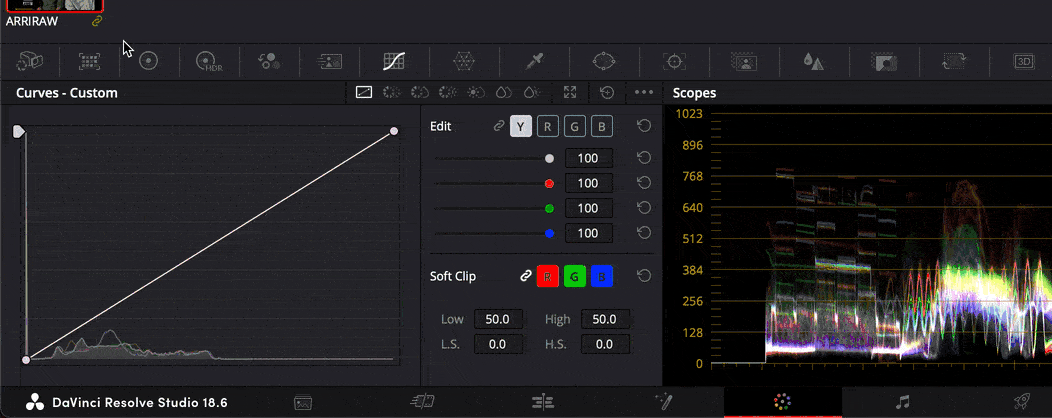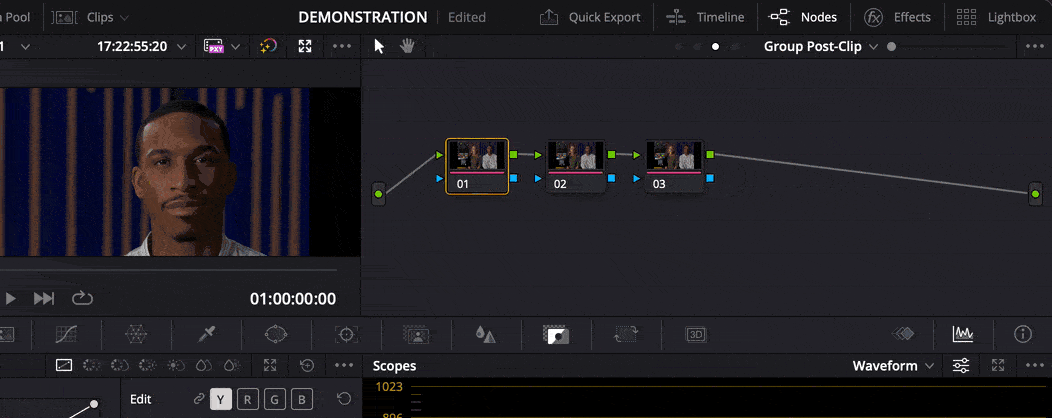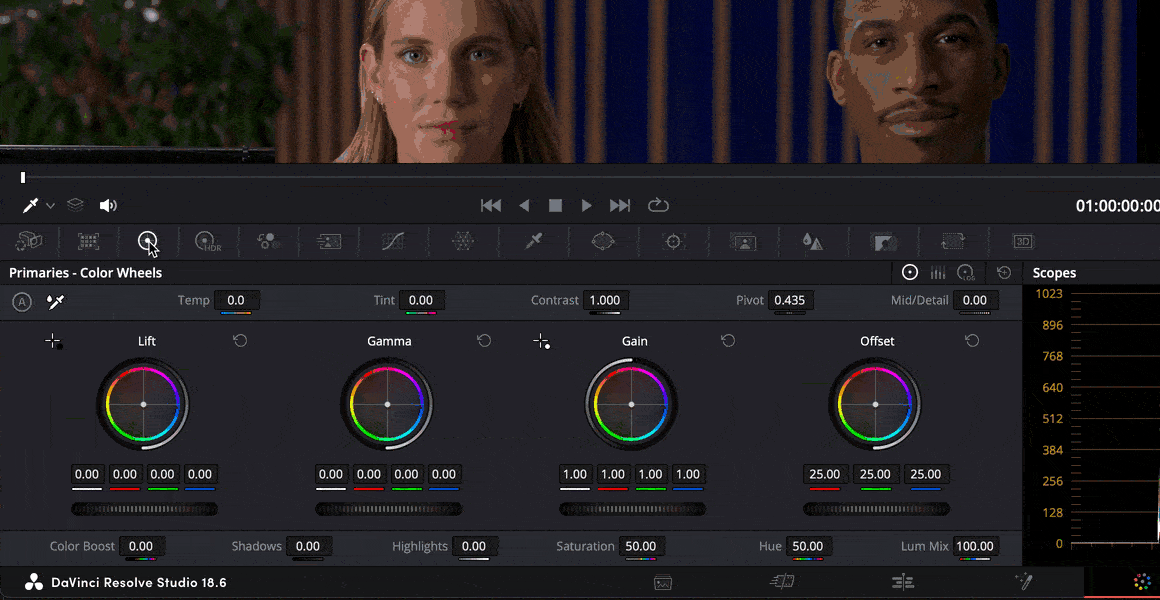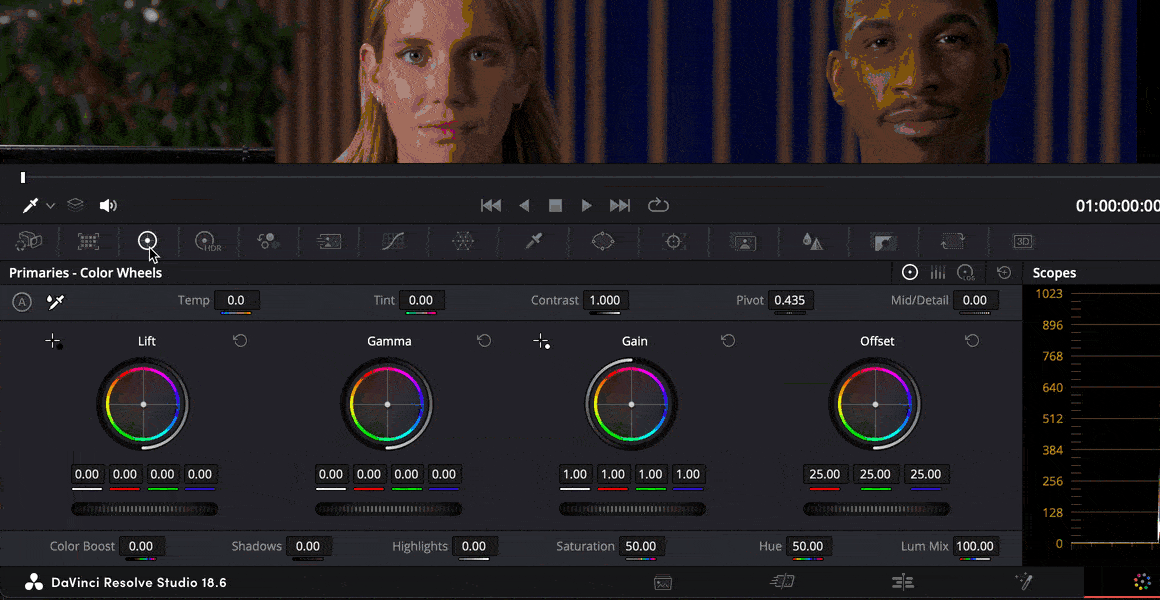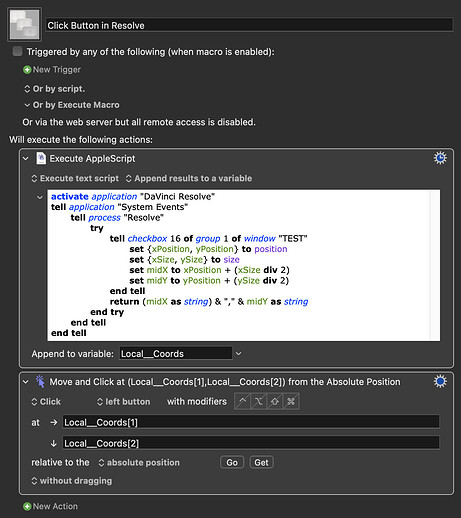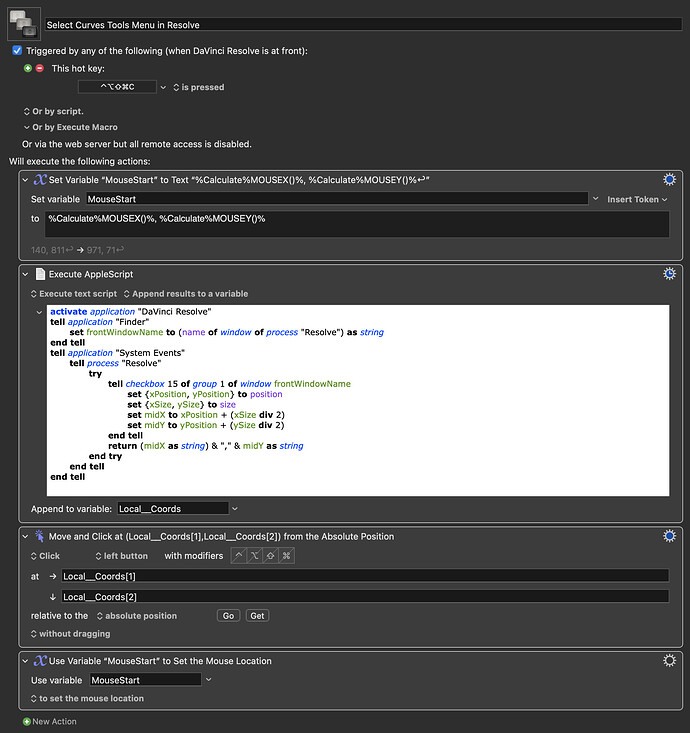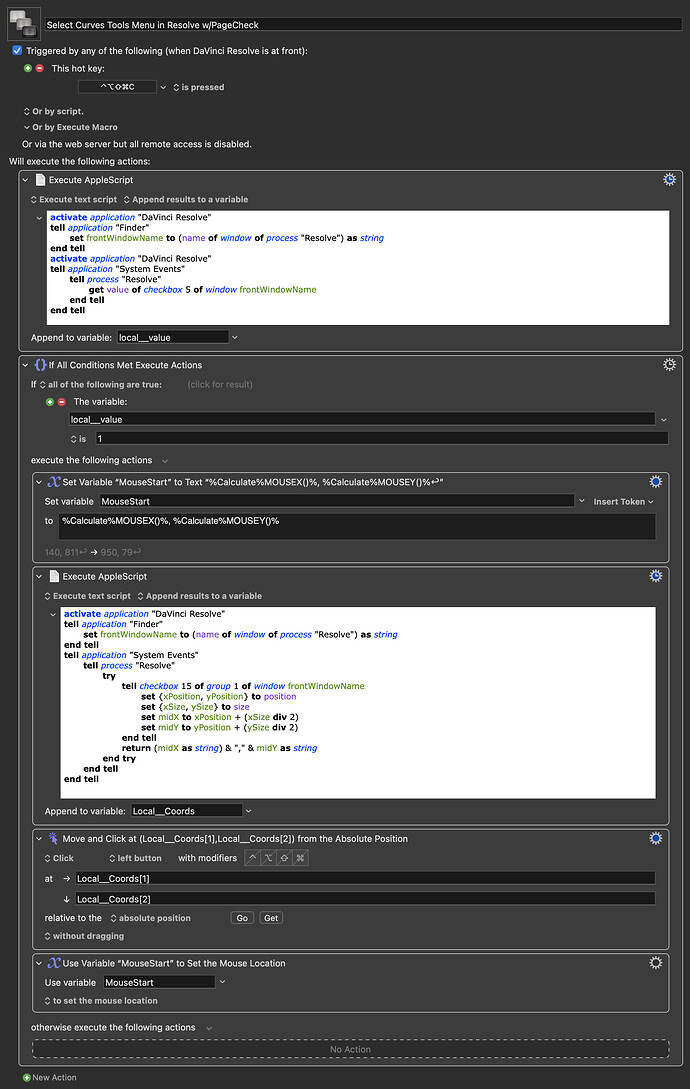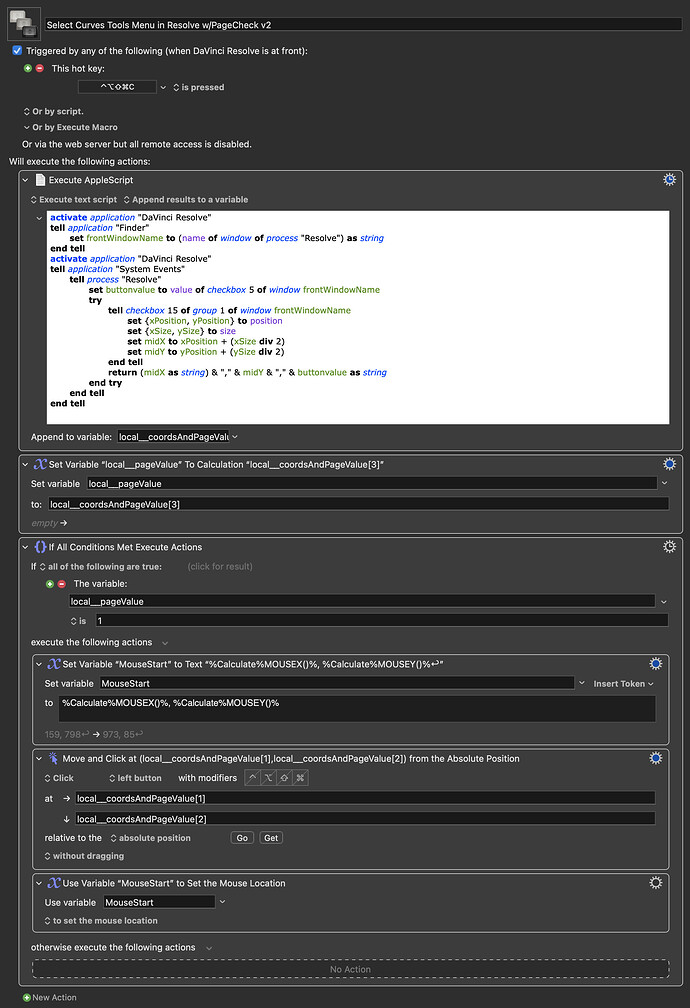I was about to create a new topic on this subject matter when I stumbled across this one, and decided to post my observations and questions as a comment here instead. But do tell me if this brings only clutter and no contribution to this topic, and would be best of posted in a topic of it’s own. (And anyways sorry for my long-winded ellaborations here.)
Because I have also been trying this awesome new KM11 feature to scan a window for buttons to press, and I have quickly realise how powerful and (by me) underutilised this Press a Button-action really is. But I’ve sadly also found some weird button pressing behaviour within Davinci Resolve, the app I’ve been directing most of my macrofying efforts towards.
Doing a scan of Davinci Resolve makes me realise how incredibly close the Press a Button-action is to giving me control over allot of this apps UI (without relying on Found Images, something many of my Resolve-macros now does) — All kinds of buttons not available as Menu Items, or being assignable for keyboard shortcuts, show up in KMs list of available buttons: Group Pre- and Post clip; selection of the different tools menus; switching from Keyframes to Scopes view, etc.
Only problem: Many of the ‘virtual’ button presses through the Press a Button-action are only being registered as weird halfway presses within Resolve. As shown in the GIFs bellow.
Trying to select different tools menus:
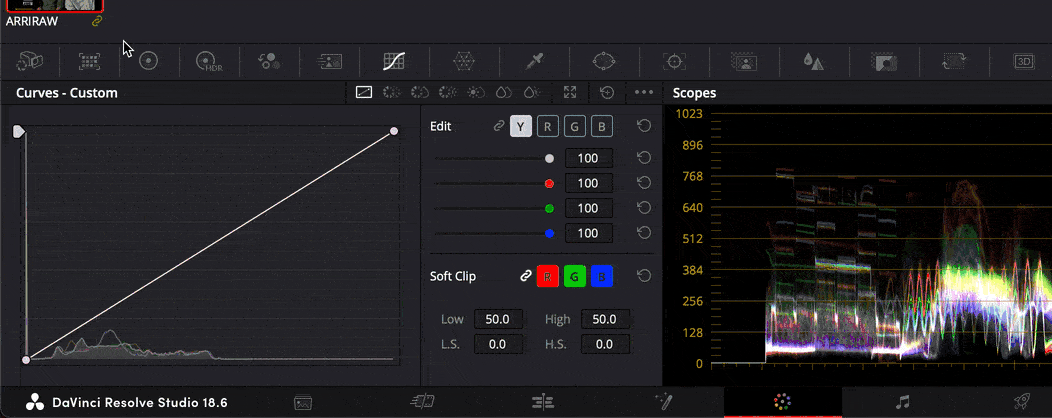
Trying to select Group Pre- and Post-Clip:
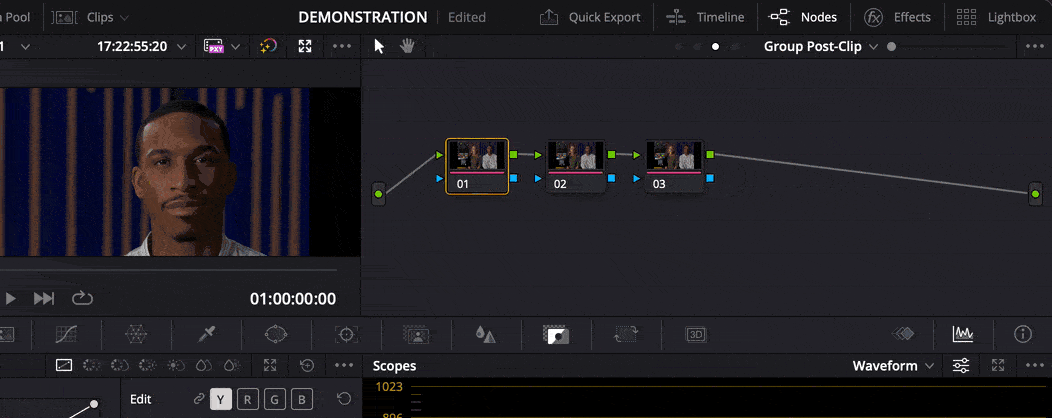
In both GIFs I try to demonstrate how a “real” button press, clicking the buttons with the mouse, gives desired result; but ‘pressing’ these same buttons through KM, using the Press a Button-action, only depresses the button, leaving no result apart from this. In the first GIF I also show how the previously selected tools menu button (Primary Color Wheels) sometimes even stays depressed at the same time. This is different than the very quick blinking behaviour described from Unify, but still in the same ballpark, I’d say.
What could be causing this weird half-pressed behaviour? I have the feeling that the answer to this question in this case is Blackmagic Design, and that the problem lies within Resolve. But it would be interesting to hear what makes a Press a Button button press different from an actual button press/click? And of course if anyone have any idea how to counteract this half-press behaviour?
I’ve checked numerous other apps to see if this behaviour shows up anywhere else, but so far I have only encountered it within Davinci Resolve here.
And lastly: I actually never tried the Press a Button-action in Resolve while on KM10, and have no reason to belive this is a bug having first showed up with KM11, but if anyone on KM10 could try Resolve or Unify to see if it is the same behaviour there or not, this would be interesting information. (And I am still on Ventura 13.2, by the way.)