I like the "Friendly Values" concept, but it seems awkward here. List items will be generated from existing window titles, which will be determined by open filenames (or in the case of things like the Notes app, existing content). I want those to be readable and easily identifiable as what they are, i.e. names that identify the Desktop Workspace that they are in, a Desktop Workspace Identifier (or DTWSID, which seems aesthetically preferable to DWI).
To use Friendly Values for the list items, I would have to either live with those Friendly Values in the file name or convert back and forth regularly so that the awkward FV constructions only appear in the Prompt With List menu.
I believe that I can avoid needing the Friendly Values by using the same technique as in The “Follow Menu Choice with Return” Macro (v0.5). That works by setting a macro group to be active for only one action.

There is one macro in that group that is defined to have multiple hotkeys, every one of the 40+ text keys that might be used as a menu choice in the PWL menu.
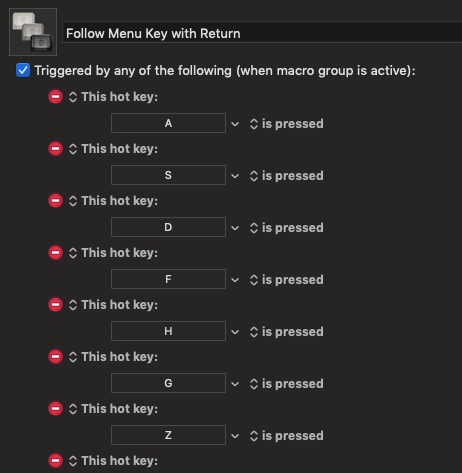
When that macro is activated by a keypress, it spits out the text %TriggerValue%%Return% and then automatically deactivates -- so that individual text keys won't continue to be followed by %Return%.
I believe I can create a new version of that which also includes the preceding character(s), whether simple text or Unicode, so that upon a single keypress, what is given to PWL is the complete string, from the initial character. That way, even if the initial string somehow happens to be used later in a name, it still won't match.