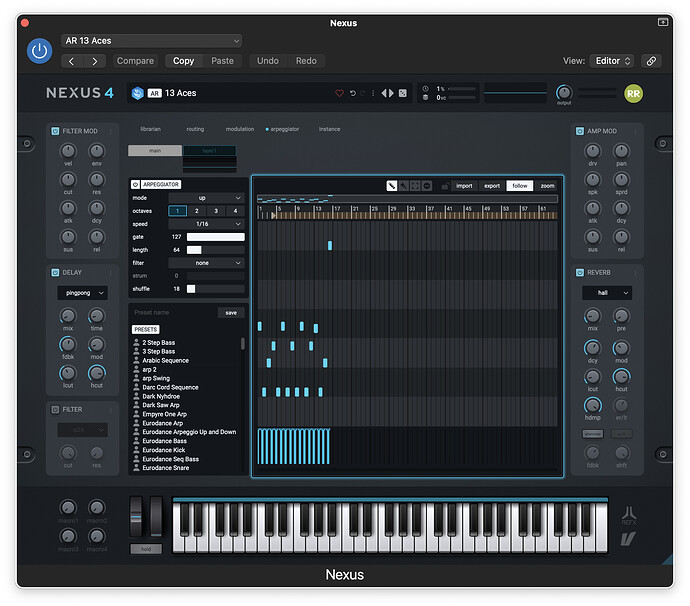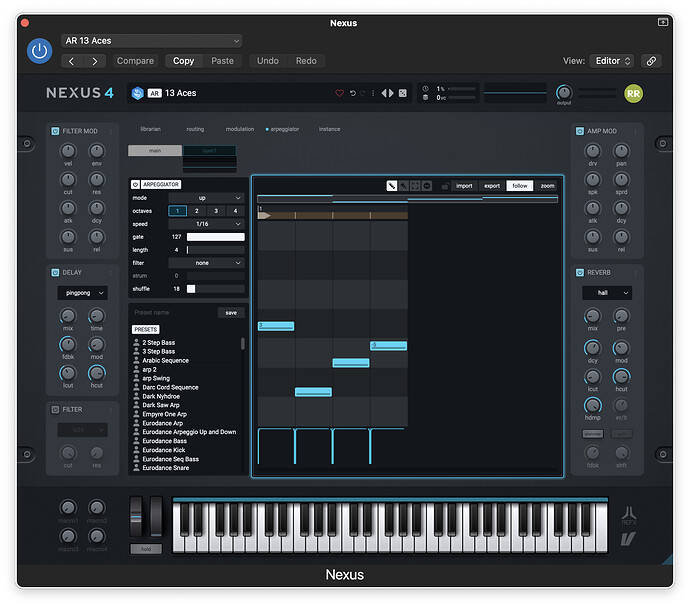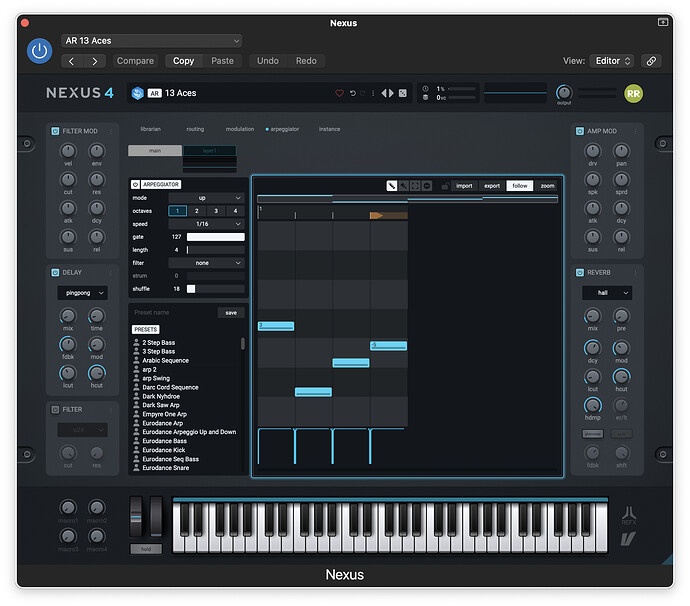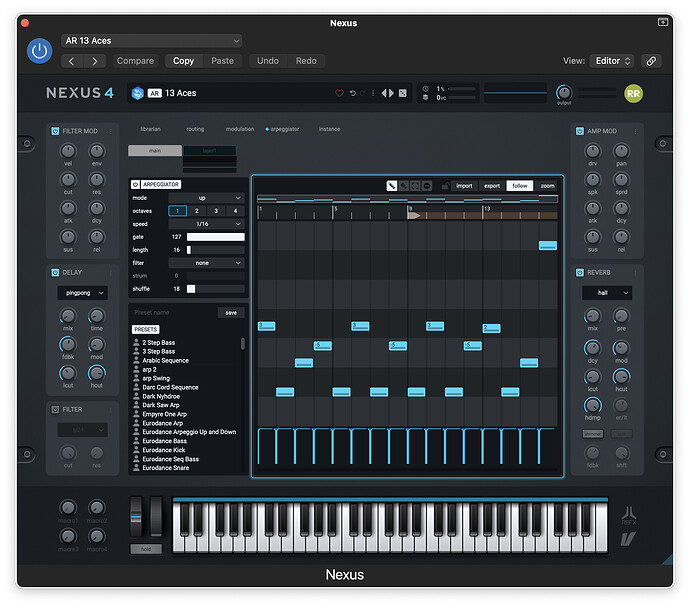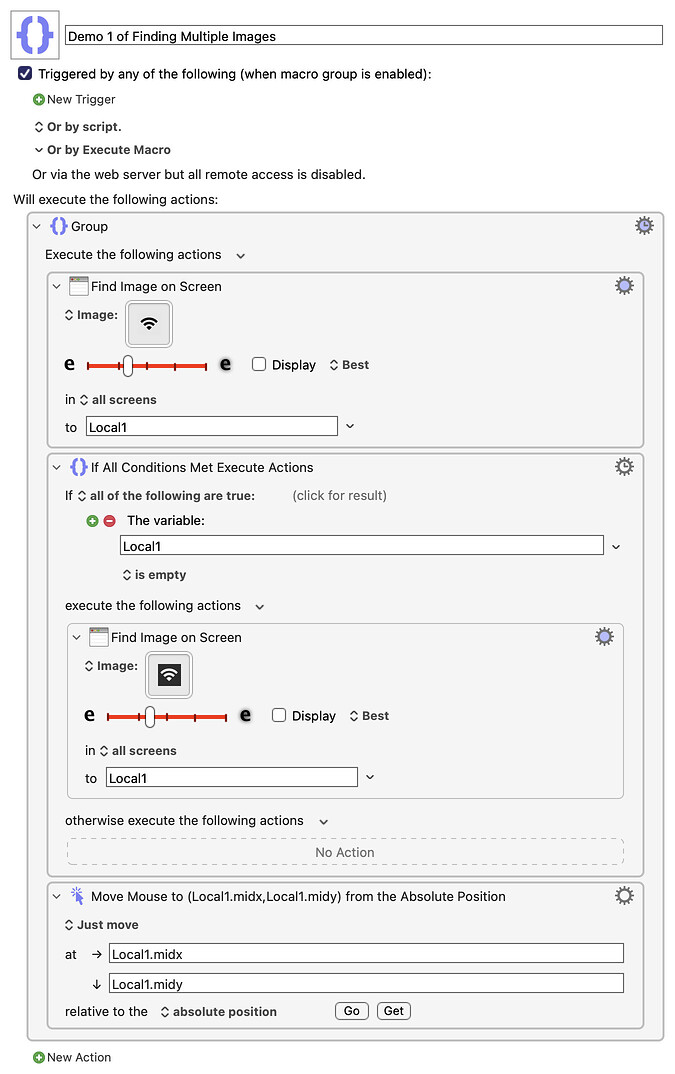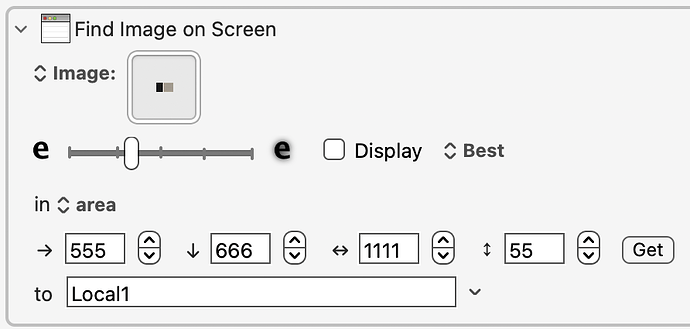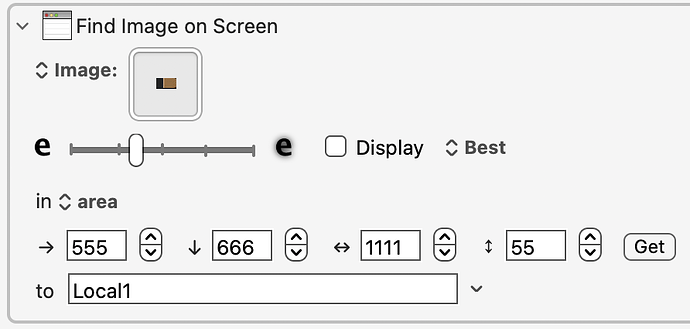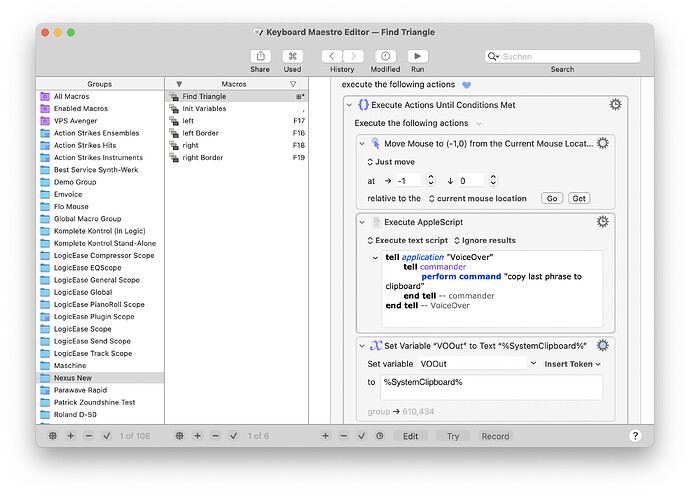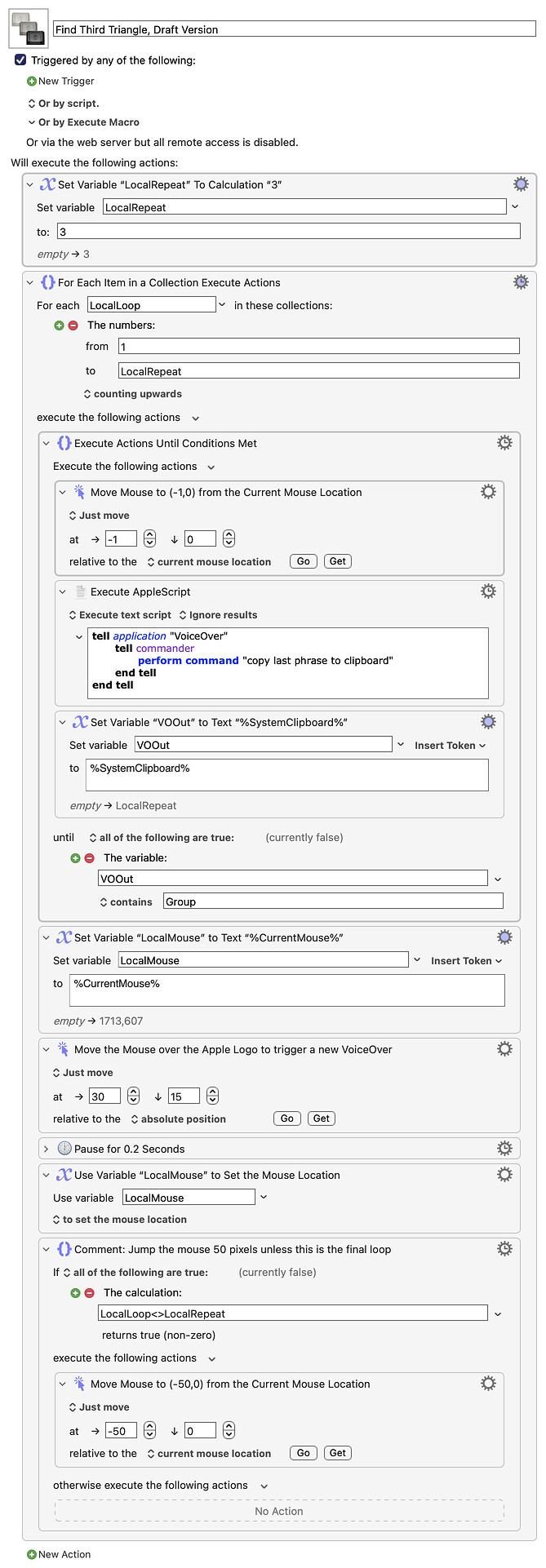Hello Everyone,
I am blind and use the screen reader VoiceOver. I have registered in this forum because I found some good posts for my work over the last days and now I have some questions about a few macros I created with Keyboard Maestro. Unfortunately, this will be a somewhat longer post. Often, apps or music plugins for VoiceOver are not accessible or only partially accessible. For such cases, I use Keyboard Maestro to create macros to make elements accessible that I cannot reach with VoiceOver.
In the current case, I have created macros in Apple Logic Pro for the Nexus 4 plugin by ReFX. This concerns the Arpeggiator section. Above the Arpeggiator Pattern is a small triangle Icon that can be moved across the entire pattern. The manual says the following about it:
Loop Region
It is possible to create an arp pattern that has a lead-in section (only plays a single time) and a loop section (loops while the note is sustained). This can be handy to create buildups and fade-ins. Above the note editor is the pattern timeline where you find a position head (right-facing triangle icon). This sets the start of a loop where the pattern returns to when the end of the pattern is reached. Drag this with the mouse left or right to position the loop marker. The loop is set from this point to the end of the pattern.
This icon is not accessible with VoiceOver, so I have created some macros to find and move the icon. It works quite reliably, but there are still sometimes problems. When I use the macro to move the icon to the right, it can sometimes happen that the mouse continues to the right more than the icon is moved. Then I have to start a macro that searches for the icon, and when it is found, the mouse is moved on it again, and I can continue moving it. However, for this to work, some variables I have used must have exactly the right entry, otherwise, it doesn't work.
If you want to test, the macros work only correct when VoiceOver is active, because there is an apple script and a jawa script.
Therefore, I would like to do it differently. I will upload the macros and 4 screenshots to explain what I mean. At the moment, I am using the action "Move or click Mouse" to move the mouse to the right or left, and the current position is written to variables. However, I would like to use the action "Click at found Image." It should be possible for Keyboard Maestro to find the icon by itself, click on it, and move it. The problem is also that the Arpeggiator can be zoomed. The more steps the Arpeggiator has, the smaller the icon is. This is shown in the uploaded images. In Image 1 and 2, the step length is set to 4, and the icon in Image 1 is all the way to the left, and in Image 2, it's all the way to the right. In Image 3, I moved the icon to the middle and set the step length to 16. The icon should be smaller. And in the fourth image, the icon is very small because I set the step length to 64. The icon is positioned so that the loop starts at step 4, shortly after the beginning.
Unfortunately, I'm not able to take a screenshot only of the icon to then load the image into the action. Is it even possible for Keyboard Maestro to find the icon, no matter how big and in which position it currently is? If yes, what would I need to do? And if I need one or more images of this icon, would someone be so kind and cut out the icons from the images?
Thank you very much for help!
Ronny
Nexus New Macros.kmmacros (50.5 KB)