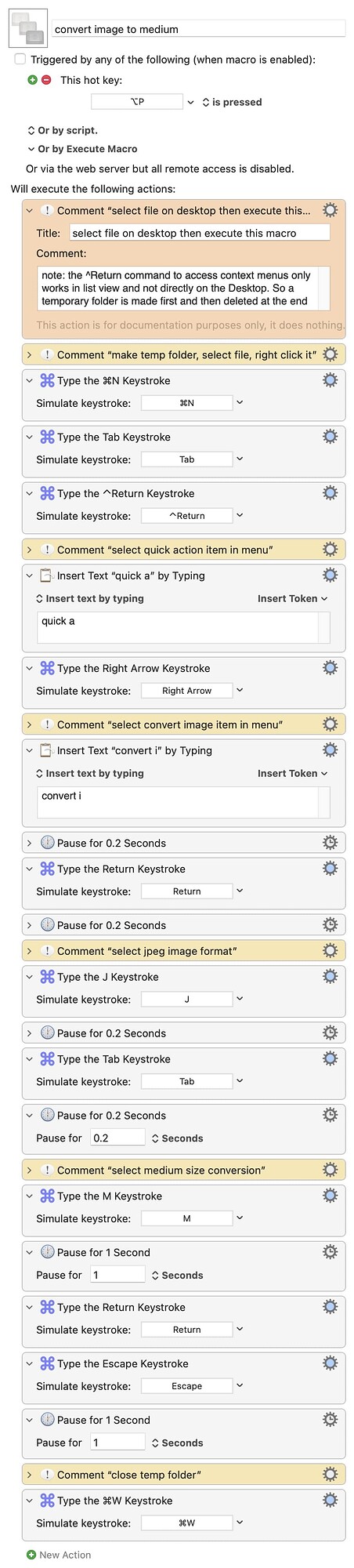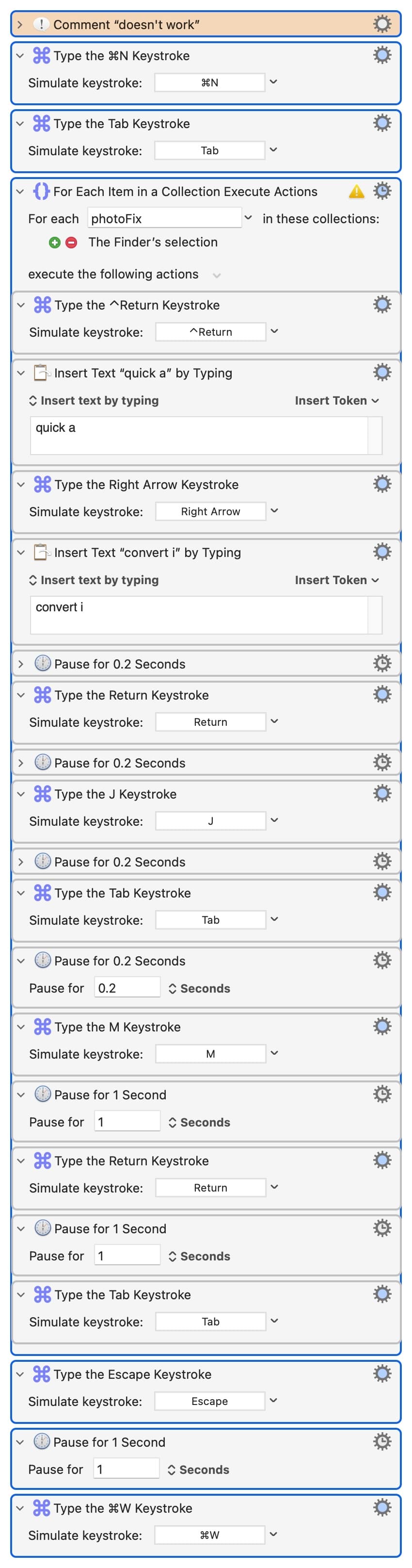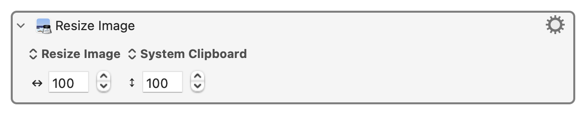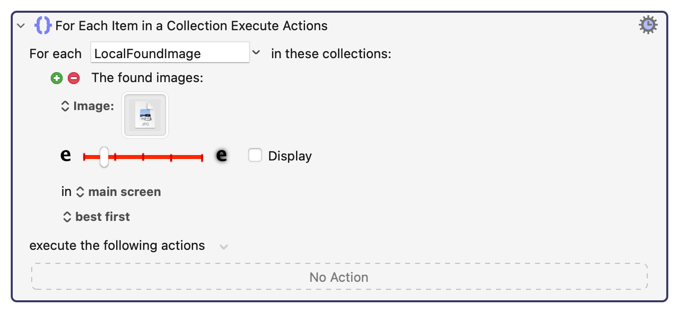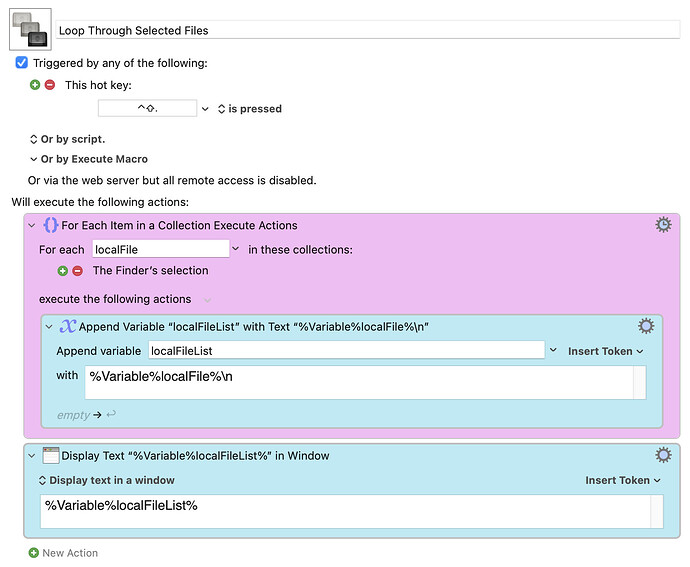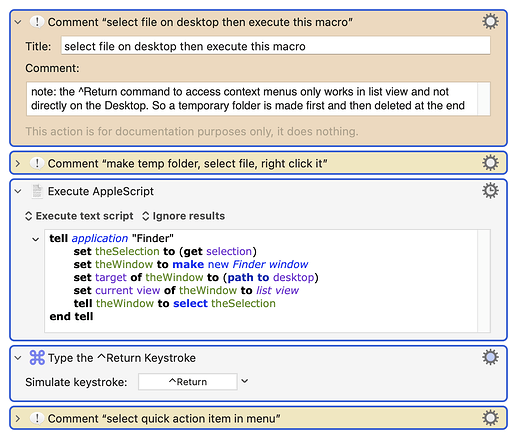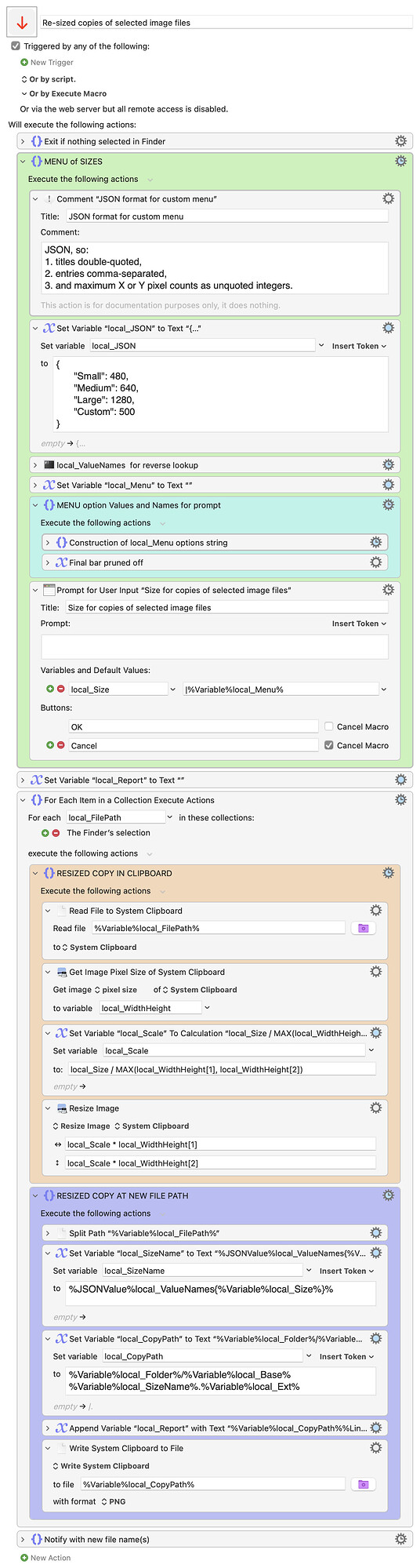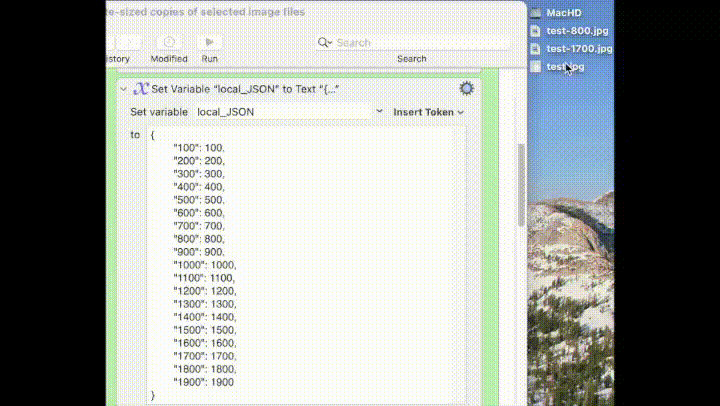I have a macro that will convert one file selected on the desktop using the Finder feature that allows right click > quick actions > convert image
My problem is, I can't figure out how to make this work for multiple selected files. Here is a screenshot of the process being done manually for 1 file.
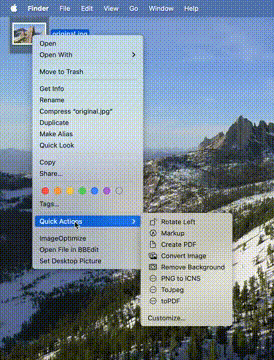
Here is a screenshot of my working macro (see below for non-working macro screenshot):
Here is my macro that works on 1 file selected on the desktop:
convert image to medium.kmmacros (13.0 KB)
And here is my (non-working) macro for multiple selected files:
convert image to medium batch.kmmacros (12.0 KB)
Details
Doing this on the desktop is challenging because the Finder right-click (context) menu does not work on the desktop (I learned that in this forum). For that reason, my macro makes a temporary desktop folder to access the context menu and then deletes that temporary folder when done.
But that leads to the problem of selecting each file before executing the commands of my working macro. That's what I can't figure out. The version I've uploaded here tries doing it using tab keys, but there must be a better way.
Here is a screenshot of my macro that doesn't work on multiple files selected on the desktop: