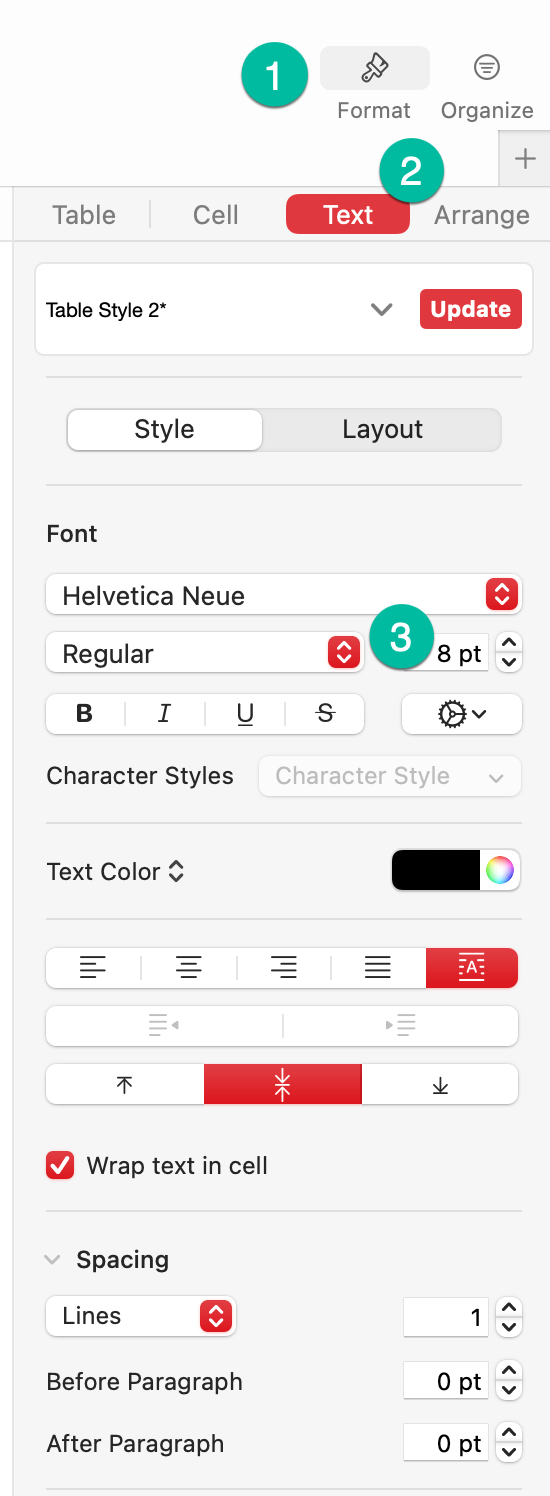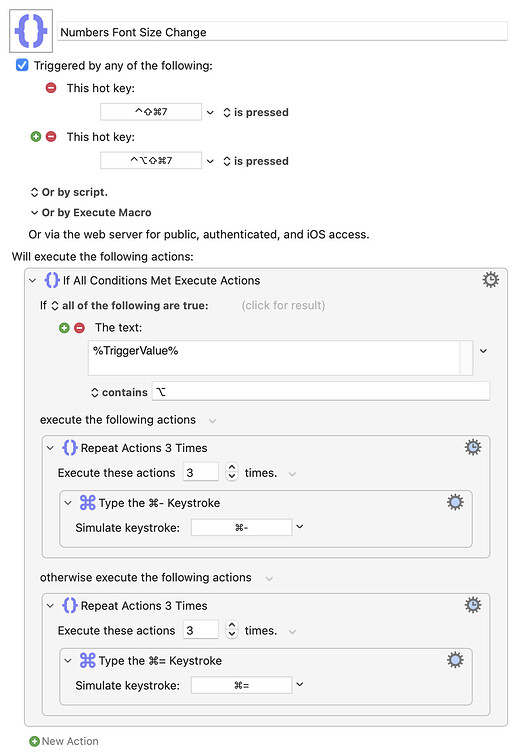Platform : Ventura
I am constantly changing font size in Numbers (as in select cell → Inspector → font bigger / smaller arrows).
Basically, I end up using 2 font sizes 7 and 10. Ideally I would like to be able to quicky apply either size and even toggle between the 2. I do not want to change font type or anything else.
Clicking the font bigger / smaller arrows is tedious and I want to write a macro to alternate rapidly between the 2 sizes.
What I tried and did not work:
- using UI browser and focusing on #3 below (the font size)
-using at the Press Button menu - I even tried Mac OS → settings→ keyboard shortcut → tried to create a shortcut for "10 pt"
thanks in advance for your time and help