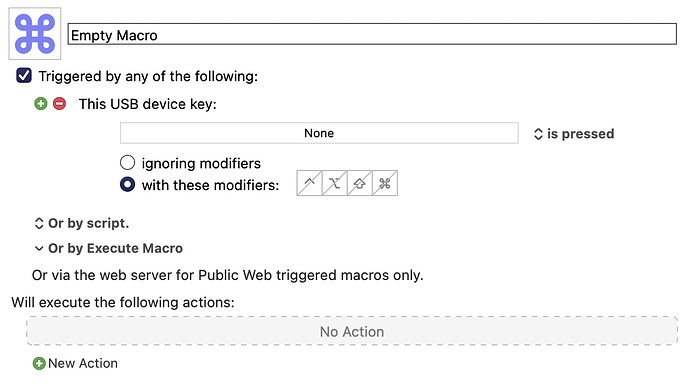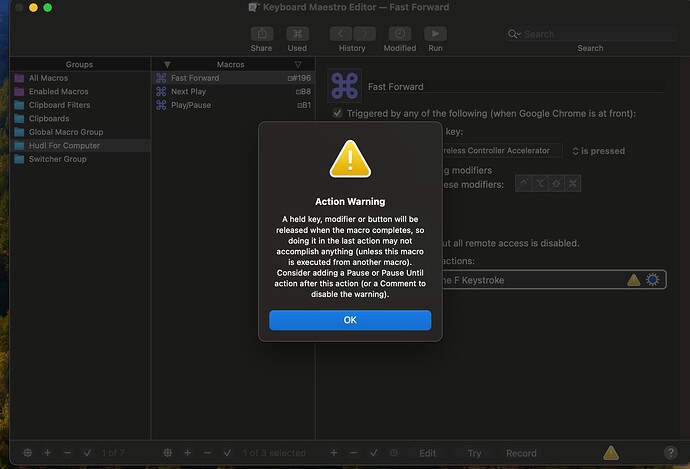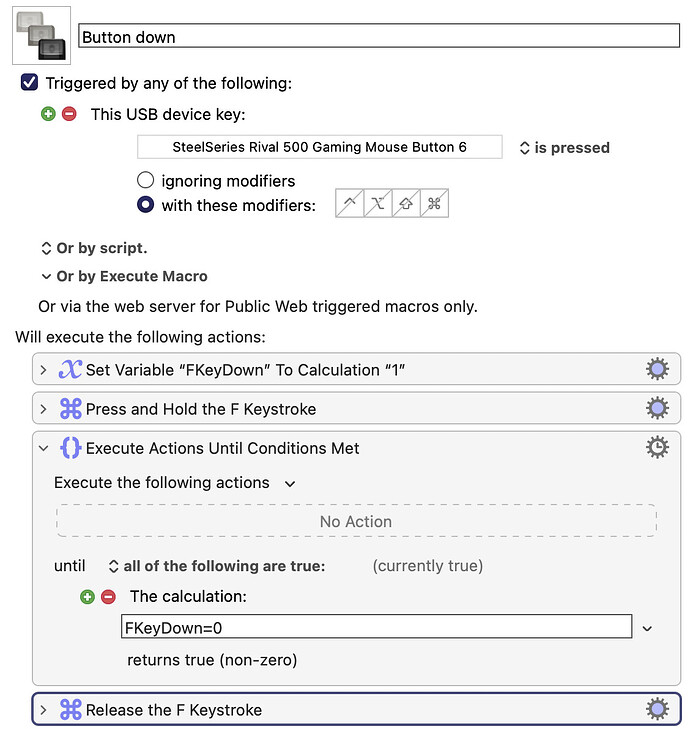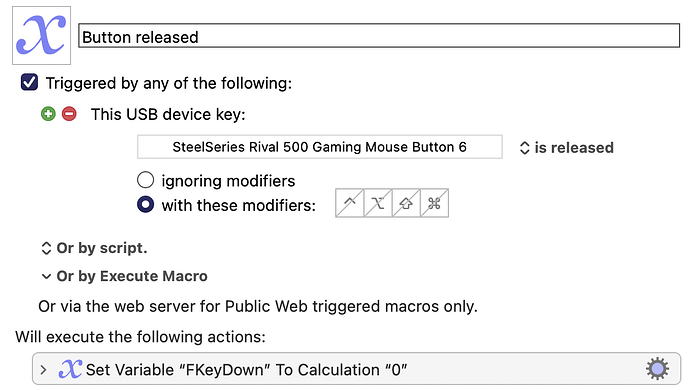I'm on Mac OS (Most updated version) Macbook M3 Max computer--- Is it possible to re-map an Xbox bluetooth controller using Keyboard Maestro?? I want to use it to control sports film so I need to remap the buttons, thank you!
The first thing you should do to check this is to create an empty KM macro with the following trigger. Then click on the box that says "None", then click a button on your controller. If the box changes from "None" to the name of your button, then that is how to do it.
So that works for the buttons-- thanks for that- I didn't know how to do that! But what about for getting the joysticks to work? It doesn't seem to recognize the joysticks moving in different directions.
Here's a thread that tells you where to get software that lets you read the joystick positions, and pass that information to Keyboard Maestro. I won't download the software myself, as I don't usually download software.
Great-- how about when I press a button to make it Hold the key down.... when I do it the way I currently have set up- it only presses it one time and Keyboard Maestro is giving me a caution code
That's a slightly different problem. In your original post you were just talking about mapping buttons. Now you are talking about having those buttons holding keys down (for a long time) on a keyboard.
The problem is that KM can only detect the condition of keyboard keys with its list of condition tests, not USB Device keys. So what we need to do will be a little different. A little bit more complicated.
We will need to create one macro that detects the USB device key being "down" and another that tests when the USB device key is released. And we will have to keep the first macro running until the second one tells it to stop. The reason we need to do this, as you discovered, is that the Press a Key action will not continue to HOLD a key down after the macro has finished.
There's another problem, which we can fix. The "is down" trigger will trigger continuously. But we can use a semaphore to stop secondary copies from running.
You will need a pair of macros for each button. I will show you how to do it using one of my mouse buttons. But please note: I was unable to test these macros because autorepeat for keys is disabled on my Mac and I'm unable to figure out why. Yes, I checked the obvious. So I think this macro should work, but someone, perhaps you, will have to test it.
Here is macro #1...
And here is macro #2...
I think I can see a way to do this so that each of the above macros can handle more than one button, but since you have only four buttons, and since my improved way would quadruple the complexity of the macros, it's probably better to leave it this way and just create four pairs of macros.
There might be an error in the above code. Yes, I used "is pressed" instead of "is down". How embarrassing. Change that and I think it will work. But then you have to add this to the top of the first macro:

Sorry about the mistake. I think it's working 100% with those 2 changes. But it's hard to be sure because my Mac doesn't have autorepeat working.
Stupid me! Stupid me! The macro isn't supposed to use "Press and Hold" it's supposed to use "Press and Repeat." For some programs, Press and Hold is the appropriate action. But for some programs, like macOS utility apps, Press and Repeat is the appropriate action. Since you didn't say which programs you are using, you may have to try both versions. It works for m now, but only with the Space key, (not the F key) since the space key is the only key on my keyboard that works with autorepeat. I assume that all your keys support autorepeat, so this should work for you.