I’d love to be able to record actions I take on my blog or my newsletter service website (Mailchimp), but when I try it, it only records the location of my mouse cursor. Is there a way to actually do things like click on web links, fill out fields/forms, click on page elements, etc.? If so, would I not use the record method and use something like variables?
To be honest, I have not found the KM recorder to be all that helpful. Maybe I gave up too soon, and if so, I'm sure Peter or someone will jump in with some suggestions.
My suggestion is to just write down the steps you take on your website, being very careful to capture specific things like menu items, button names, etc. Then use this as a guide to manually create your KM Macro.
Although KM offers excellent support for Safari and Chrome, web sites vary so much that you may need to customize your KM Macro based on the web page Xpaths.
There is a lot of good information in the KM wiki. See if this will help you get started:
action:Submit Google Chrome Form [Keyboard Maestro Wiki]
All of the KM Actions referenced in that wiki page may also be used with Safari.
You can also checkout the macro published for Safari and Chrome by clicking on the tag for each:
If you get stuck, then just provide us with the detailed steps you want to take, your objective, and any macros that you have developed so far, and we'll try to help out.
All right, so I've been trying to get some simple macro elements created and I'm struggling. I've yet to figure out how to put a focus on a box in Chrome and have something get pasted in there. I also tried checking a category on a web page but couldn't get that working. That's after 3 hours of testing. So obviously, I haven't a clue what I'm doing. =) Here's the macro I tried to create attached.
Is there some kind of video tutorial of how each macro element type actually works in practice? I've watched a boatload of videos on YouTube but none of them pertained to what I need, so I feel like I'm just foundering in the blind here.
I definitely want/need to figure this out. Just need to find a more comprehensive tutorial, I think. But in the meantime, could anyone tell me what I've done wrong with this macro attempt?
AudaVoxx Post Creation.kmmacros (3.1 KB)
Hey Cheri,
This works, but it's only the log-in page.
AudaVoxx Post Creation.ccs.kmmacros (2.4 KB)
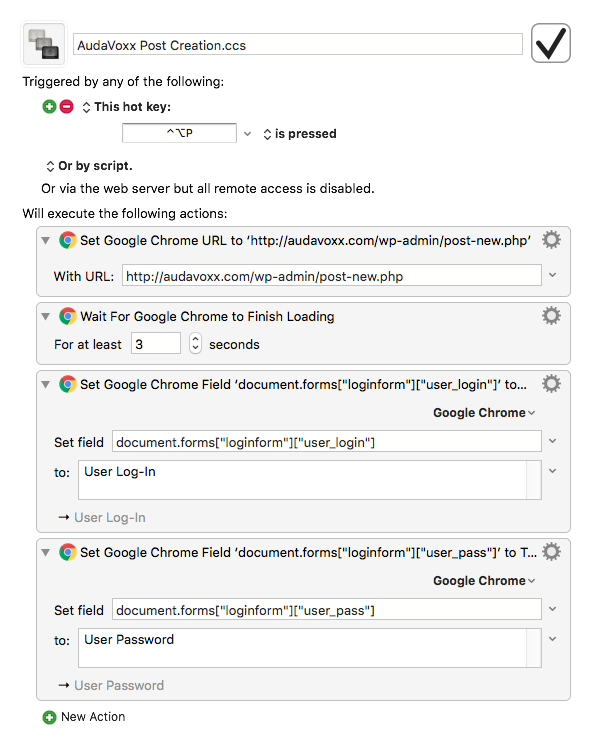
Note the Wait For Google Chrome to Finish Loading action.
It's not perfect, but it's better than a simple timed pause.
I'm wondering if these fields names are consistent.
document.forms["post"]["in-category-294"]
document.forms["post"]["in-popular-category-294"]
When you're focusing on and filling fields DON'T load the page while you're testing.
Google Chrome's AppleScript support is a bit iffy, so it's a good idea to test this sort of thing in Safari too.
-Chris
So I've been working like mad on this thing, and I figured most of it out. The attached macro definitely works--like a charm! It's purpose? To open up 7 macros within another macro that will execute the creation and partial fill-out of 7 blog posts on a Wordpress.org site all at once.
Thank you for your advice. I'm stuck on two elements, though. While adding a tag, a headline, and category work just fine, I've been unable to either add a simple text snippet into the main content area of blog post or save the draft. My guess is that I haven't chosen the correct element label for those items. I'm also not sure which action to choose in order to click on a button (save draft) in Chrome. I've been using the "Select a Google Chrome Field option," but have no idea if that's where the problem is originating. If it helps, the element labels I found via right-click + Inspect were:
Save Draft
document.forms["post"]["save-post"]
Add text to blog post
document.forms["post"]["content"]