IMO, it is dangerous to use typed string triggers in a app window where text is NOT accepted. It is just a matter of time before you cause an unintended action, maybe irreversible and maybe without you knowing it, in the app.
Keep in mind that as you type, BOTH the app and KM are receiving your keystrokes.
You can come close to achieving the utility of typed string by using the Trigger Macro by Name action (KM Wiki) in a Macro. It allows you to show the Trigger by Name dialog (much like Mac Spotlight) with a hotkey, and then type the macro name. For example:

Here I have typed ;rel, which uses my standard prefix for typed strings, a semicolon.
So, yes, it requires two extra keystrokes:
- Hotkey to trigger
- RETURN to execute the selected macro
but I have found this quickly becomes muscle memory. ![]()
It has the fringe benefit of not producing any sounds. ![]()
You might prefer the UI of a similar macro by @DanThomas:
MACRO: Execute Macro by Name (Spotlight)
EDIT: 2017-09-05 9:51 PM CT
Example of @DanThomas' Macro
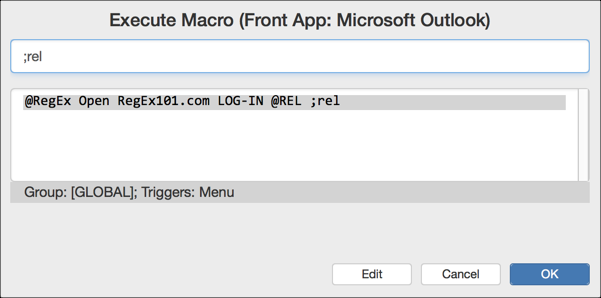
The native KM Trigger by Name is good, but I prefer @DanThomas's macro.