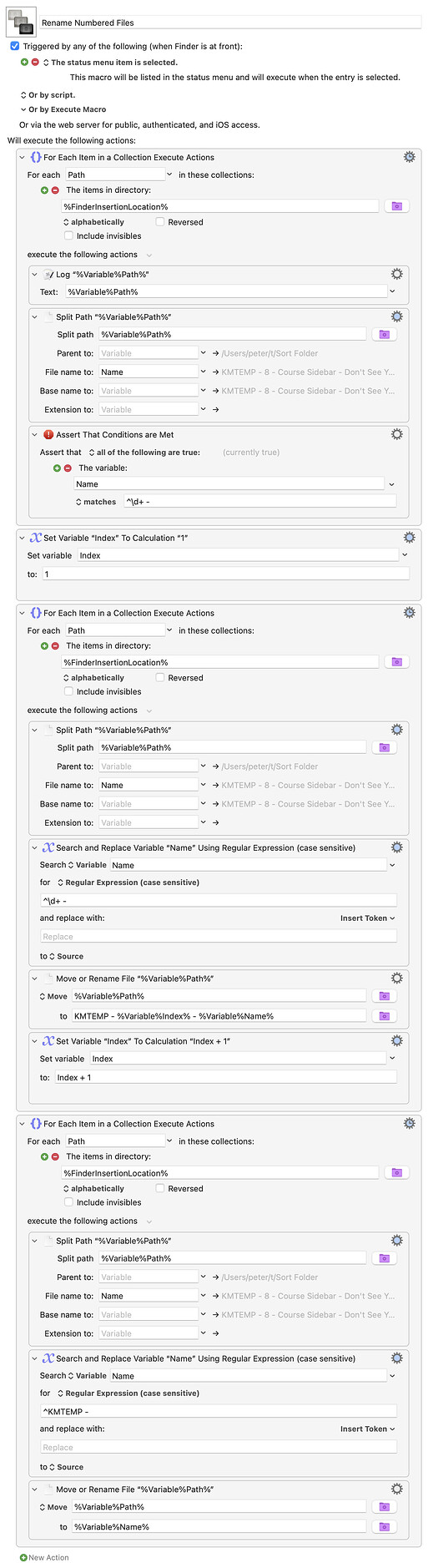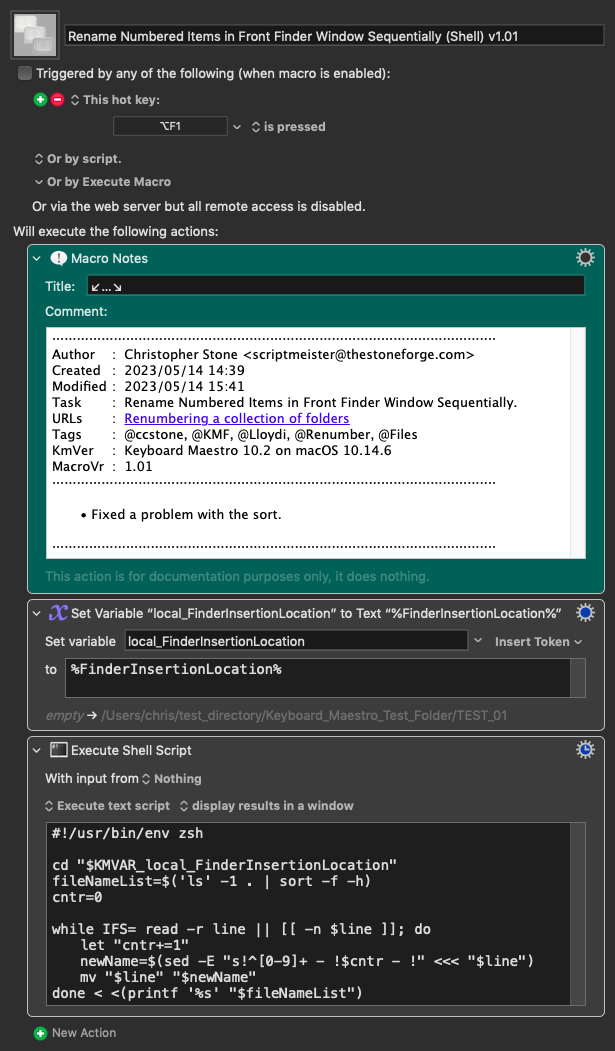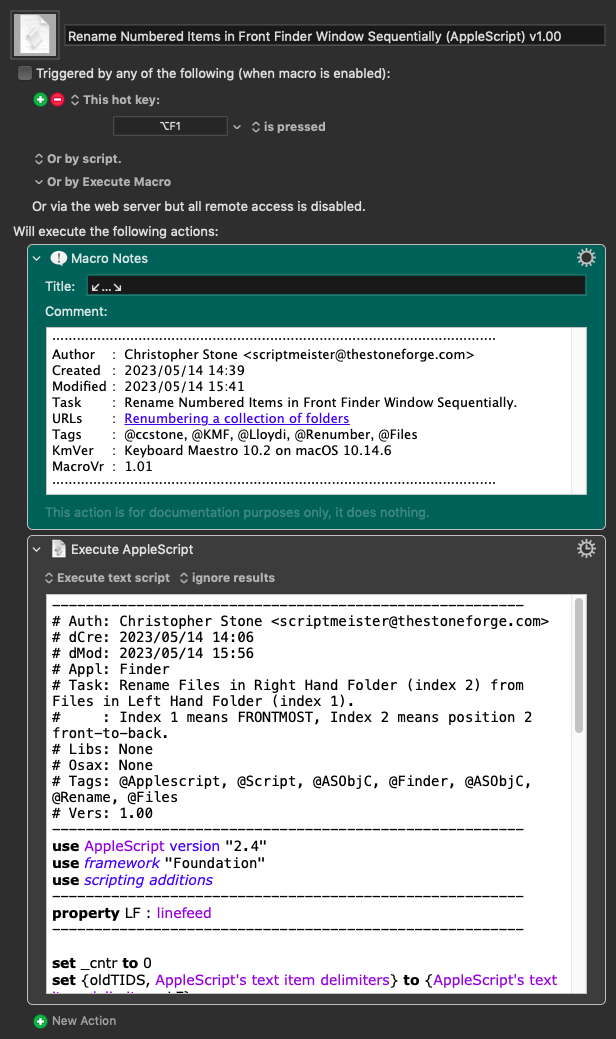I have a macro that I run to create a series of folders up at the start of a project that contains sub-folders. Sometimes, mid way through the project, I realise that I needed some more entries and so to keep things where I need them, roughly, I copy a folder and amend the name. Because of that, I end up with a folder structure like this (with sub folders containing files):
1 - Header
1 - Header - review and Submit Panel
2 - Footer
3 - Dashboard
4 - Course Sidebar - Completed Courses
4 - Course Sidebar - Open Courses
5 - Course Sidebar - Do you need to add materials to this adoption?
5 - Course Sidebar - Don't See Your Course?
What I want to do is run a macro at the end which re-numbers (removes the existing number, keeping everything in same order), so I would end up with something like this:
1 - Header
2 - Header - review and Submit Panel
3 - Footer
4 - Dashboard
5 - Course Sidebar - Completed Courses
6 - Course Sidebar - Open Courses
7 - Course Sidebar - Do you need to add materials to this adoption?
8 - Course Sidebar - Don't See Your Course?
And it probably goes without saying, I want the contents of each folder to remain intact.
I presume that this would require a combination of regex and some shell scripting of some kind, neither of which are strong points of mine.
Does anyone have any scripts that might do what I need here? Or is there a simpler way to do this than regex/shell?
Thanks all