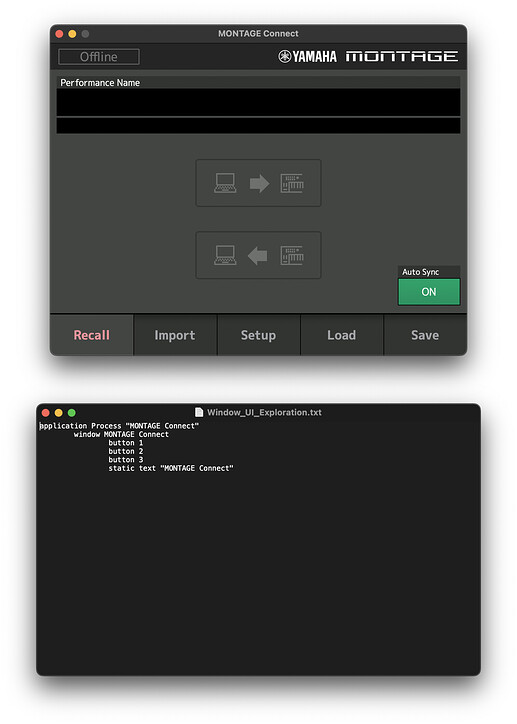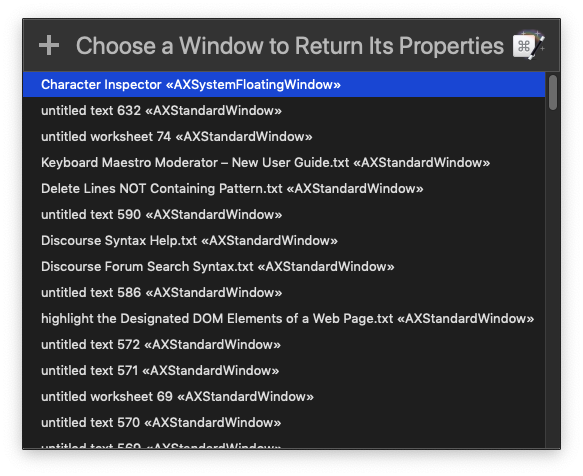
Hey Folks,
Are you having problems working with a window in an application?
Not all windows are created equal on macOS, and Keyboard Maestro is not able to manipulate every different kind of window – so at some point it may become necessary to find out more about a given window (to keep you from pulling your hair out).
This macro invites the user to pick from a list of window titles and returns that window's various properties.
This window is BBEdit's Character Inspector Palette, and its window type is a system floating window designated in the pick-list by the more arcane accessibility code «AXSystemFloatingWindow» in the dialog.
----------------------------------------------------
Window Name : Character Inspector
Application : BBEdit
----------------------------------------------------
minimum value : missing value
orientation : missing value
position : {980, 69}
class : window
accessibility description : missing value
role description : system floating window
focused : true
custom title : Character Inspector
size : {276, 232}
help : missing value
entire contents : {}
enabled : missing value
maximum value : missing value
role : AXWindow
value : missing value
subrole : AXSystemFloatingWindow
selected : missing value
name : Character Inspector
description : system floating window
----------------------------------------------------
Output may be sent to BBEdit, a Keyboard Maestro Display-Text Window, or TextEdit.
The default is BBEdit, but if it is not installed output will automatically shunt to TextEdit.
Adjust to your preference using this setting:
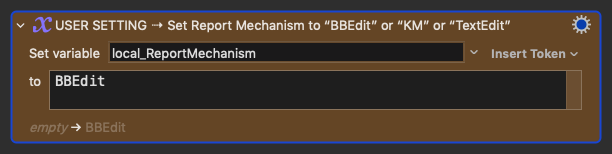
Download: Report Window Properties v2.00.kmmacros (27 KB)
I have other window analysis tools on the forum. Here's one, and I'll add more when I have time:
-Chris
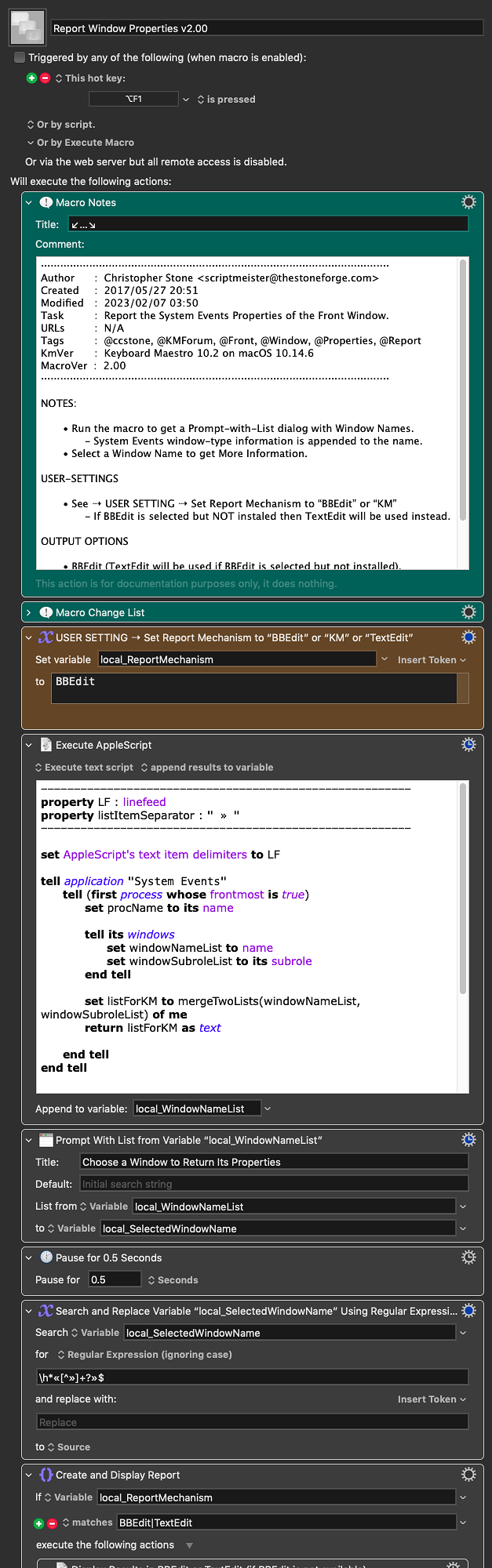

 to figure out what behaves as a button and is reachable - and what is not - for KM with the related actions.
to figure out what behaves as a button and is reachable - and what is not - for KM with the related actions.