It would be most helpful, and more consistent, if you would ALWAYS display the Macro Group there (top right corner, clickable).
@peternlewis, please consider this a feature request.
It would be most helpful, and more consistent, if you would ALWAYS display the Macro Group there (top right corner, clickable).
@peternlewis, please consider this a feature request.
Noted - but no. It is just clutter in the case where the group is selected.
To play on a well-known phrase, "one man's clutter is another man's essential information". ![]()
To us who didn't develop KM, it is essential to always know which Macro Group a Macro is in, and the indicator in the Macro Groups column is sometimes hard to see, hard to find or even not in the visible scroll area. Whereas always putting the MG in the upper right corner of the editing area, which is largely blank, does NOT add clutter and always makes it quick and easy to find.
I really don't see how this could possibly be considered "clutter":
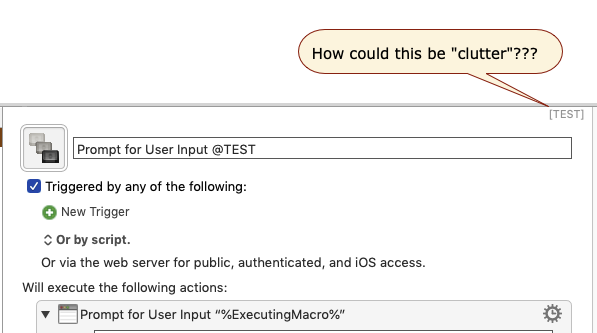
In fact, the MG name should be higher contrast to improve readability, and it should have a label so everyone, especially new KM users, know what it is:
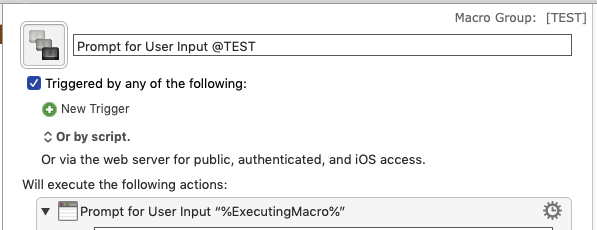
Please reconsider.
Thanks.
Hey Peter,
I totally disagree!
Clutter is in the eye of the beholder? ![]()
I'm in complete agreement with JM on this one.
To NOT have the macro group shown is inconsistent UI, and Keyboard Maestro prides itself on consistency.
The macro group associated with a macro is NOT always in view, and I shouldn't have to jump through hoops to discover it.
Even when the macro group IS visible its location is quite variable. Having it always visible in the actions panel gives it a completely static location for the eye to find immediately.
When the macro group is visible I can click on it to reveal the macro group in its titular panel in the editor, BUT the “link” I just clicked on promptly disappears. Years ago when that feature was new to me, it totally flipped me out when it vanished. It felt like something broke, and it was very confusing.
I may have similar same-named macros in various groups, and knowing what group a macro is in thereby becomes VITAL information (without which I may find myself editing the wrong macro).
This has actually happened to me more than once – despite my high-level tech-savvy.
I could continue, but I think that sums up my main arguments.
-Chris
With lots of macro groups and long macros you cannot always see which one you are working on especially if they are similar. The suggested name position I have shown in red and is indicative not precise. I am aware I have put it on the tool bar and it would have to be a little lower than that.
In this screenshot, you cannot see the macro group name. Whether you need to see the macro name as well is not as important in my view,
I guess it could be a preference choice what is or is not displayed.
@jonathonl, since your request is very similar to the one made in Aug 2019, I have moved your post to that topic.
Let's hope that the more users that request this obviously needed feature, the more likely that @peternlewis will accept and implement it.
Maybe a preference or preference among the hidden settings?
Personally, I am NOT a big fan of hidden settings.
If the developer feels like most users will not use, or be confused, then they can be put in an "Advanced" tab on the preferences.
I love the way BBEdit does it.
It's an overall more accessible feel and upfront approach as you suggest and I like that.
Perhaps, its a developer's view of how responsible the overall body of users are with the tool and thus, how much resource might be called for to undo trouble that easier, deeper exposure risks, e.g., "hiding" the user's library folder behind the option key or adding a safety lock on a gun.
Rank beginner's stupidity, especially those who like to learn by tinkering ( ) or maybe worse, those who know enough to gain access but not think through the impact of changes can make a time consuming mess in a hurry AND provide openings for bad reviews in moments of stress when folks are less thoughtful.
) or maybe worse, those who know enough to gain access but not think through the impact of changes can make a time consuming mess in a hurry AND provide openings for bad reviews in moments of stress when folks are less thoughtful.
Well, no matter what the design is, there will always be some users who abuse it.
IAC, the "hidden" preferences are documented in the wiki, so they can still be found and applied. And, in fact, the "hidden" preferences offer much more opportunity for user error since they are Terminal commands that have to be carefully typed (or pasted) into the Terminal.
Again, I think this "user error" issue can be effectively dealt with by an "Advanced Preferences" tab, with a warning at the top to not make any changes unless you clearly understand what the impact of the change will be. And then provide a link to the KM Wiki that clearly defines each setting.
Just my 2¢.
Not to revive an old thread, but when I've found a macro by searching, I'd often like to know what group it's in.
Maybe it's not the way proposed in this thread, but SOME way to look it up would be nice ![]()
Maybe there already is? Maybe a script we can run that shows the group name temporarily on the screen?
nrightnour,
Until there is a better solution, you might find it useful to embed the macro group code into the macro name itself.
You can take a look at my post for some ideas.
Naming Convention for Macro & Macro Group [Tips] - Tips & Tutorials - Keyboard Maestro Discourse
How are you finding the macro by searching, without knowing the macro group, but with only one macro group selected?
If a macro is showing, then the macro group is selected in the Macro Groups column (or alternatively, a smart macro group or more than one macro group is selected, in which case the macro group name is shown in the top right corner).
If you have more macro groups than show in the window (which already places you in the top tier or Keyboard Maestro users) and a macro showing, and no macro group showing in the top right corner, you could press Command-F twice (to select the All Macros group), which will then show the macro group in the top right, and then click on that to select it and get you back where you started.
(or alternatively, a smart macro group or more than one macro group is selected, in which case the macro group name is shown in the top right corner).
This is what I needed, thank you!
(I use ⌘⌥F to search, which automatically selects the All Macros group.)
If you have more macro groups than show in the window (which already places you in the top tier or Keyboard Maestro users)
press Command-F twice
I have 243 enabled macros (338 total) but not enough to need this label when a group is selected. The selected group is indicated clearly, in my case. I'm sure the regulars here have way more.
However, this trick may come in handy one day ![]()