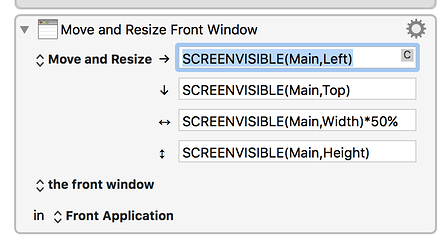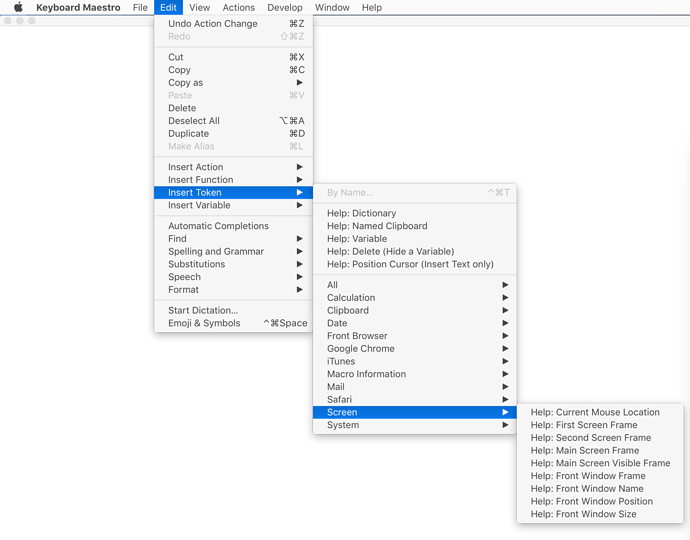I can't figure out how to resize a window to half of the current screen's width. The default settings for resizing to half the screen are:
But that also moves my window back to my main screen. Is there a way to select the current screen for the SCREEN() function?
Thanks,
Hey Ben,
Help is available for nearly everything in Keyboard Maestro.
Check out “Front” on the Wiki for SCREEN().
https://wiki.keyboardmaestro.com/function/SCREEN
-Chris
1 Like
To get help on the SCREEN token, hold the Option key down and select Edit ➤ Insert Token ➤ Screen ➤ Help: Main Screen Visible Frame (or any of the Screen tokens will get you there).
thanks @ccstone,
I did read that page several times but the language didn’t make sense to me. It does now. Thanks for your help!
@peternlewis,
Thanks for the tip. I don’t understand what you mean "by hold the O[tion key and select Edit ➤ Insert Token ➤ Screen ➤ Help: "
Holding the option key doesn’t seem to change the behavior in the Keyboard Maestro Editor, or the context menu. What do you mean?
I’m sure I’m just missing something obvious.
Thanks,
Ben, please let us know how we can improve function:SCREEN [Keyboard Maestro Wiki] to make it more understandable.
If you hold the Option key down while selecting from the Edit ➤ Insert menus, or the Insert Trigger popup menu, or many other places, it will give help on that instead of inserting it.
So hold the Option key down and select from the Edit menu, Insert Token menu, Screen menu, and you should see:
2 Likes