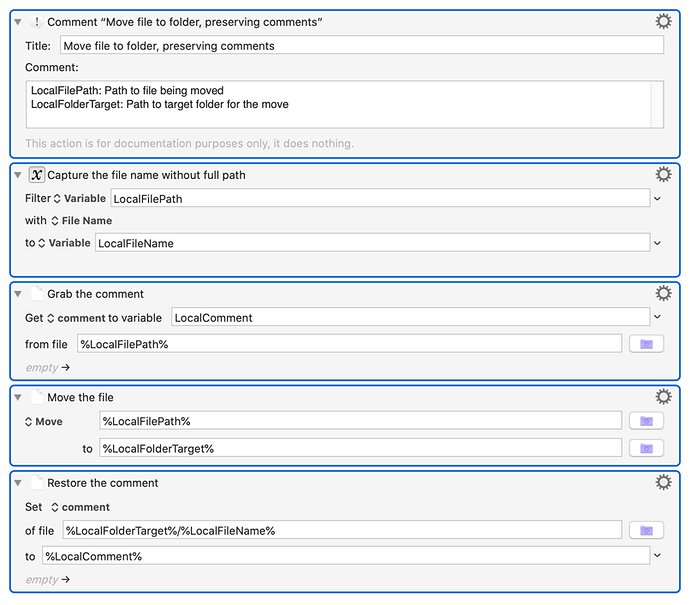Paring this down to the simplest scenario:
On your desktop, set your Finder View options to include comments. Create a test file on your desktop and, using Get Info, give it a comment. See the comment in the desktop display? Good.
Now, create a test folder on your desktop and drag the test file into it. Still see the comment? Good.
Drag the test file back out of the folder, and use this KM Action (with, of course, appropriate directory changes) to move the file into the folder:
Still see the comment? I don't, either in the desktop folder display or using Get Info on the moved file. The comment is gone!
Now drag the test file back out of the folder. See the comment? I do. So the comment wasn't actually gone, it was just hiding.
It would seem therefore that KM's Move operation isn't quite equivalent to the Finder's drag/drop operation. (I'm still at KM 9.2; if this is fixed/changed in version 10, sorry to have taken your time! Oh, and I'm running Catalina 10.15.7 on a 2019 MacBook Pro.) I'm not an AppleScript guy or I'd try the same operation that way. I'd expect it works like drag/drop.
From some Googling, I know that the display of comments is tied to Spotlight indexing, and I've tried the standard way (add a folder to the Spotlight Privacy list and then delete it) to force Spotlight to re-index the test folder, the Desktop folder, and then the entire user directory, but none of those seemed to make the invisible comment show up. Even if re-indexing worked, it would still be the case that drag/drop in Finder avoids the need.
Even-money odds that I'm missing the obvious answer and will be grateful if someone tells me what it is.

 ) to produce a fully-documented, error-checked, parameterized, preferred-form macro (although the pros would use a single AppleScript action), but here's the general idea for an in-line KM-only solution:
) to produce a fully-documented, error-checked, parameterized, preferred-form macro (although the pros would use a single AppleScript action), but here's the general idea for an in-line KM-only solution: