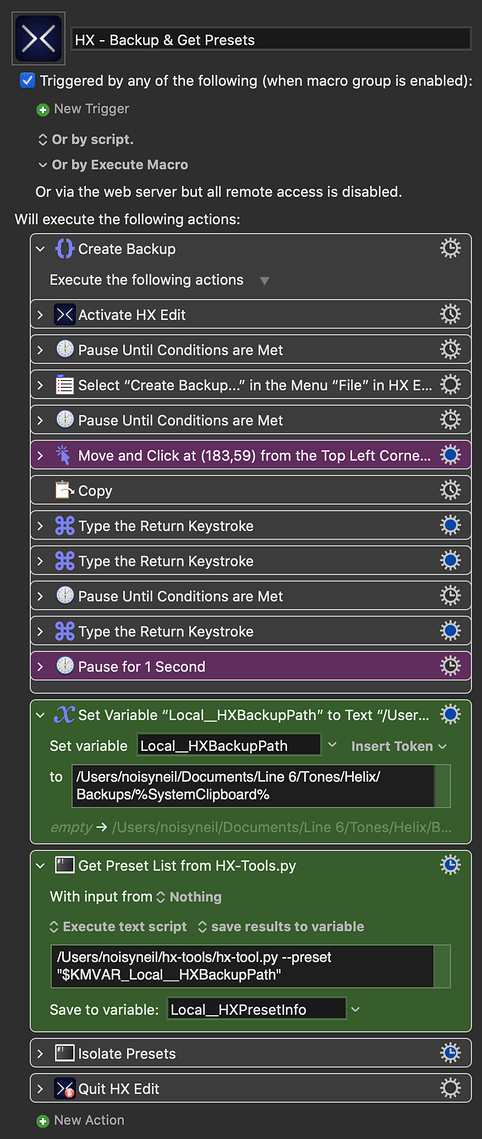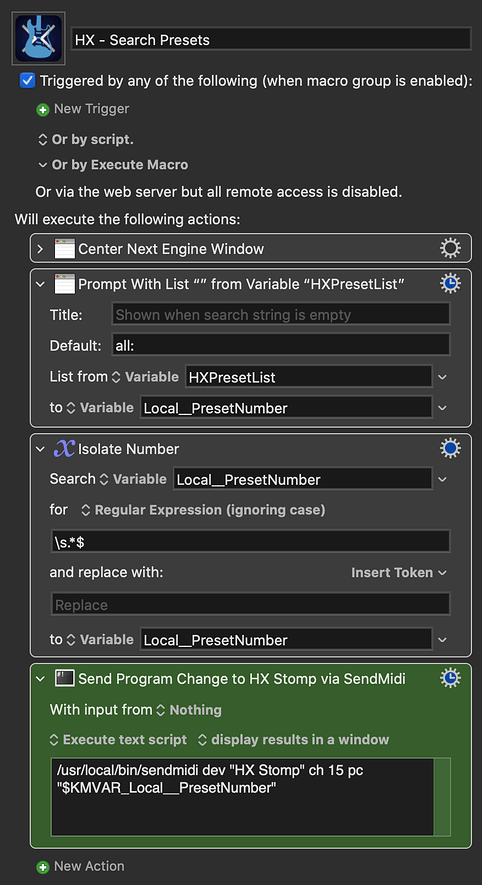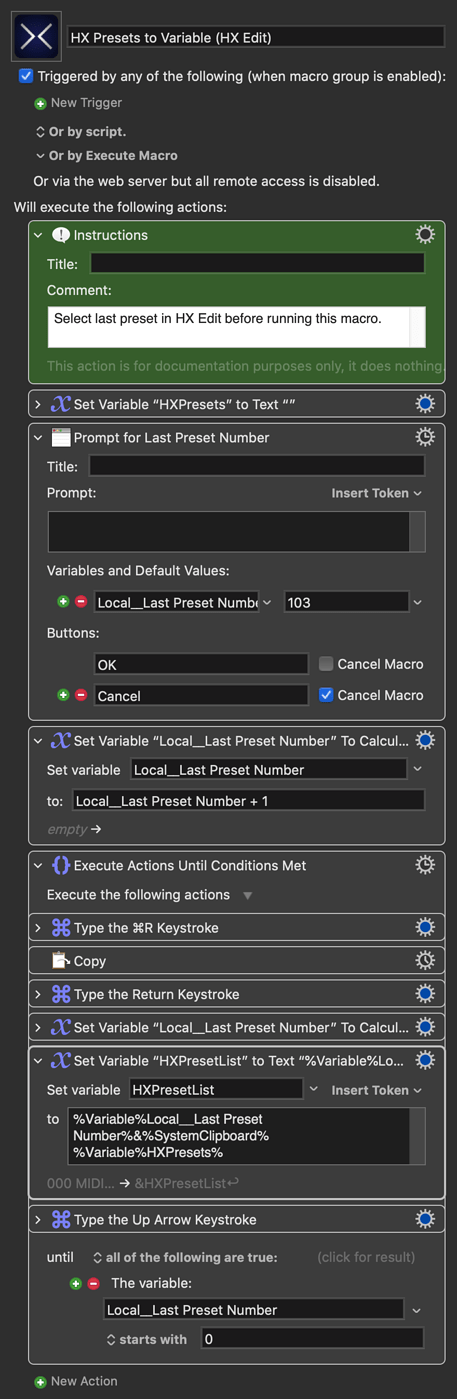This is quite niche, but I'm going to link to this post over at the Line 6 forum.
I have an HX Stomp which is always plugged in via USB in my studio. There are usually two ways to select presets:
- Go to the unit, bend down and scroll through manually
- Open HX Edit and select presets there
I decided to come up with a quicker and more convenient third option.
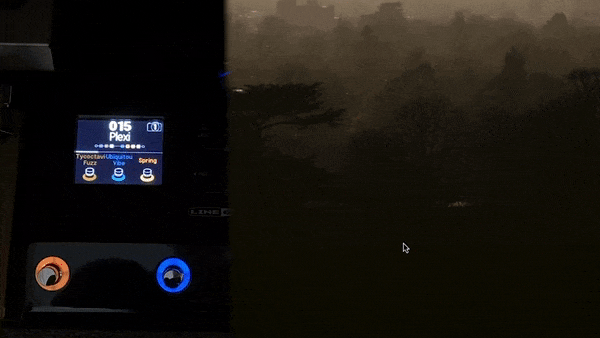
I would only advise you to attempt this if you're comfortable entering Terminal commands and have a basic grasp of how KM works. Be sure to make a copy of your most recent HX backup before you start. With that said...
You will need:
NB: See the bottom of this post for an alternative to HX-Tools, in case you prefer not to use it.
INSTALLATION:
-
Install SendMidi and HX-Tools via the instructions on GitHub. In both cases, this is as simple as entering a couple of lines of code in Terminal.
-
Download and import these macros to Keyboard Maestro, placing them in a group that will be available in all applications.
HX - Search Presets.kmmacros (102.7 KB)
- Assign the Search Presets macro a hotkey (or other) trigger.
SETUP:
- HX - Backup & Get Presets macro:
First green action: If you use the default Helix backup location, you should only have to change your username here. If not, enter the appropriate path.
Second green action: If you use the default HX-Tools installation location, you should only have to change your username here. If not, enter the appropriate path before the portion beginning --preset.
- HX - Search Presets macro:
The green action sends the midi message to your Helix. I have left in my own settings as an example. It sends the program change message to my HX Stomp on channel 15.
/usr/local/bin/sendmidi is the location of your SendMidi installation. This probably won't need to be changed unless you've moved it.
dev "HX Stomp" is the port you're sending to. To see the list of available ports, run the following command in Terminal: sendmidi list. If you're not using an HX Stomp, replace the name in quotation marks with whichever device appears in the list.
ch 15 is the channel number you have your Helix set to receive midi on. If it's set to global, any channel will do.
pc "$KMVAR_Local__PresetNumber" is the program change number, set by KM. Leave this alone.
IN USE:
-
First we need to get the preset list from your backup, so run the HX - Backup & Get Presets macro. This only needs to be run again if you change the configuration of your presets. Once this is done, go to KM preferences, click on the variables tab and make sure the variable HXPresetList contains a list of your presets. If it does, the second macro is ready to use.
-
Trigger the HX - Search Presets macro and you will see an on-screen prompt that lists your presets. Select one and it will load on your Helix.
NB: If for any reason the first macro fails, pay attention to its purple actions. Try re-capturing the automated click or extending the delay time. If it still fails, here is a second option to get the preset names for you that doesn't require HX-Tools:
HX Presets to Variable (HX Edit).kmmacros (48.7 KB)
Simply select the last preset in your list (that isn't empty) and run this macro. It will go through your presets in reverse order, copying each name as a numbered list, to the variable HXPresetList.